
Medicare is a cutting-edge, full-stack Clinic Management System (CMS) tailored to transform healthcare practices. Designed for single-doctor clinics to multi-specialty hospitals, Medicare simplifies clinic operations, enhances patient care, and optimizes administrative efficiency.
This intuitive, user-friendly system ensures seamless communication between clinic staff, doctors, and patients, creating a more efficient and patient-focused healthcare environment.
Discover how Medicare can adapt to the unique needs of your healthcare facility and take your practice to the next level.

For a better demo experience, please create a demo user account from the user app and a delivery man credential from your demo admin panel to use the delivery man app.
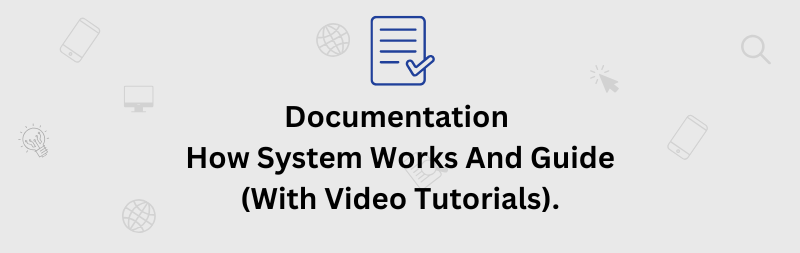
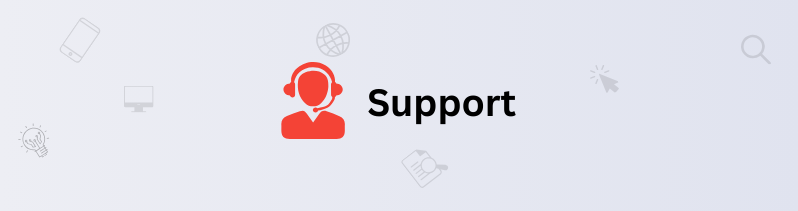
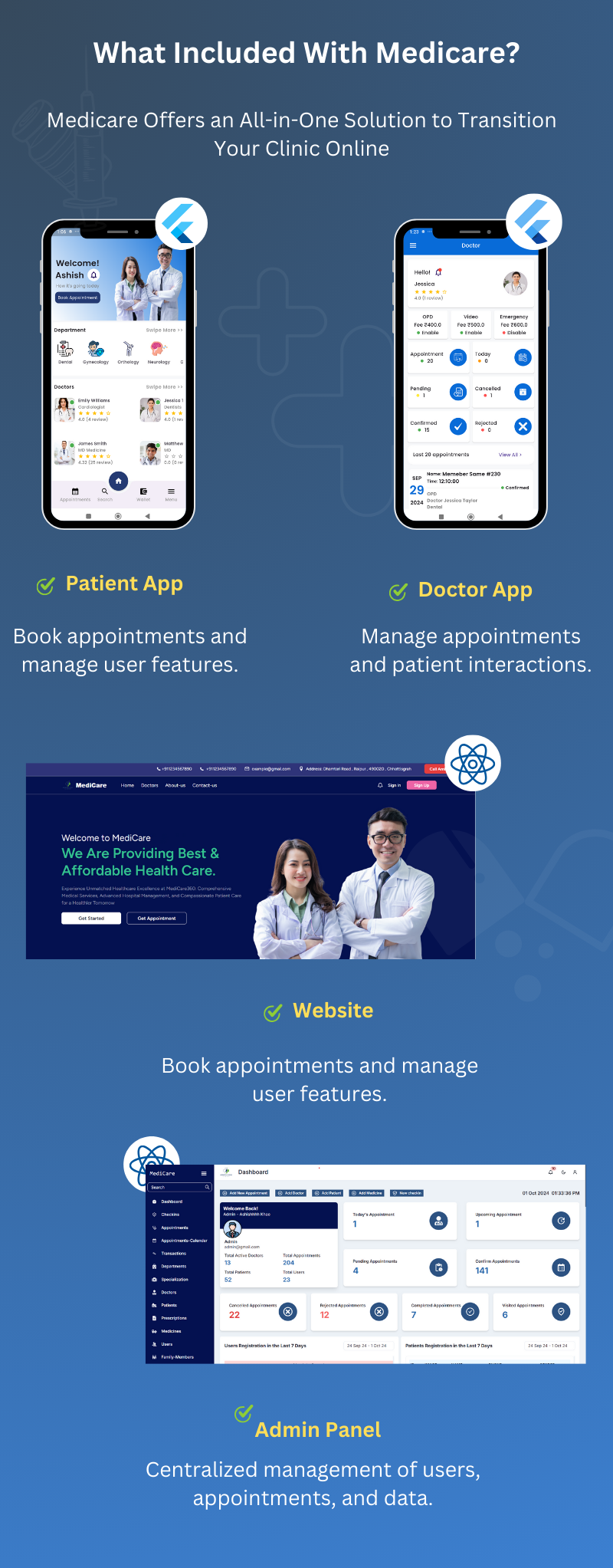
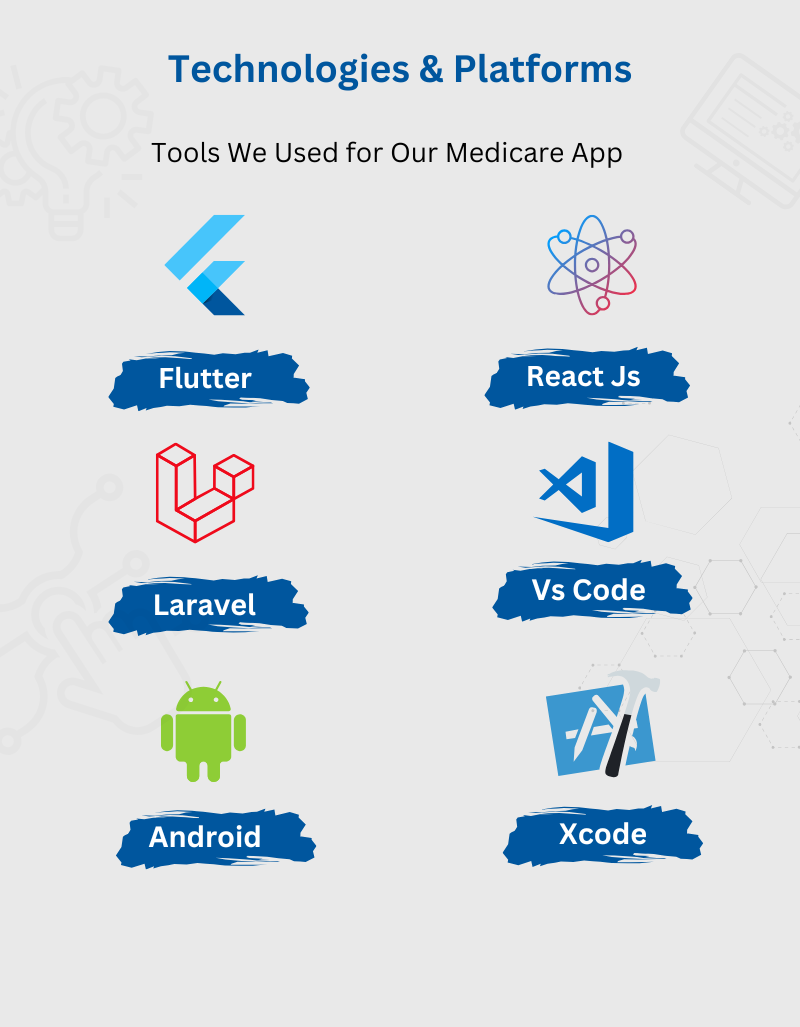
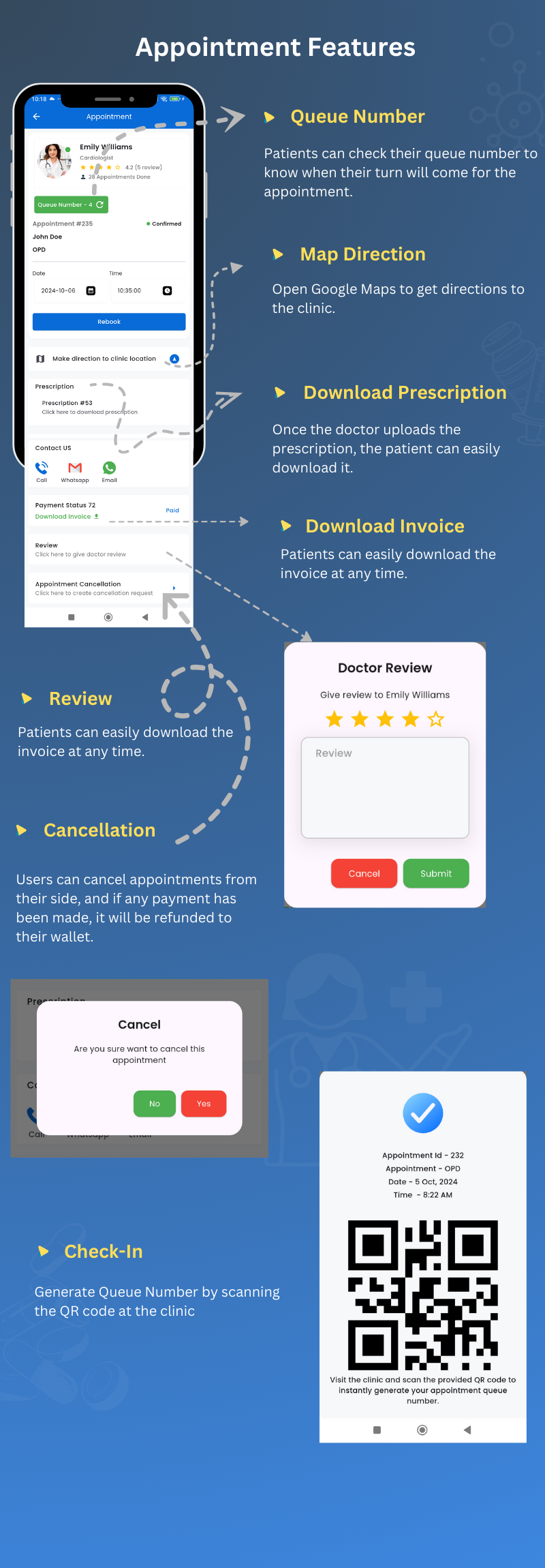
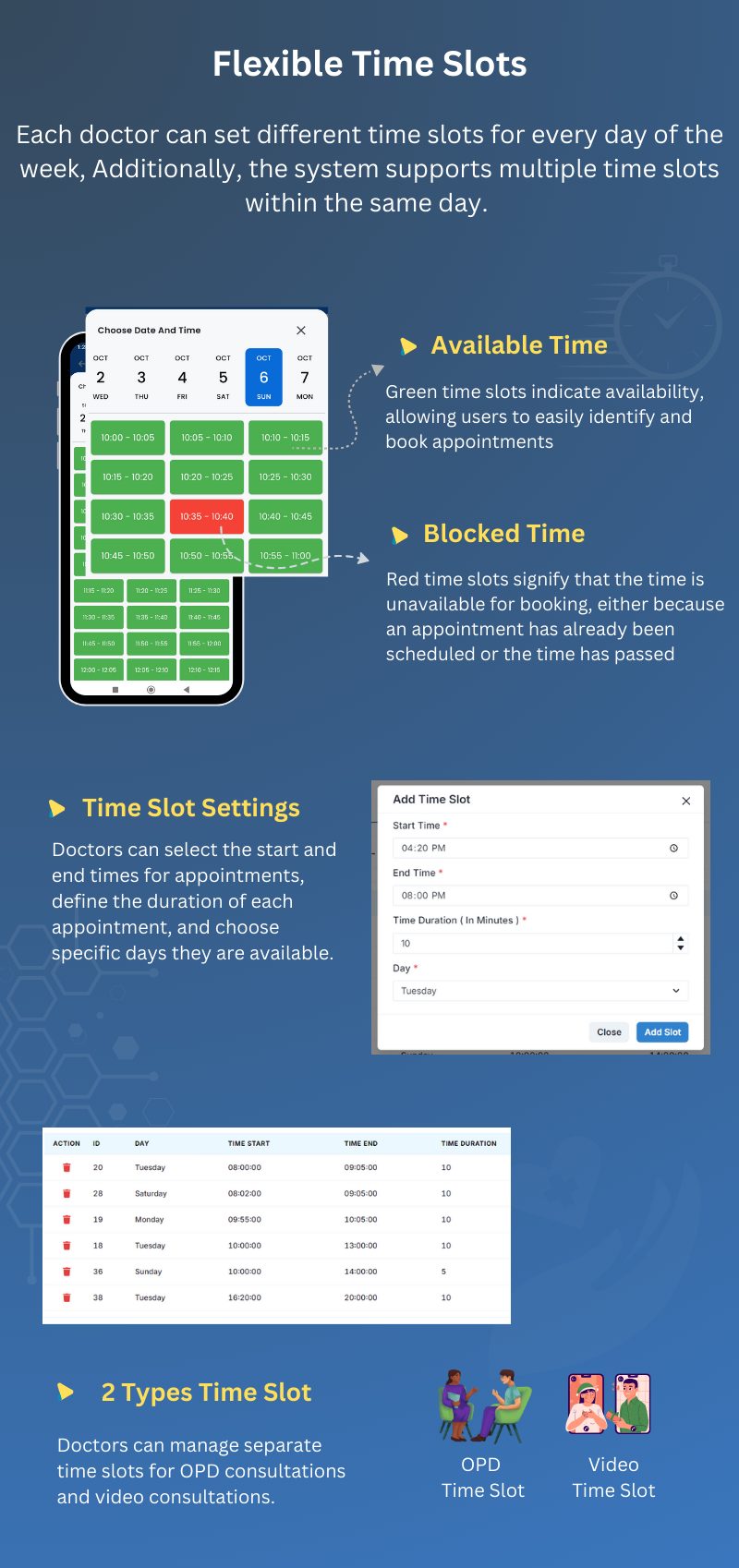
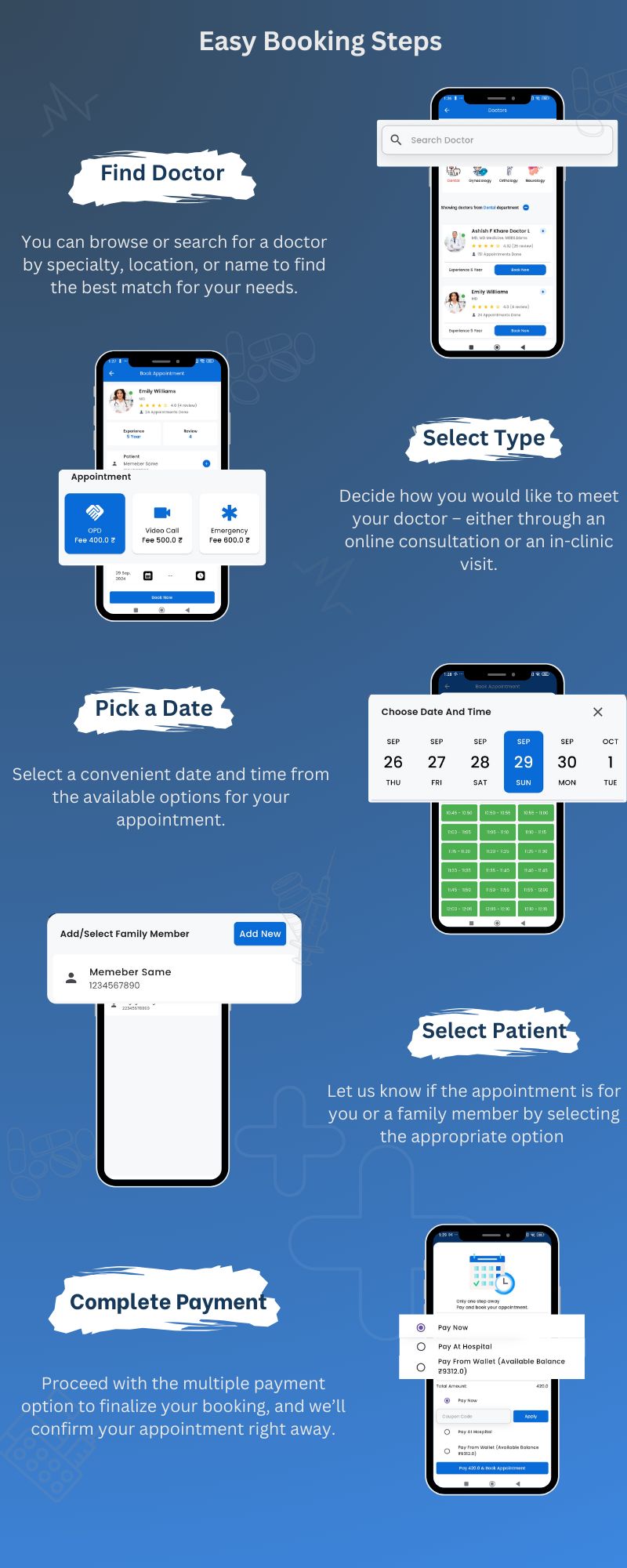
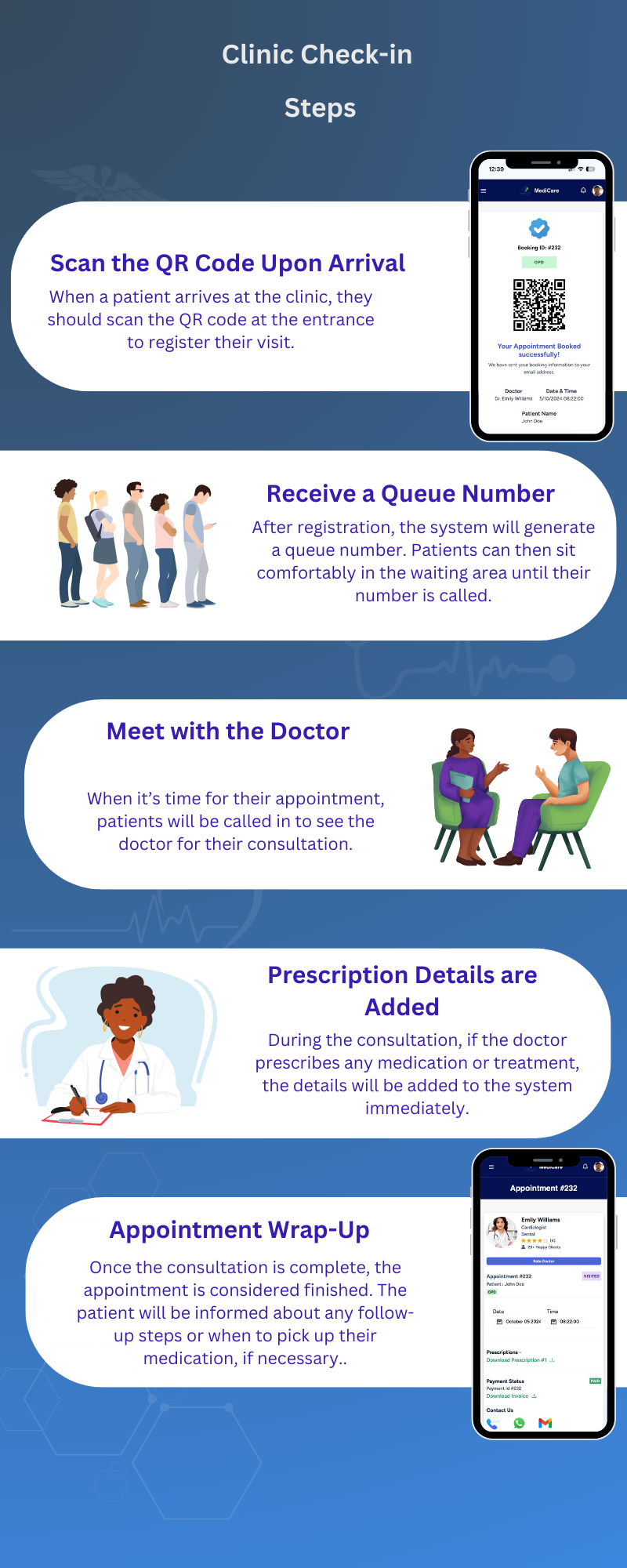
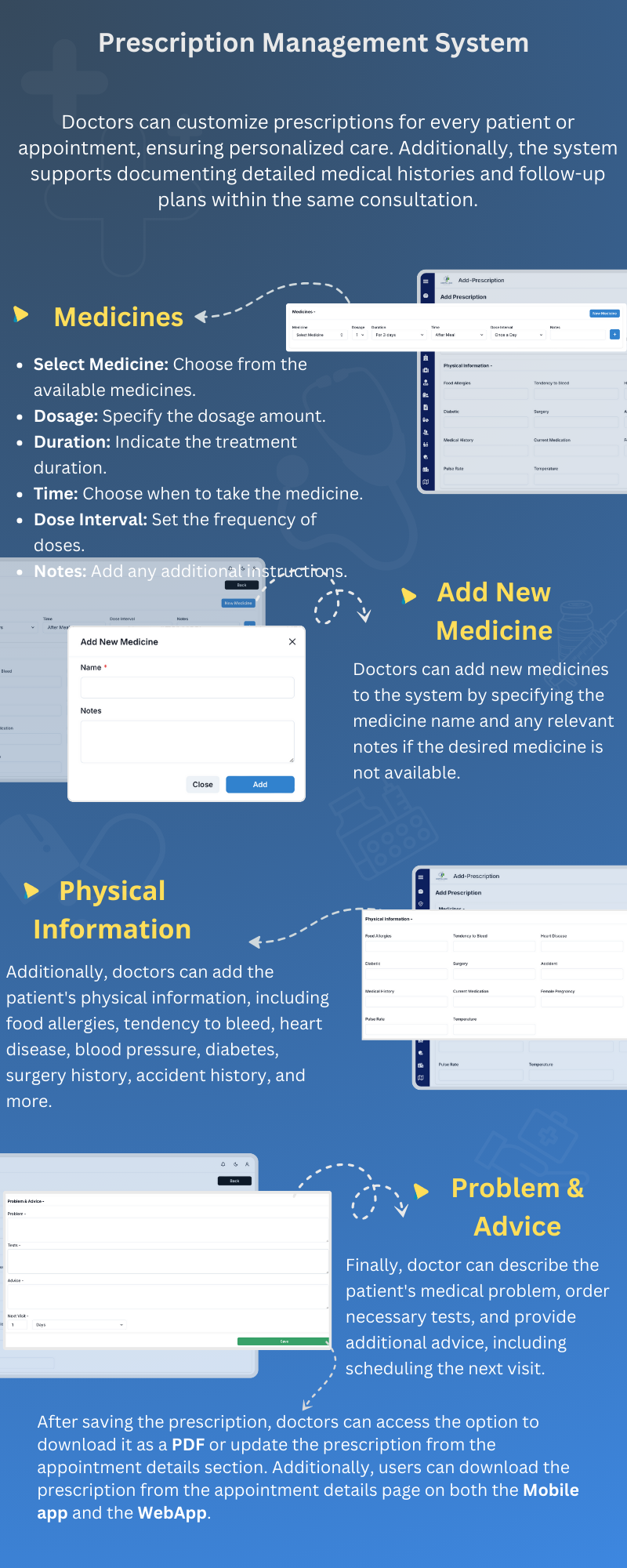
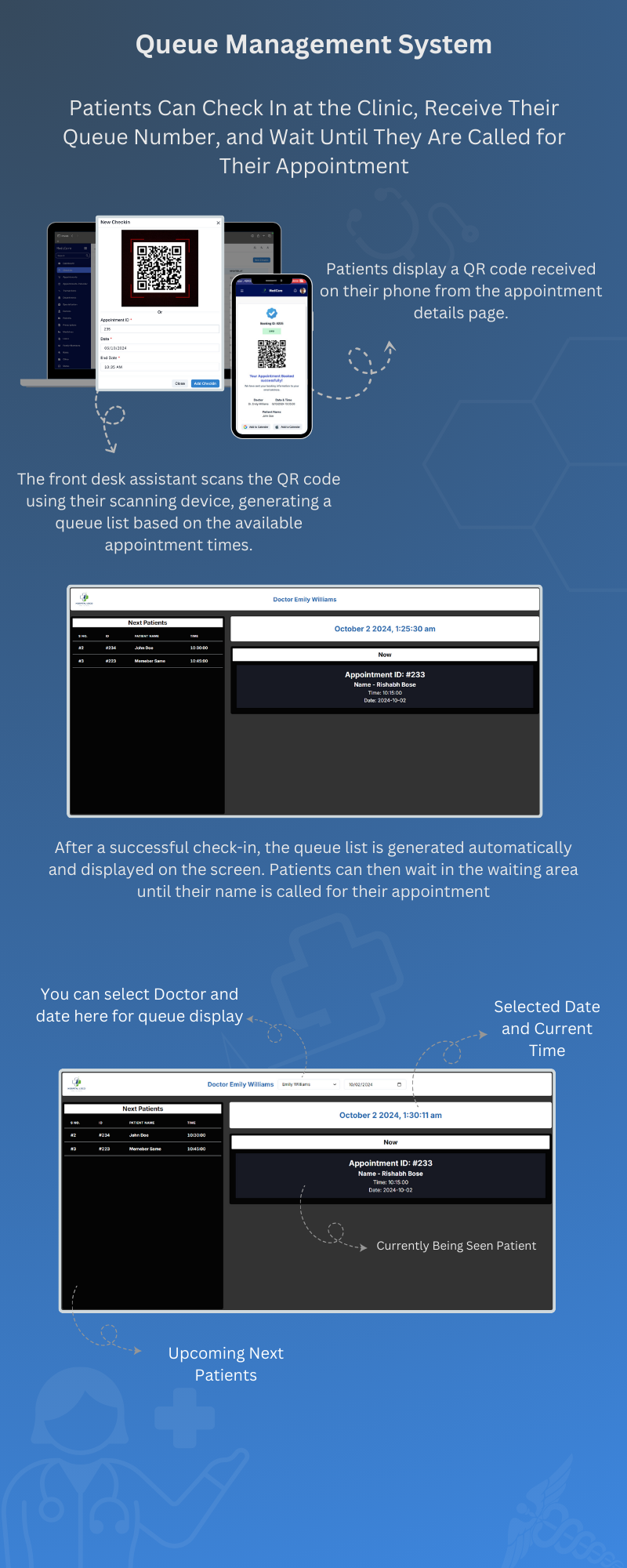
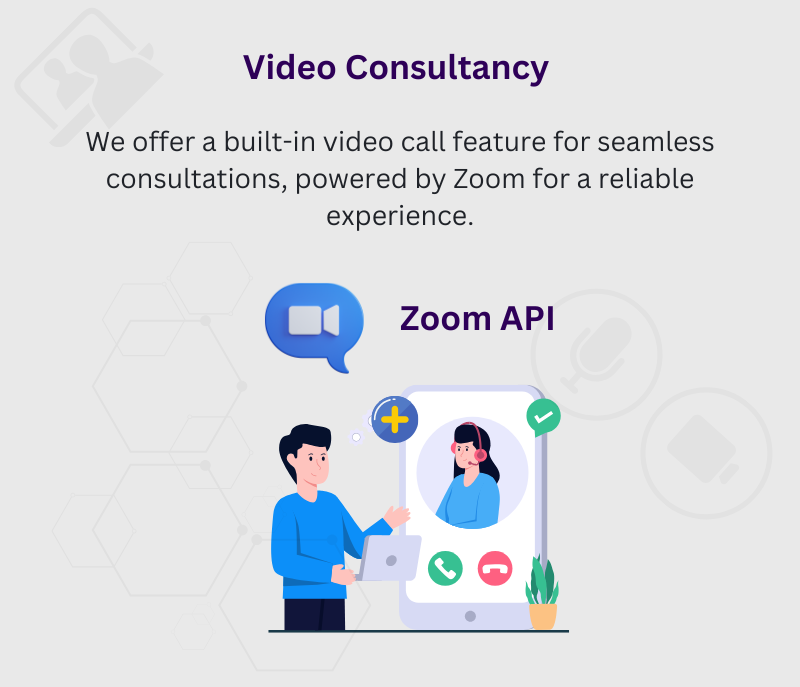
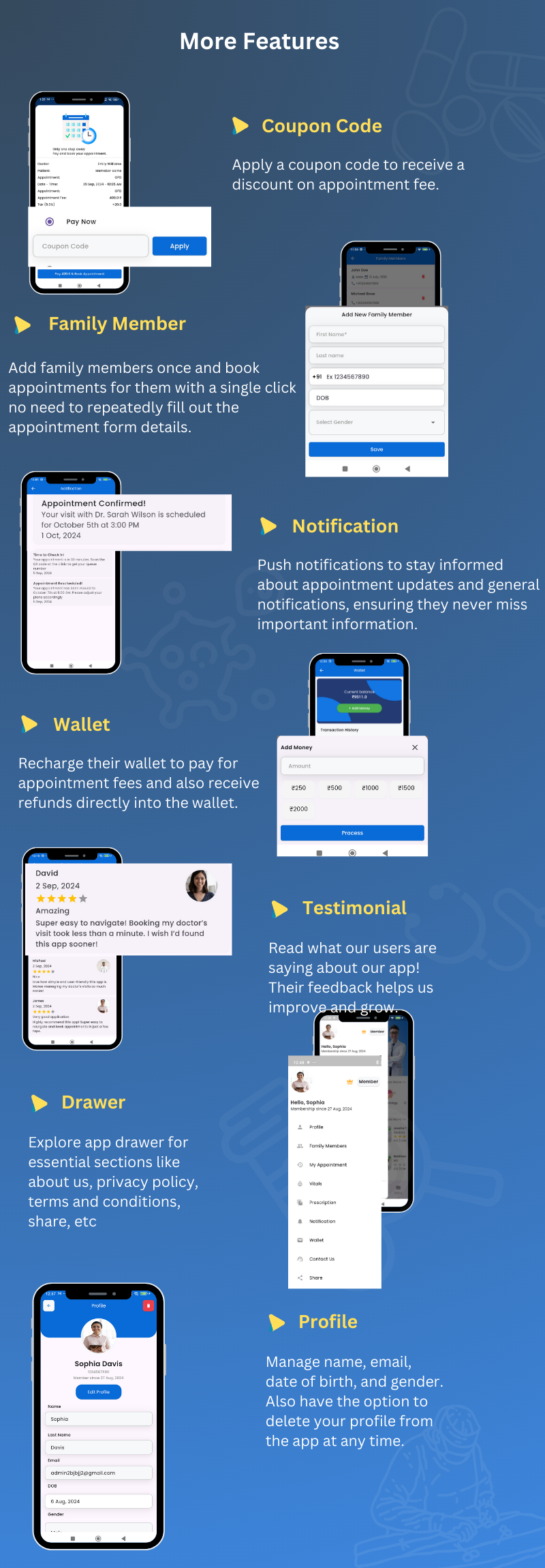
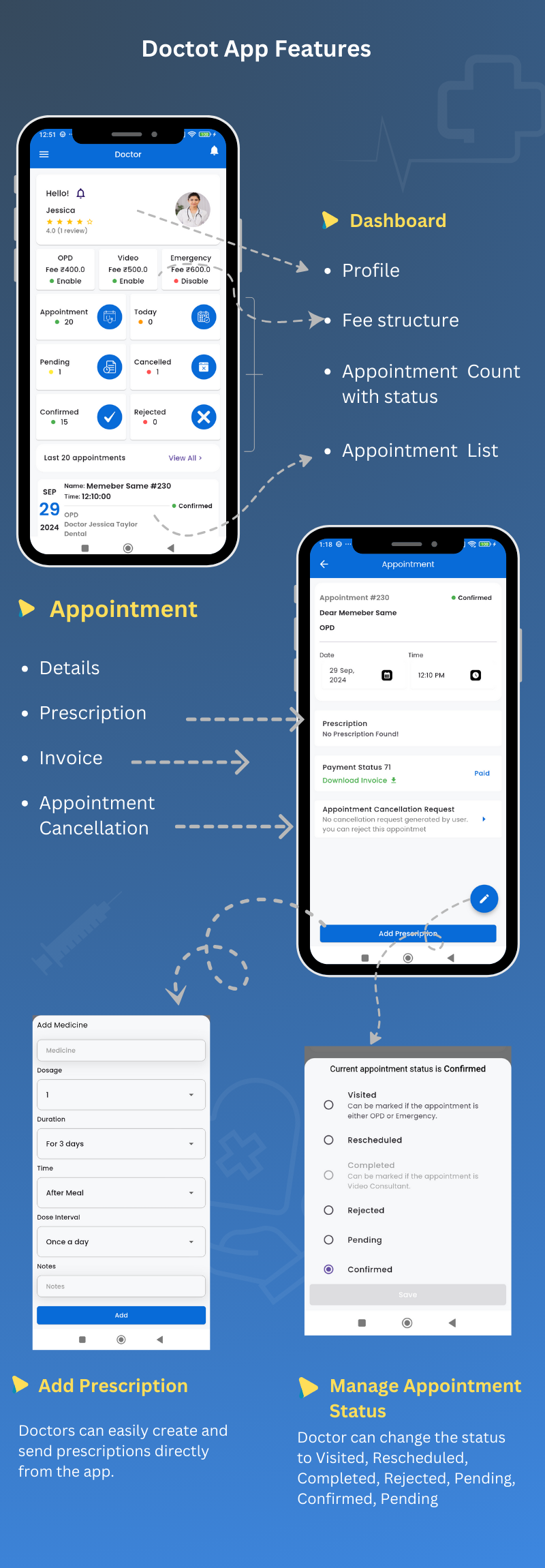
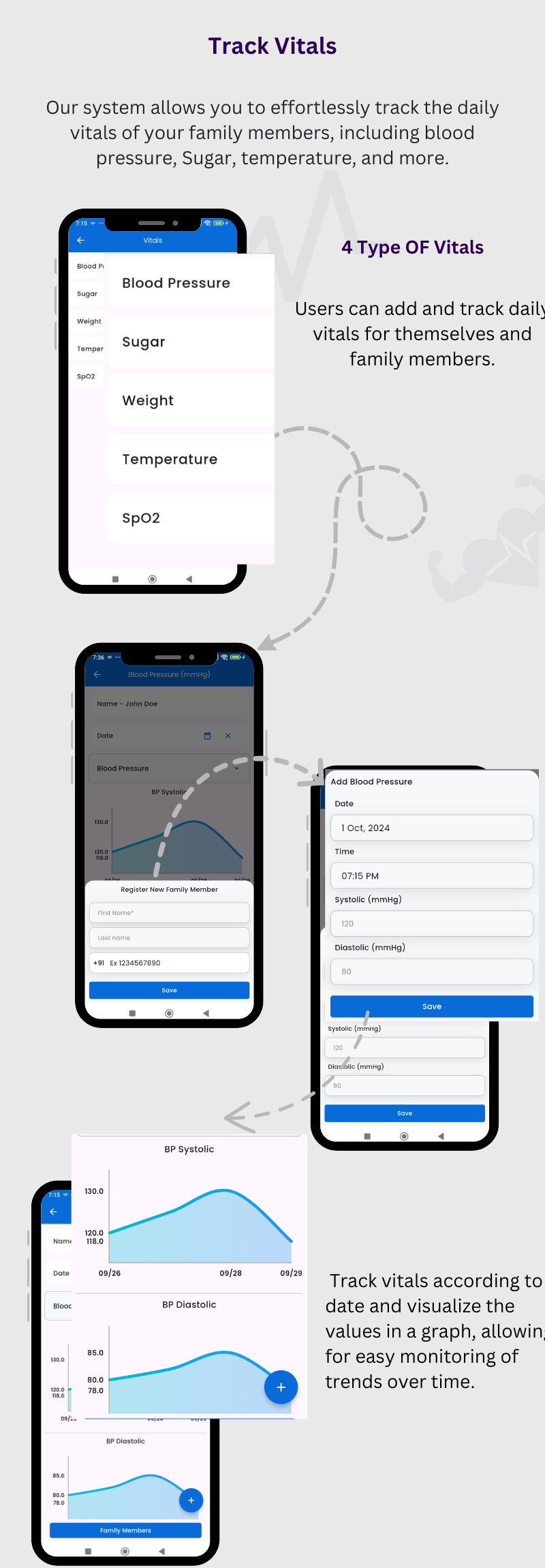
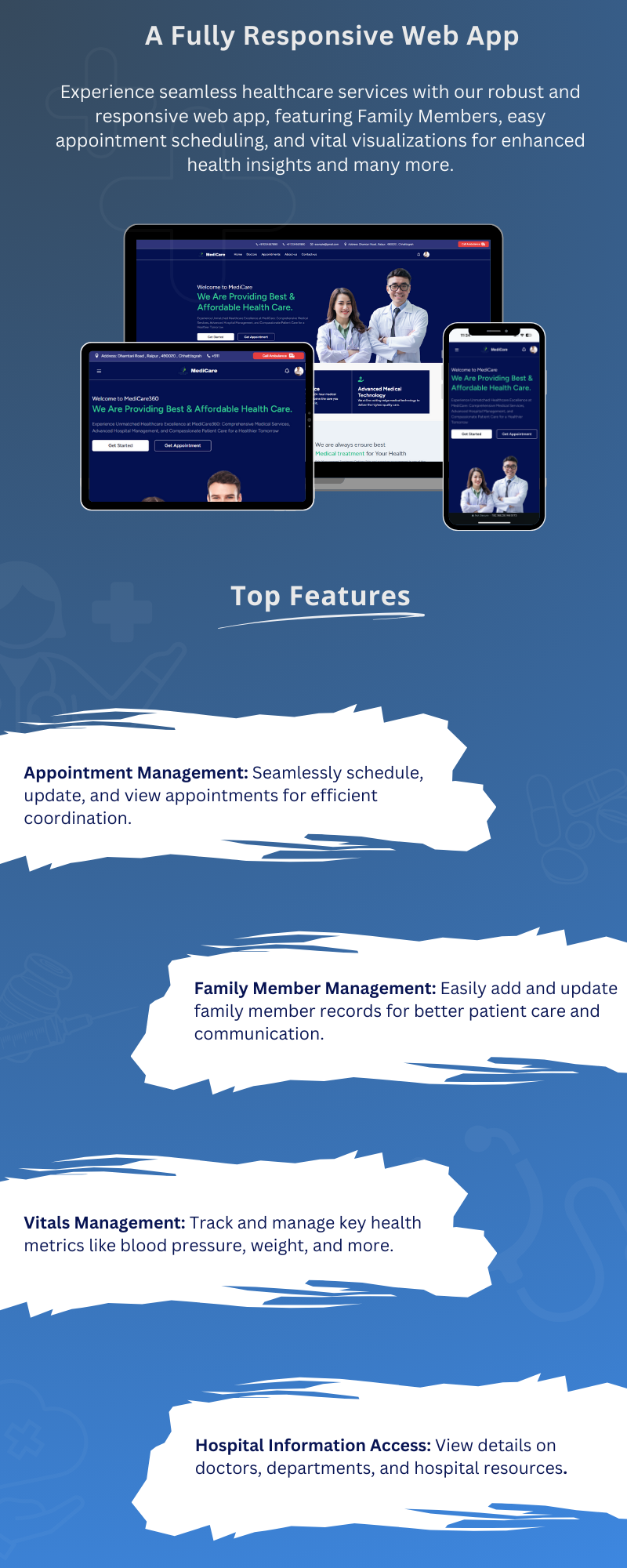
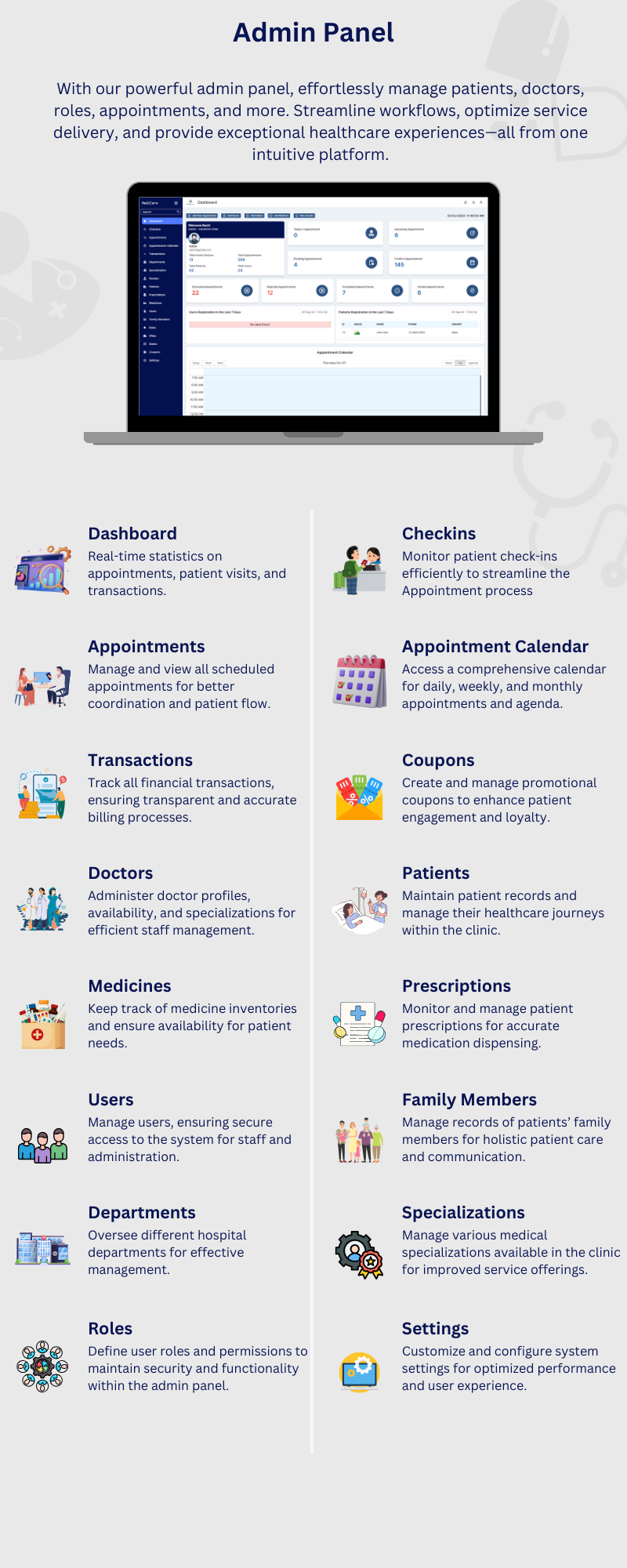
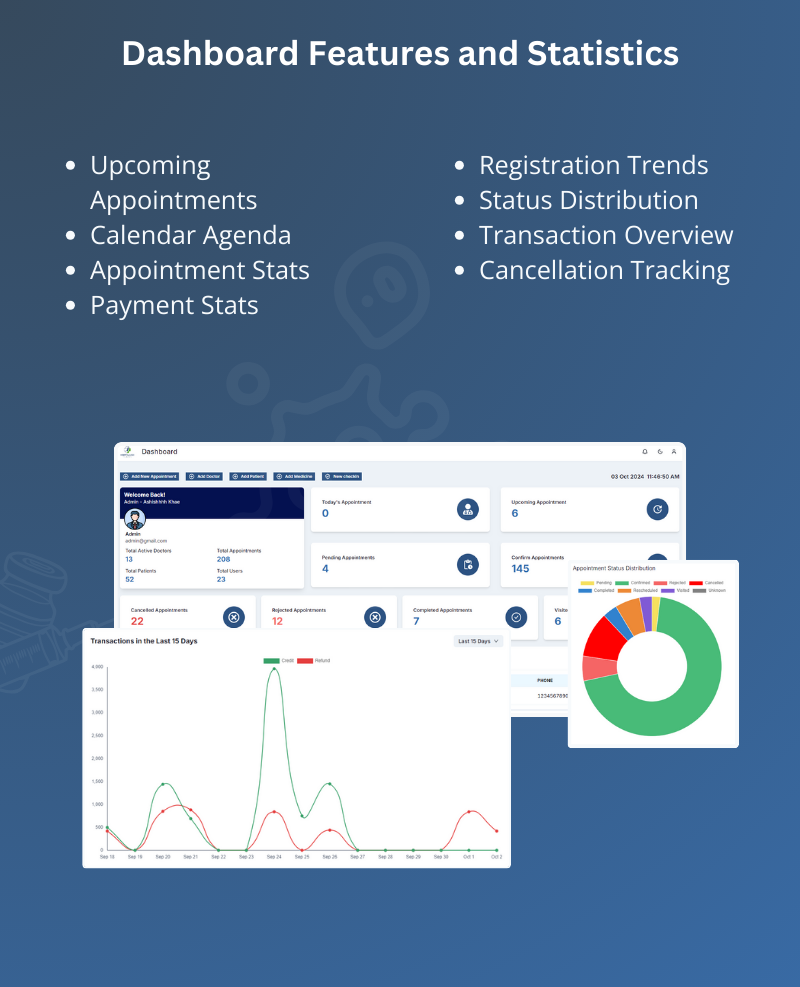
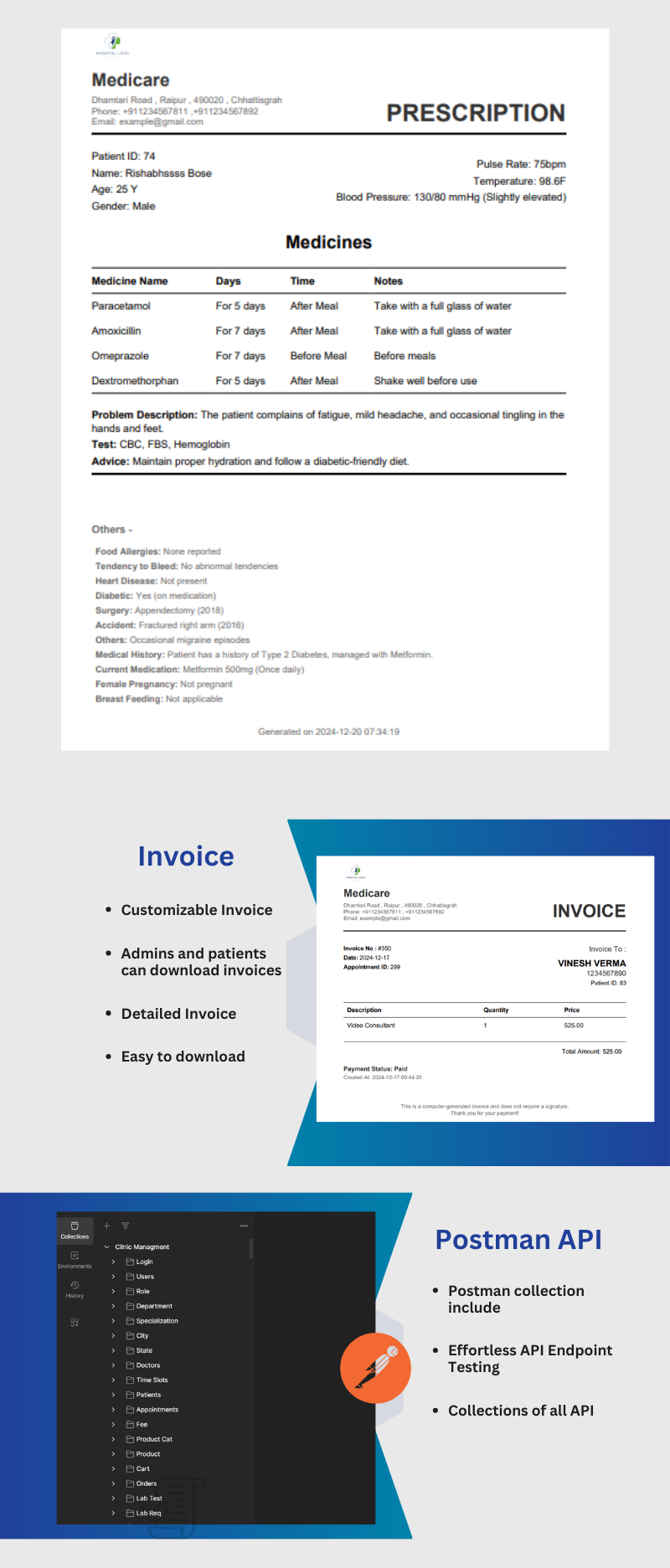
Managing appointments is one of the core functionalities of Medicare. Once the doctors are set up, both the admin and patients can generate appointments. Appointments can be managed by the admin, front desk, and doctor, ensuring a smooth workflow across all parties involved.
Appointments can be generated from the Admin Panel, Web App, and Mobile App. Let's understand how appointments can be generated in each of these platforms.
Admin, doctors, and front desk staff can find the generated appointments in the Appointment List, Dashboard, and Appointment Calendar. From these sections, they can view and edit the appointment details as needed.
From the "Edit Appointment" page, you can update the patient's details by clicking the link button associated with the patient's information. This button will navigate you to the Patient Details page, where you can update the patient's information as needed.
You cannot update the doctor for an existing appointment. If a change is required, you must reject the current appointment and create a new one with the updated doctor details
Our system supports a total of seven appointment statuses, each representing a specific stage in the appointment process. These statuses help track and manage appointments efficiently, ensuring clear communication between admins, doctors, and patients.
The prescription can be checked from the "Edit Appointment" page or the "Prescription" page. You can add or update the prescription directly from the "Edit Appointment" page by entering the necessary details and saving the changes.
Remember, if you want to map all medicines, press the "New Medicine" button or go to the "Medicine" page to add new medicines. Once you've mapped all the medicines, there’s no need to type them multiple times; you can simply select them from the list.
Print Prescription - Once you have added the prescription, you can easily print it from the Prescription List. Simply click the "Print" button to generate a printable version of the prescription.
The patient file can be checked and added from the "Edit Appointment" page or the "Patient File" page. To add a new file, go to the "Patient File" page and press the "Add New" button. Fill out the required form and press "Add File" to save the file. You can add, update and delete reports or any other files related to the patient.
Appointment Check-in is an additional and exciting feature of Medicare. You can check in the patient and generate a queue number, which will be displayed on the clinic screen. The user can also view their queue number from the appointment details page.
Once the patient arrives at your clinic, you can check in the appointment from the Check-in page. To do so, press the "Check-in" button, where you can fill out the check-in form or scan the QR code. The QR code can be obtained from the user's phone on the Appointment Details page.
In the case of appointment cancellations or rejections, a refund will be generated only for paid appointments. This applies when the payment for the appointment was initiated by the user and successfully captured.
From this page, you can view all appointments with their scheduled times. The appointments are arranged in a calendar view, making it easy for the admin to see appointments on a daily basis. This layout helps in quickly identifying and managing appointments.
In the Appointment Details page, you can view the appointment invoice, transaction details, and payment methods. This allows you to track the payment status and manage financial transactions related to the appointment.
Before starting the video appointment, make sure you have configured Zoom in the Admin Settings page.
For video calls, we are using Zoom. In the Appointment Details page, find the meeting link field and click on the link button. This will navigate you to the Zoom link, where you can wait for the user to join the meeting.
Users can also join the meeting from the Appointment Details page (User App) by clicking the "Video Call" button.
Remember, if you reject or reschedule the appointment, the change will also be reflected in the Zoom panel. The appointment will be deleted or rescheduled accordingly in Zoom as well.
On this page, you will find three tabs: All Transactions, Payment, and Invoice. When a user completes a transaction, the record is stored in the Transaction section.