Myclinic
Myclinic - Doctors Appointment Booking Patient And Admin App
- created: 05/09/2021
- latest update: 05/09/2021
- by: Ashish Khare
- email: appwebdevash@gmail.com
Myclinic is an awesome android app for medical, hospital business. This app has an awesome feature and the best UI/UX. By this, anyone can easily make appointments and use app features. You can increase your item in all the Screens and manage it with code. This document will help you to develop a full package by customizing both app (admin and patient) code easily. You can also use this doc to create any new page of your existing application. Myclinic app is a very good booking appointment solution for Doctors. App is useful for Dentists, Orthopedist, Gynecologist, and many doctors to book their online appointments.
Admin app has features to manage a patient app. you can manage all appointments, users, notifications, gallery and all other features through admin app. you will get here all steps to initialization and customization of admin and patient app
Quick Start
- Step 1 - You have to unzip MyClinic file.
- Myclinic Zip included with two folders Documentation and Sourcefile.
- Documentation folder is all about the doc for installation and customization of both apps, and the Sourcefile folder included with Admin and Patient folder and two server file.
- Now it's time to configure all the files. so let's start with Web API Configuration >
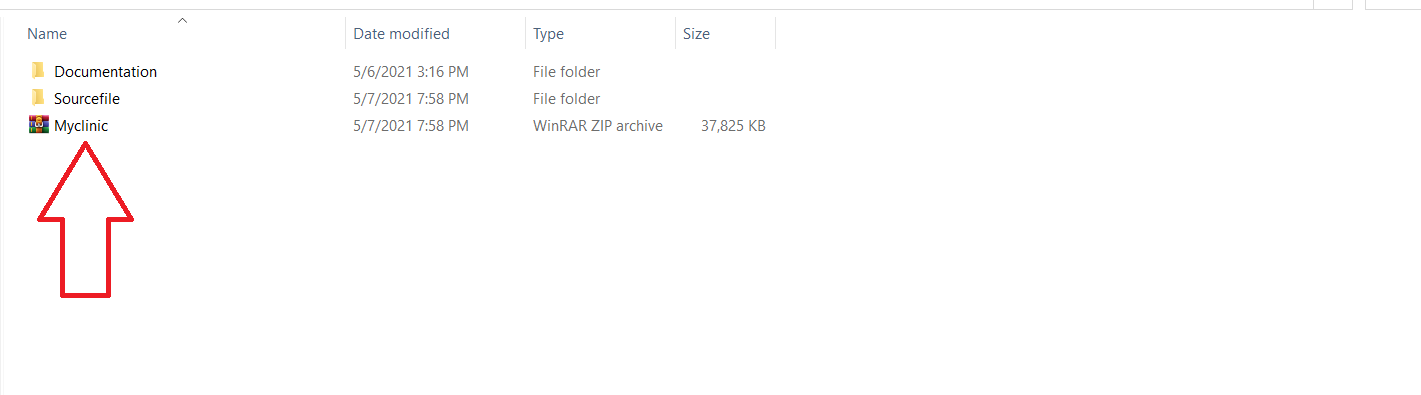
Web API Configuration
- Step 1 - You have to upload the MyClinic_api files which we have provided in your downloaded package from codecanyon.
- Step 2 - Login in your hosting Cpanel Navigate to File Manager, navigate to public_html and make a new folder as myclinic then upload the Myclinic_api.zip , then extract it.
- step 3 - You have to edit htaccess file which is located at "myclinic/api/.htaccess". you have to change php_value date.timezone according to your country
example: php_value date.timezone Asia/Kolkata

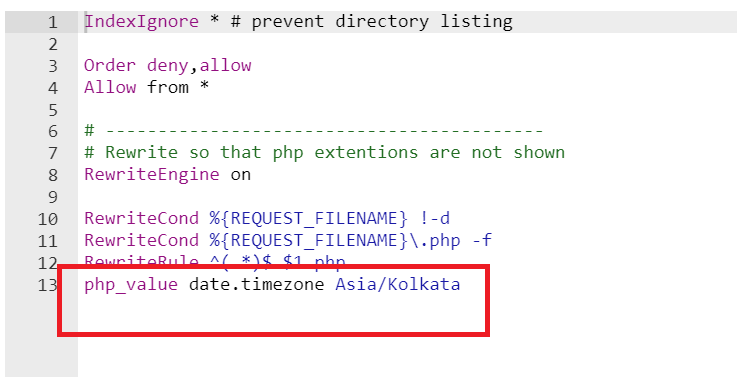
-
Step 4 - You have to edit add_blog_post.php, update_blog_post.php and upload_image.php file.
Step 5 - Open api folder and find the above-mentioned three files and Replace "domain" text with your domain name as followed by the image
example "http://domaina.com/myclinic/blogPost/$fileName.text";
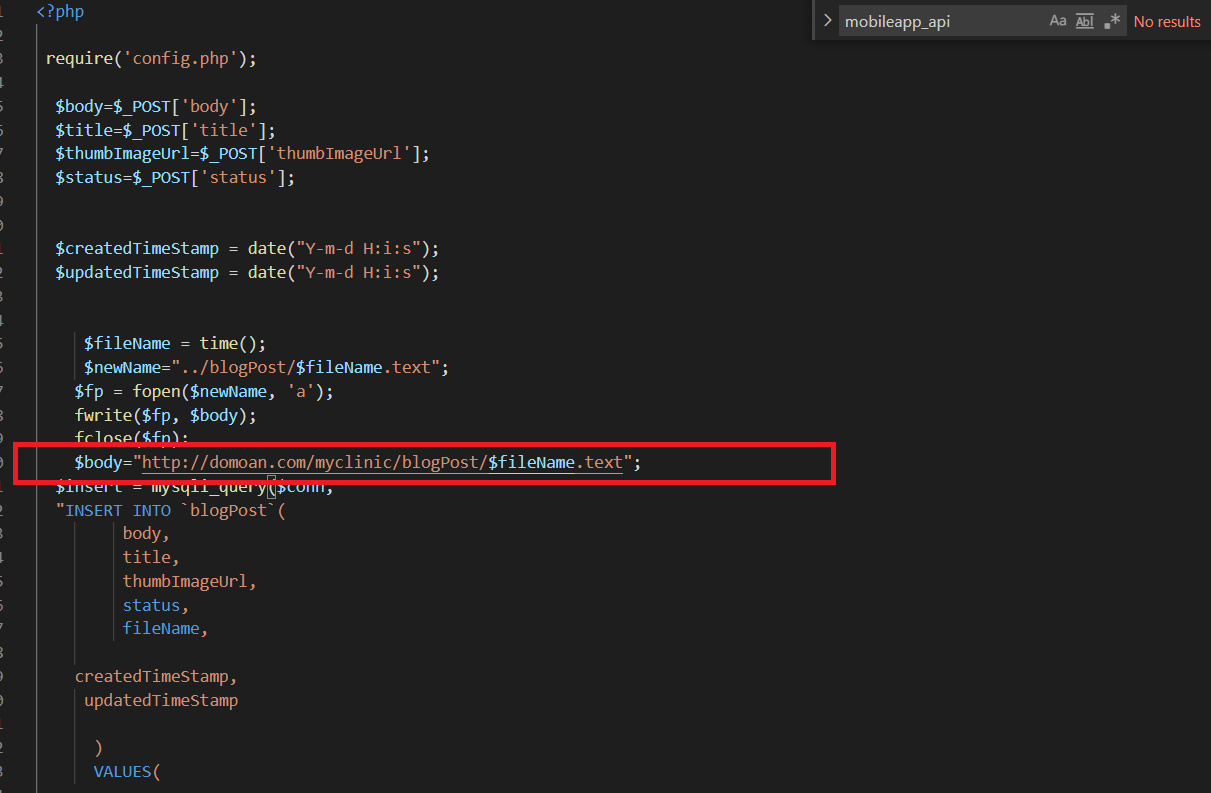
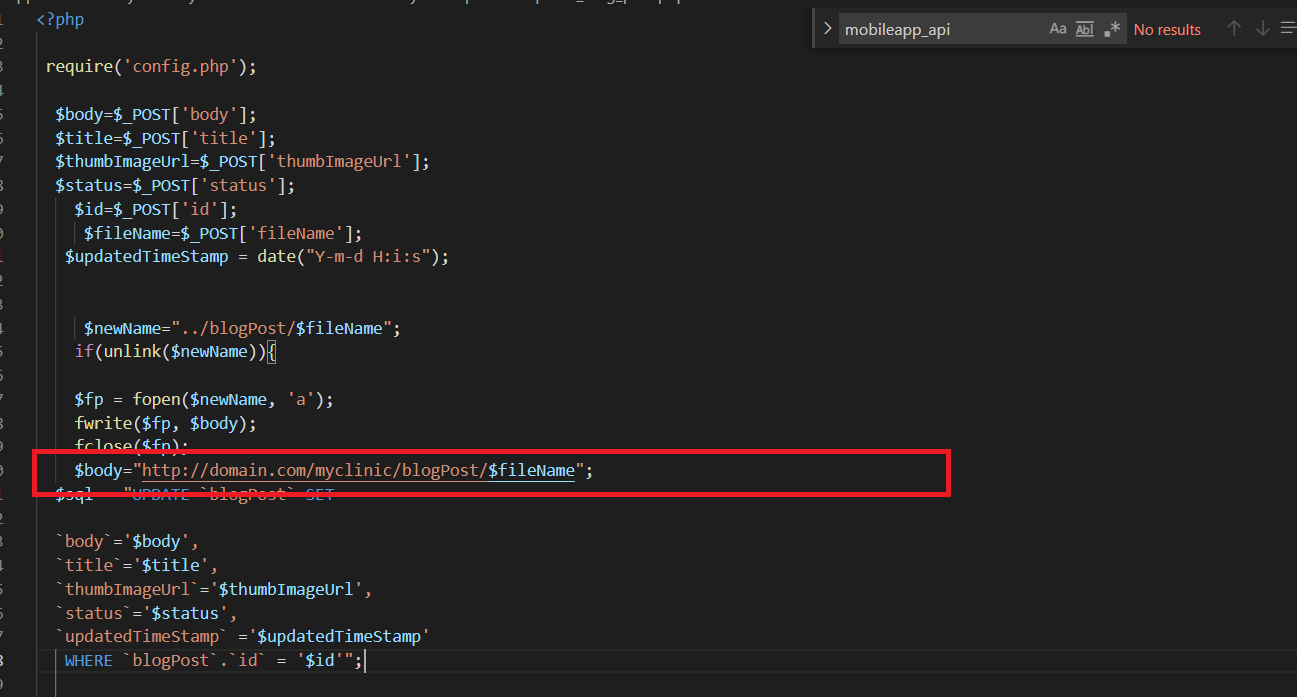
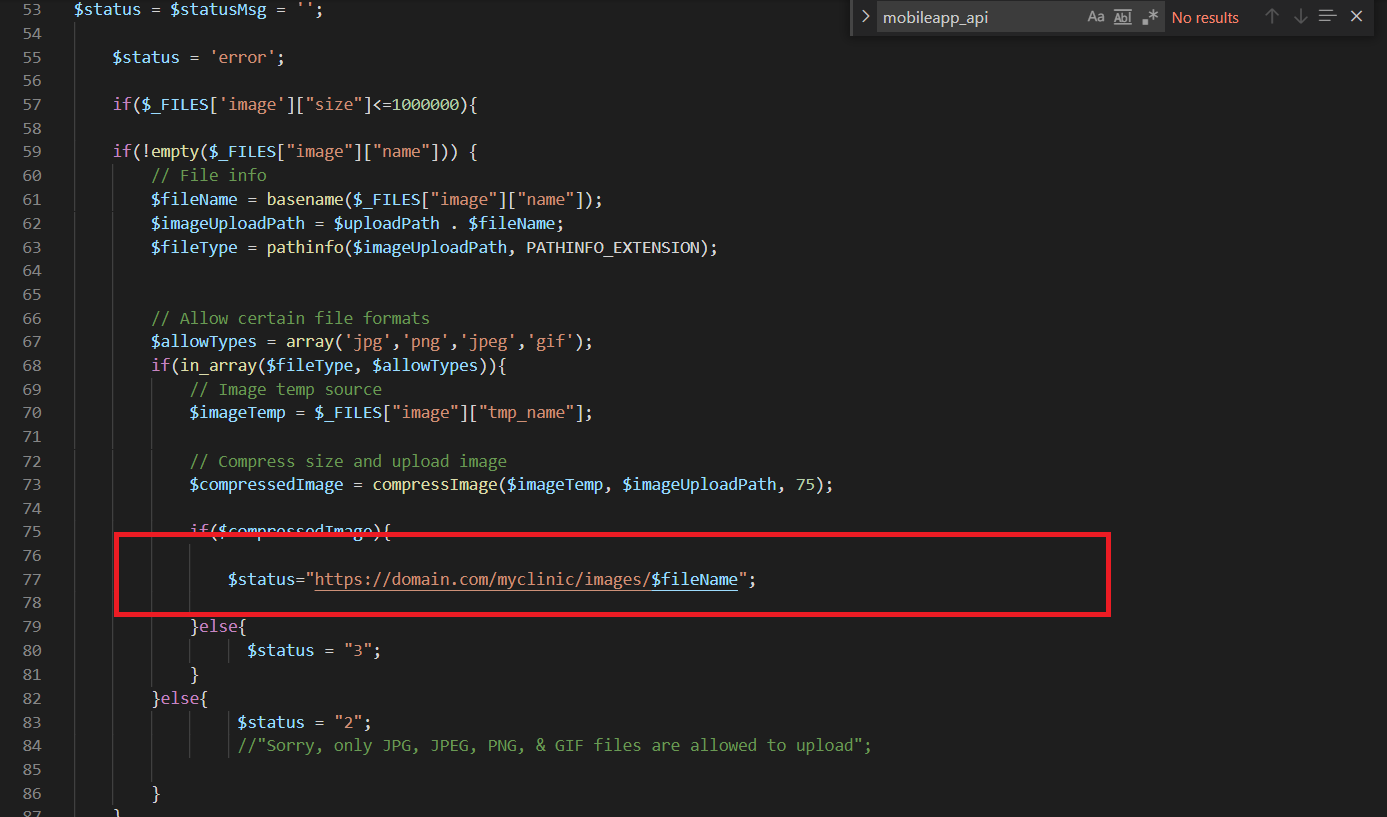
SQL Database Setup
- Step 1 - You have to create a new database
- Step 2 - You have to import the myclinic_table.sql file which we have provided in your downloaded package from codecanyon
- Step 3 - You have to edit config.php file which is located at "/myclinic/api/config.php. you have to set your database username, password, and dbname.
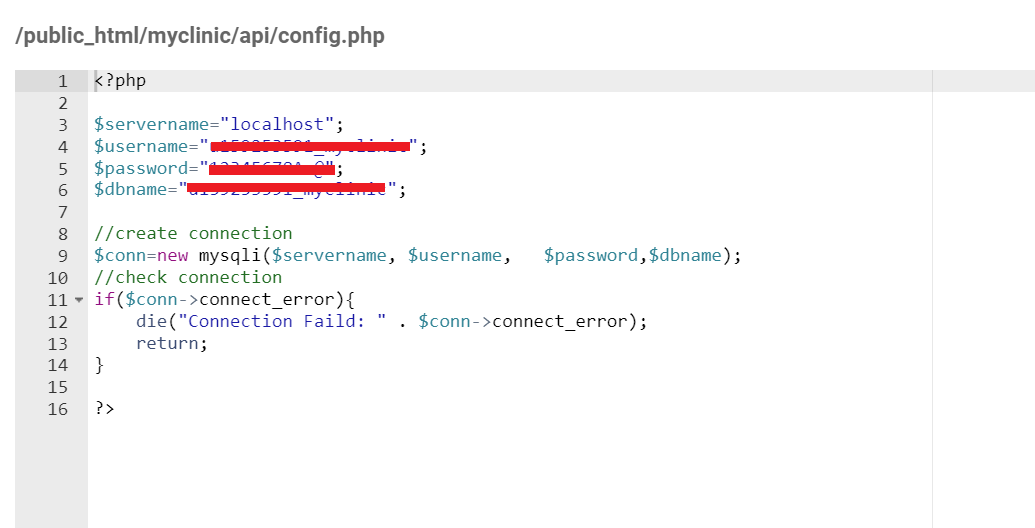
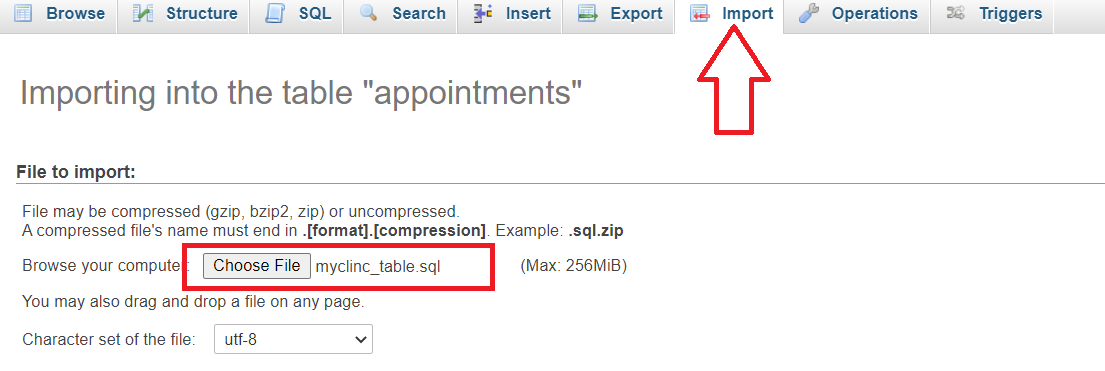
Firebase Setup
- Step 1 - Log in to your Firebase account and create a new project.
- Step 2 - You have to enable firebase phone and email authentication in "authentication/Sign-in-method" and follow their rules for enabling firebase authentication. also you have to enable Android Device Verification For your project
- Step 3 - You have to add users in "authentication/users" for admin app login, in our case email is admin@gmail.com and password is 123456. you can also change it.
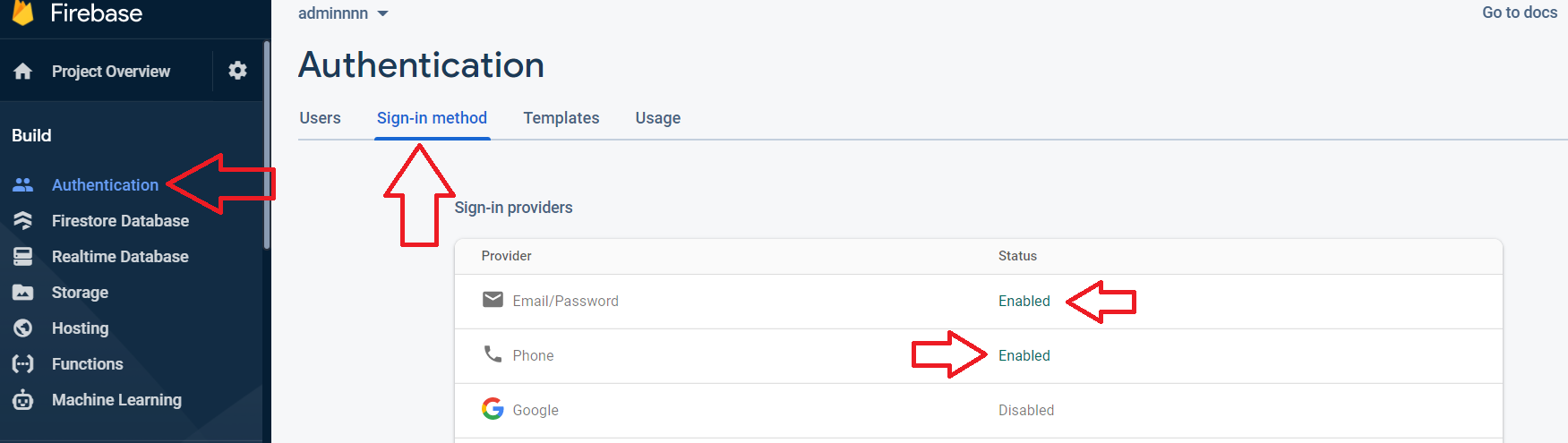
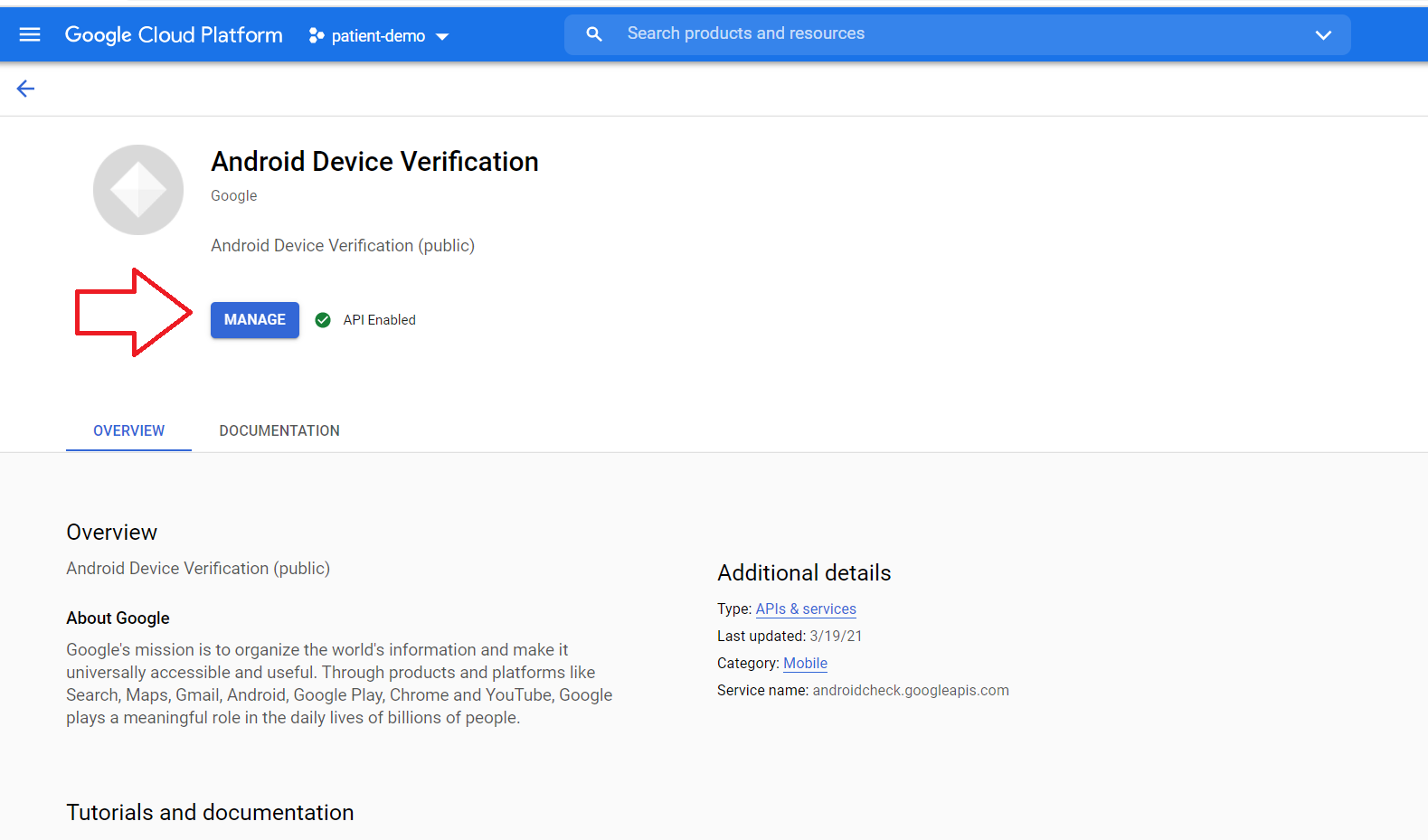
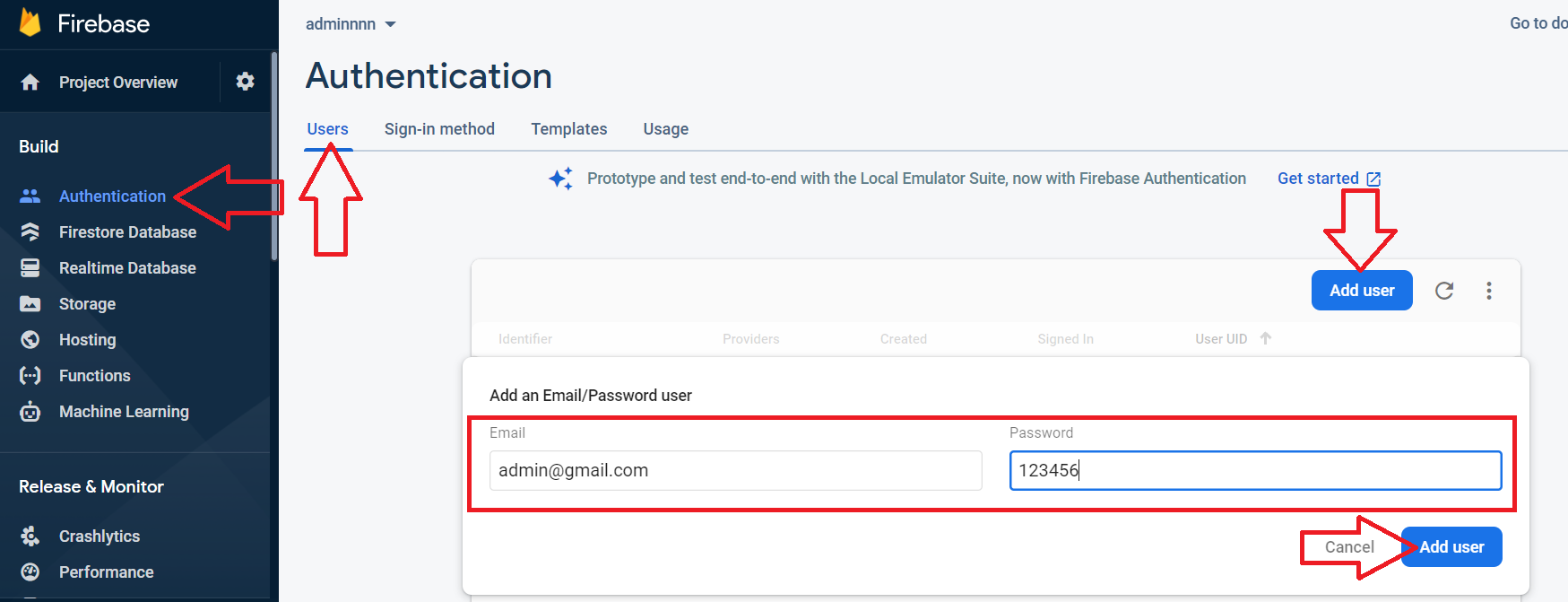
- Step 4 - Now you have to create firestore database and edit the rules. you can also set the rules according to your requirement.
- Step 5 - You have to Set initial database parameters, create a new collection name "profile" and document name "profile". here you have to add a new boolean field name isAnyNotification.
- Step 6 - Create a new collection name "settings" and document name "settings". here you have to add a new filed stopBooking as boolean and technicalIssue as boolean, forceUpdate as boolean and currentVersion as string.
- Don't care about usersList collation and timing, it will auto generate when new user submit registration form.
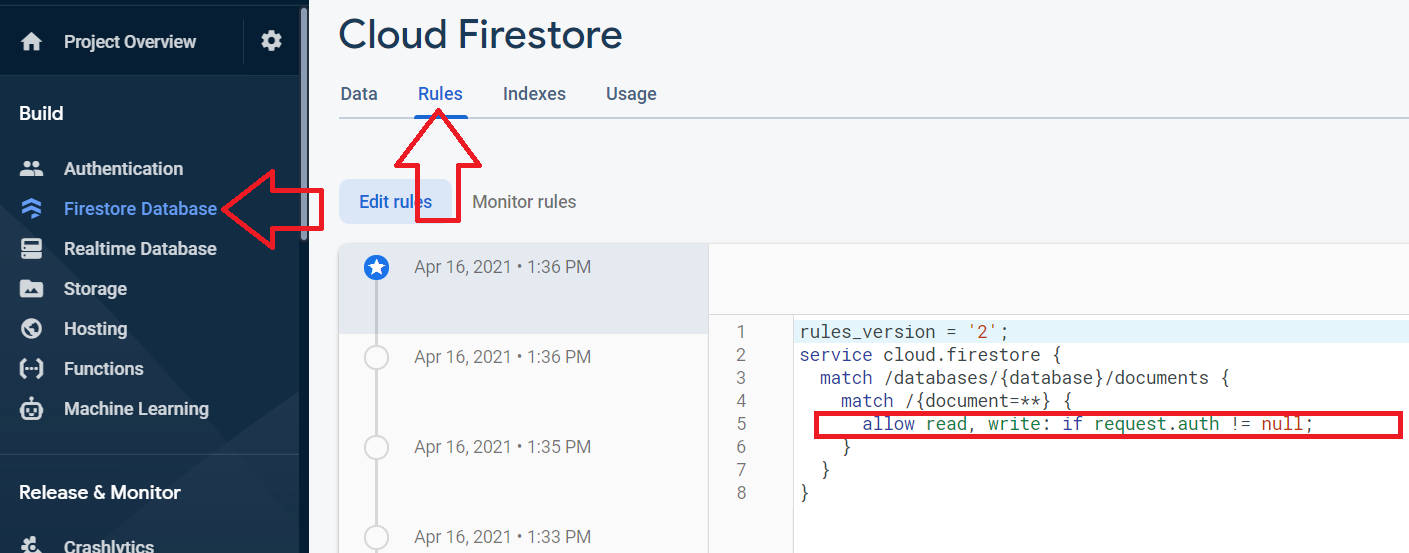
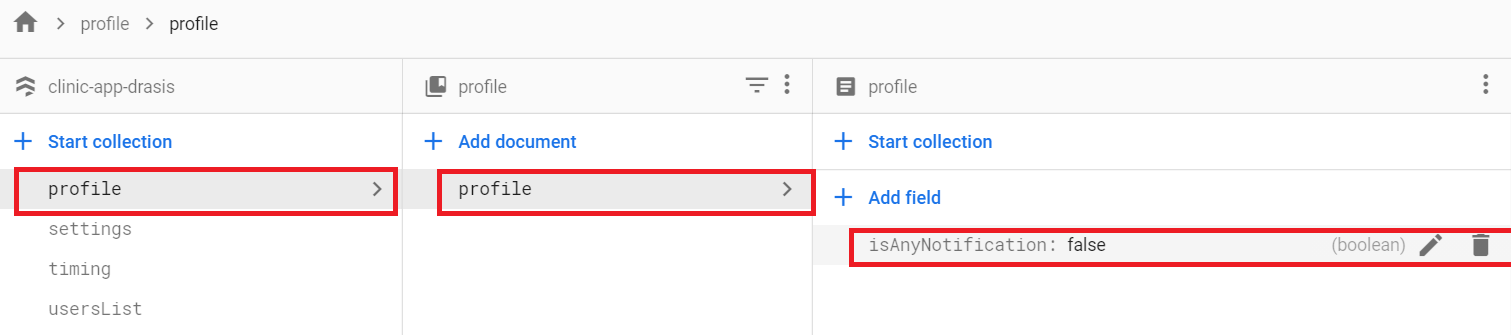
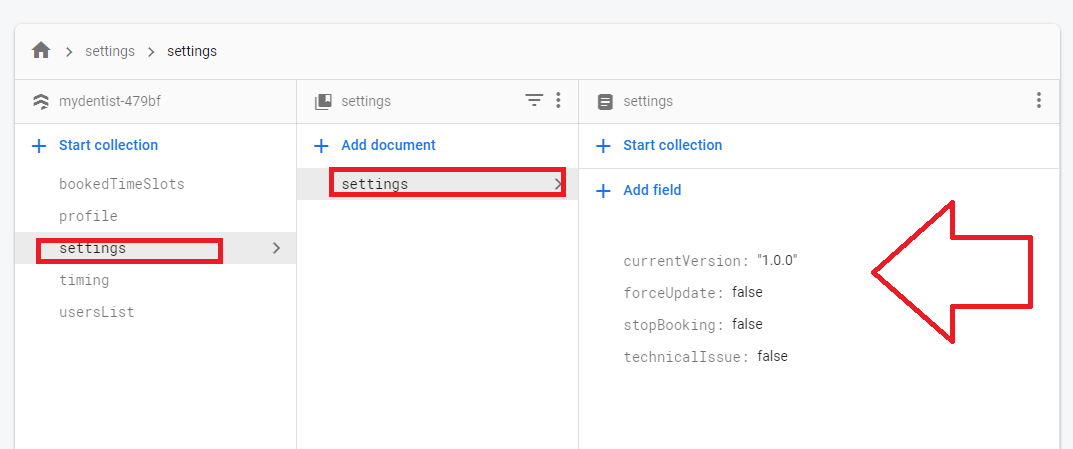
- Step 8 - You have to add the patient and admin app into your project. open project setting and add your app and set package name ("com.myclinic.patient" for patient app and "com.myclinic.admin" for admin app) and SHAkey.
- Step 9 - You can generate SHA Key from this method Open Android Studio Open Project Reveal android folder Right click gradlew file and select Open in Terminal - Go to the terminal view and paste gradlew signingReport (You can also skip this step for now)
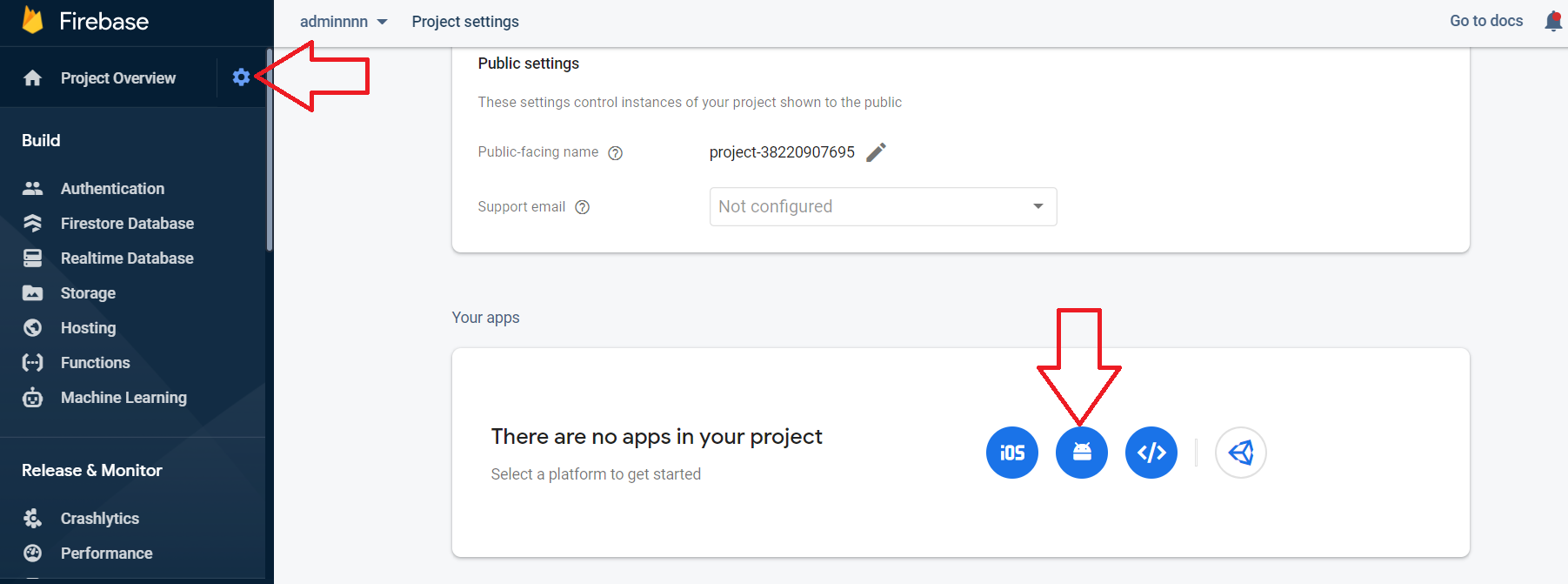
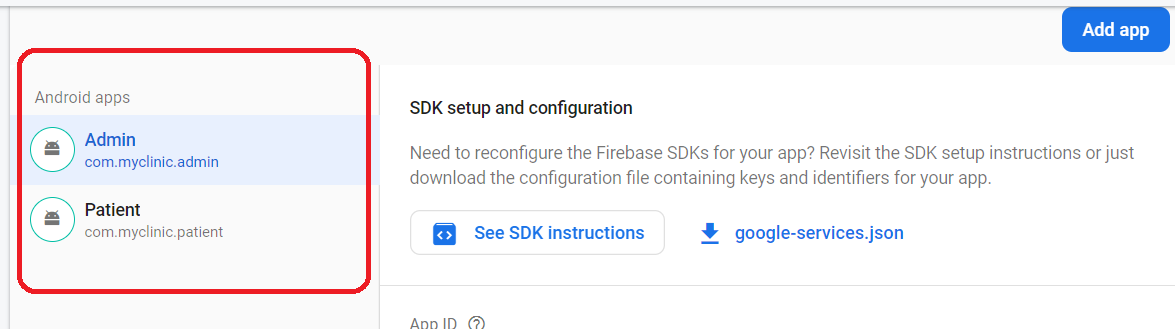
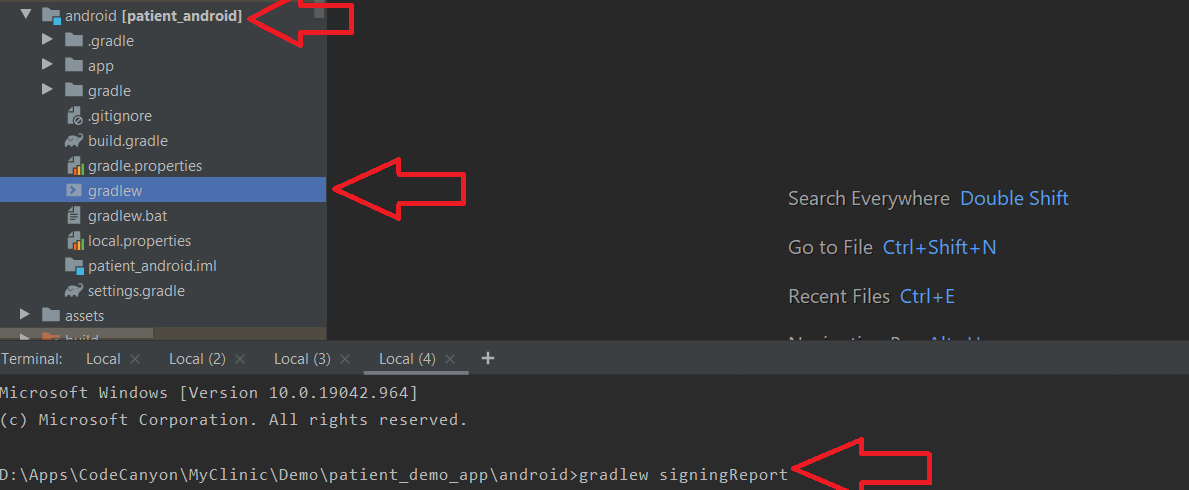
Patient App Setup
- Step 1 - Unzip the source fill, we have provided in your downloaded package from codecanyon.
- Step 2 - You need to install Android Studio version 2021.1 and setup Flutter 2.10.1 and Tools • Dart 2.12.2
- Step 3 - Now You have to open a patient folder in android studio.
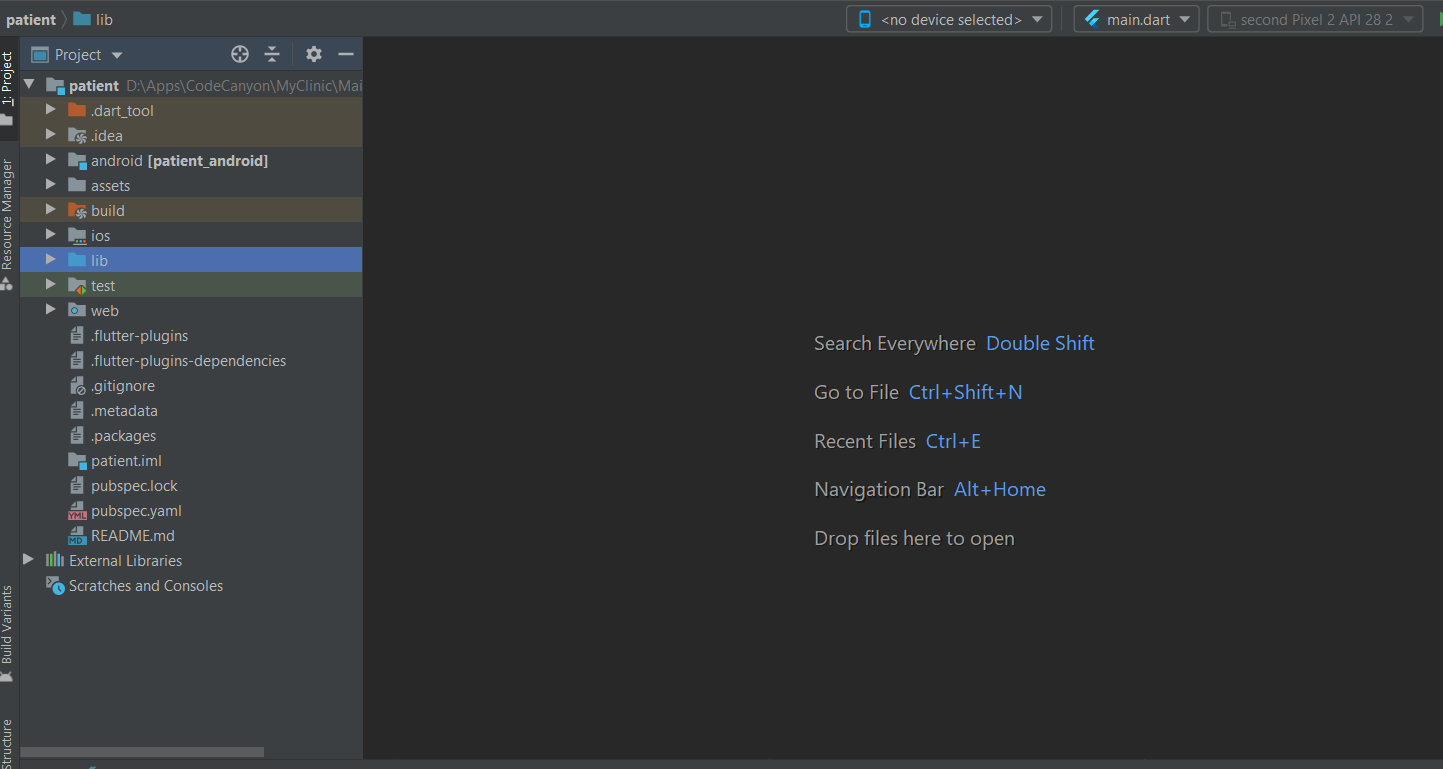
- Step 4 - Download google-services.json file from your firebase project setting and past it here "patient/android/app"
- Step 5 - If you have skipped step 9 from firebase setup then please do it here add your SHA keys.
- Step 6 - Open config.dart (form patient/lib/config.dart) and edit apiUrl and firebaseServerKey varibale. In apiUrl variable Replace the "domain" with your domain name where you have hosted your API. apiUrl = "http://yourdomainname.com/myclinic/api" Open your firebase project setting/Cloud Messaging, copy the server key, and set it to firebaseServerKey varaible. Don't worry about the paypal or razorpay integration we will setup later
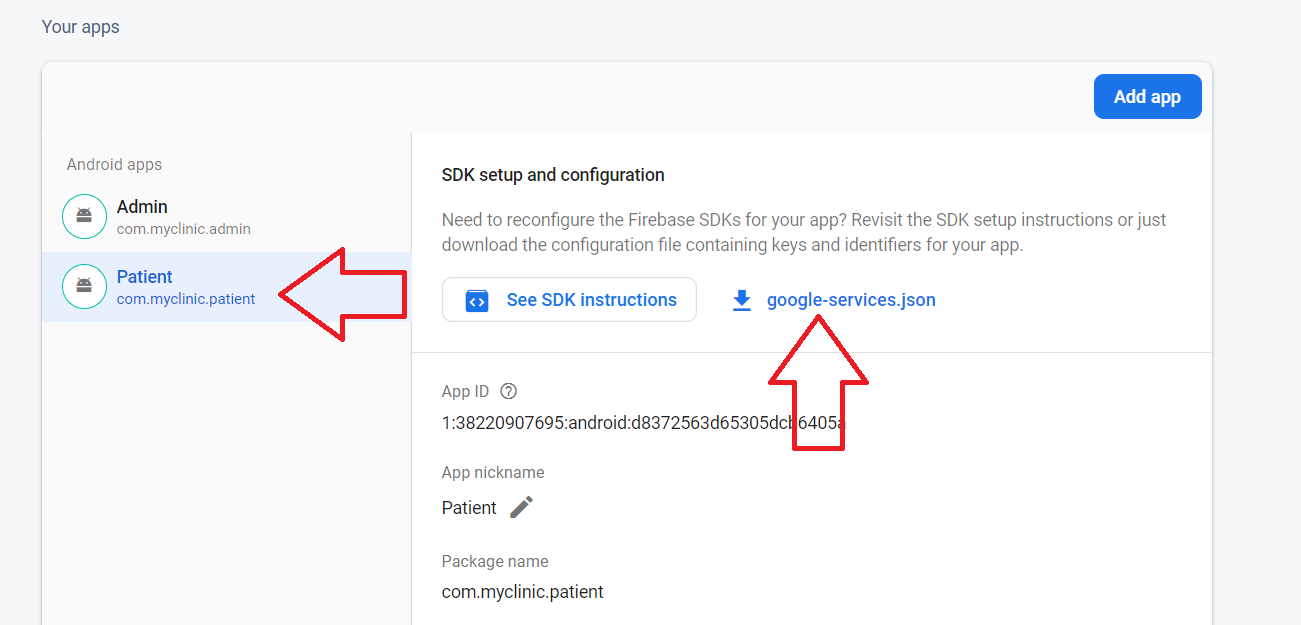

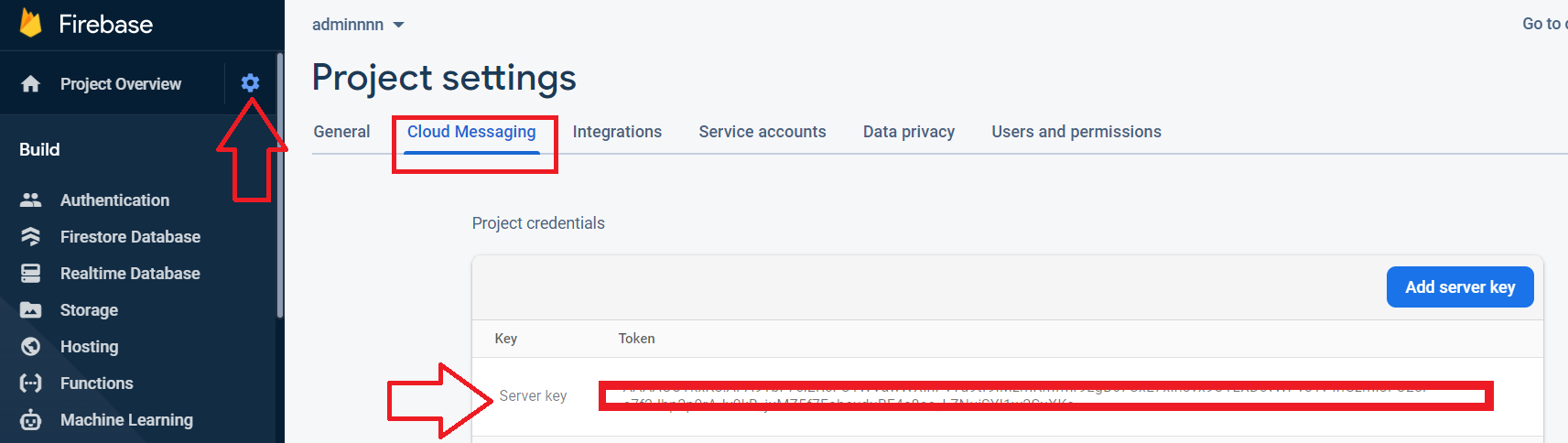
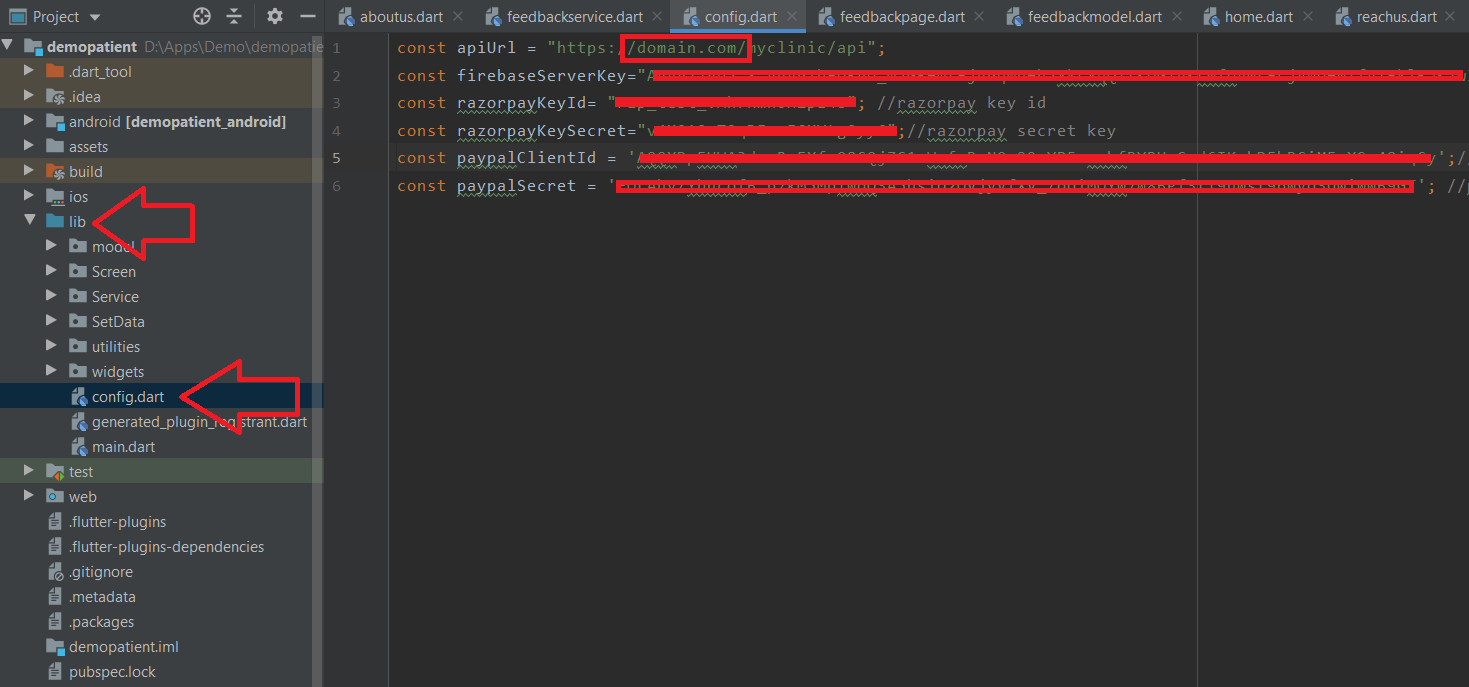
- Step 7 - Now patient app setup has been completed you can run it.
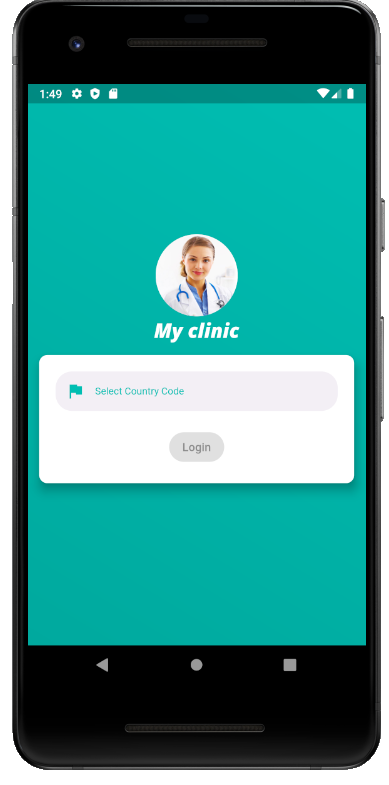
Razorpay Payment Gateway Setup (Only for india)
- Note - if you are using the only Razorpay payment gateway then you don't need any setup for PayPal just comment the PayPal option in confirmation.dart and leave as blank string for both const value paypalClientId, paypalSecret
- Step 1 -Logg in to Razorpay developer account
- Step 2 - Set up the account for test mode or live more (Prefer to first go with test mode)
- Step 3 - Genrate the key id and secret key then past the both key in config.dart file, if you are using only razorpay then you
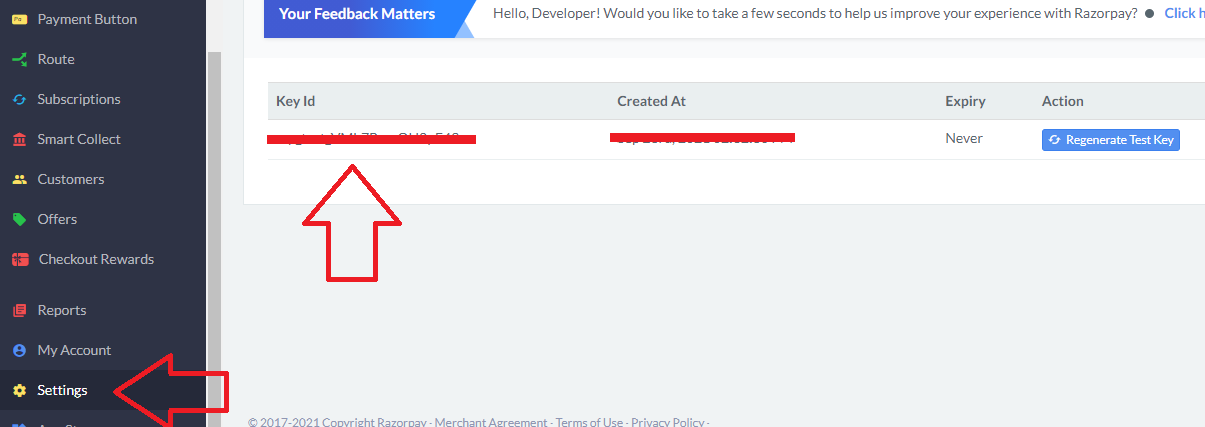
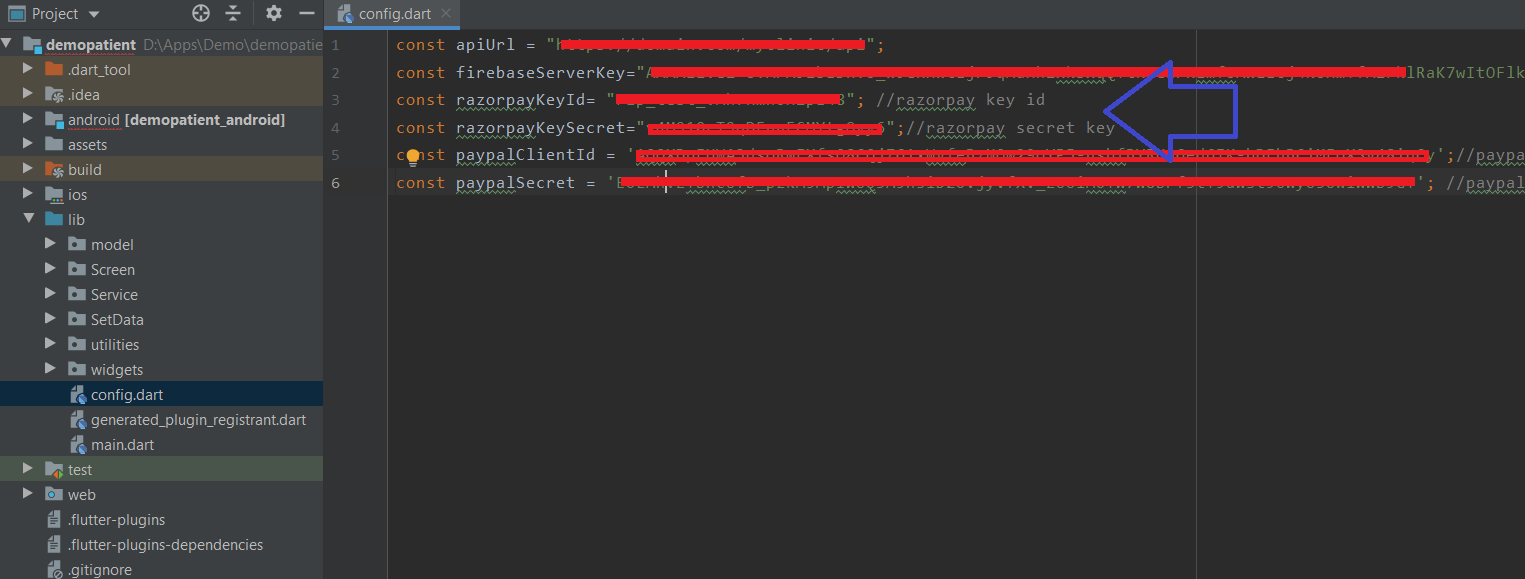
Paypal Payment Gateway Setup
- Note - if you are using the only PayPal payment gateway then you don't need any setup for Razorpay just comment the Razorpay option in confirmation.dart and leave as blank string for both const value razorpayKeyId, razorpayKeySecret
- Step 1 -Logg in to paypal developer account
- Step 2 - Create a new sandbox account followed by the image
- Step 3 -Create a new app follow by image.
- Step 4 -Genrate the key id and secret key then past the both key in config.dart file
- Step 5 Change your country currency in this file paypalWebView.dart as followed by image
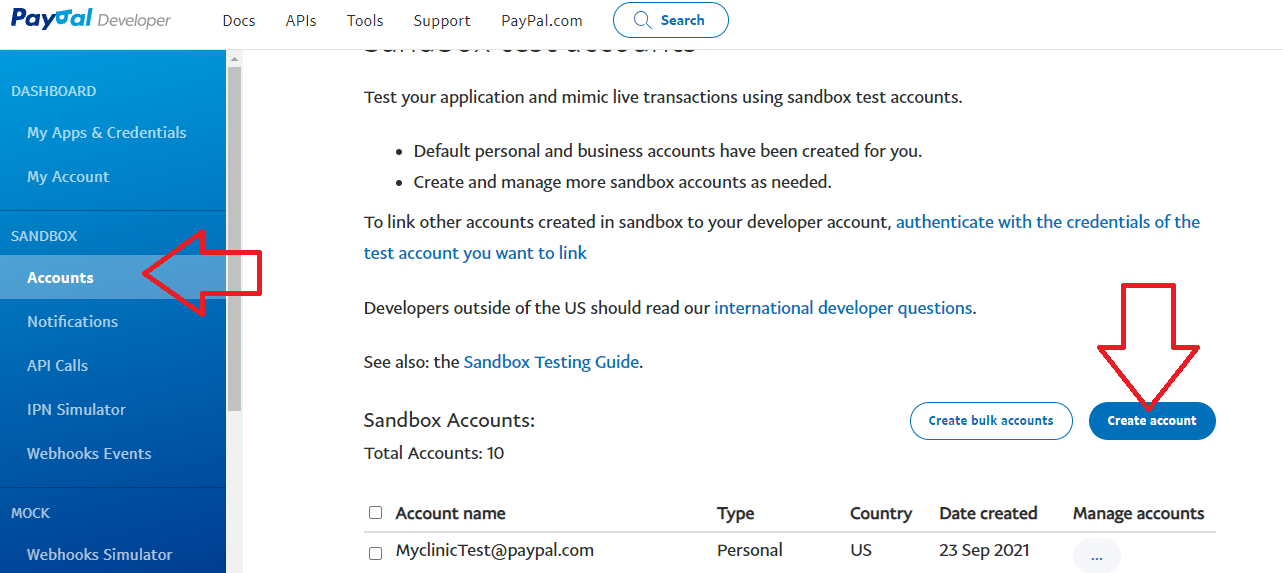
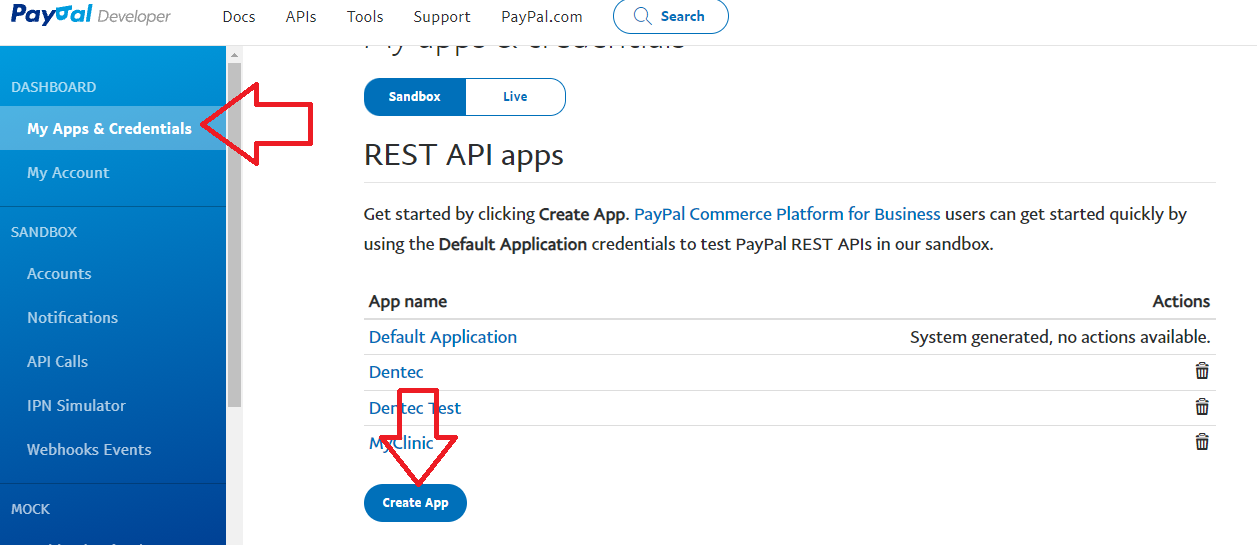
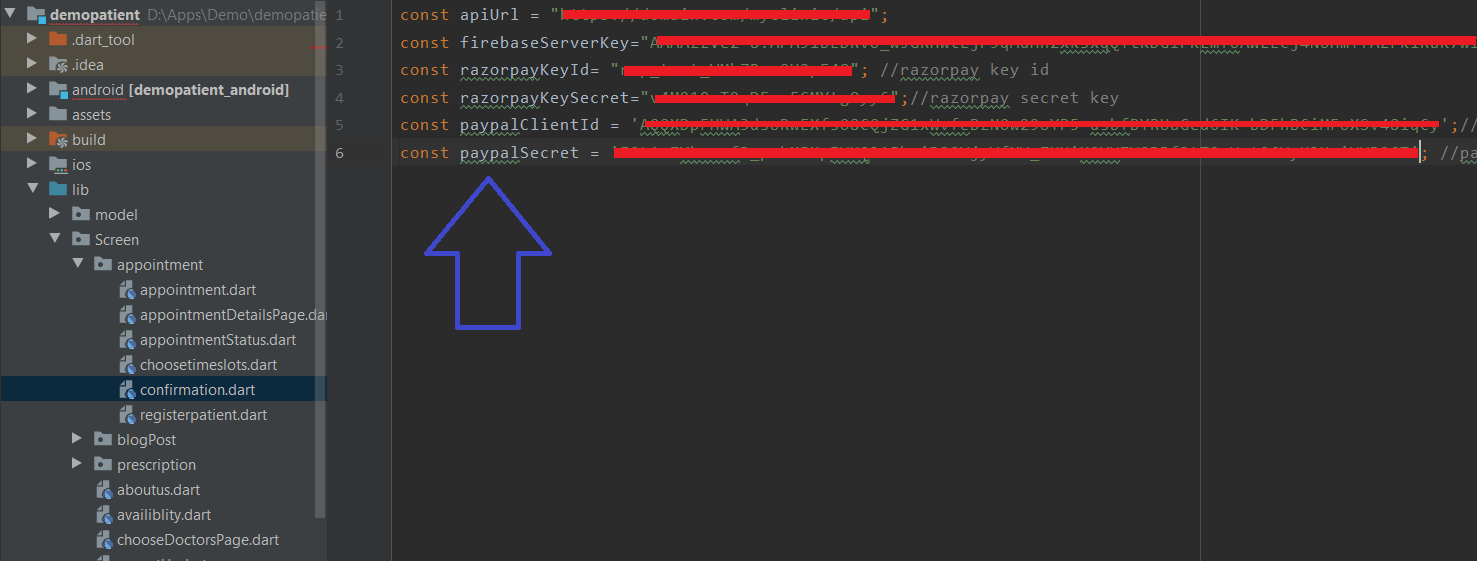
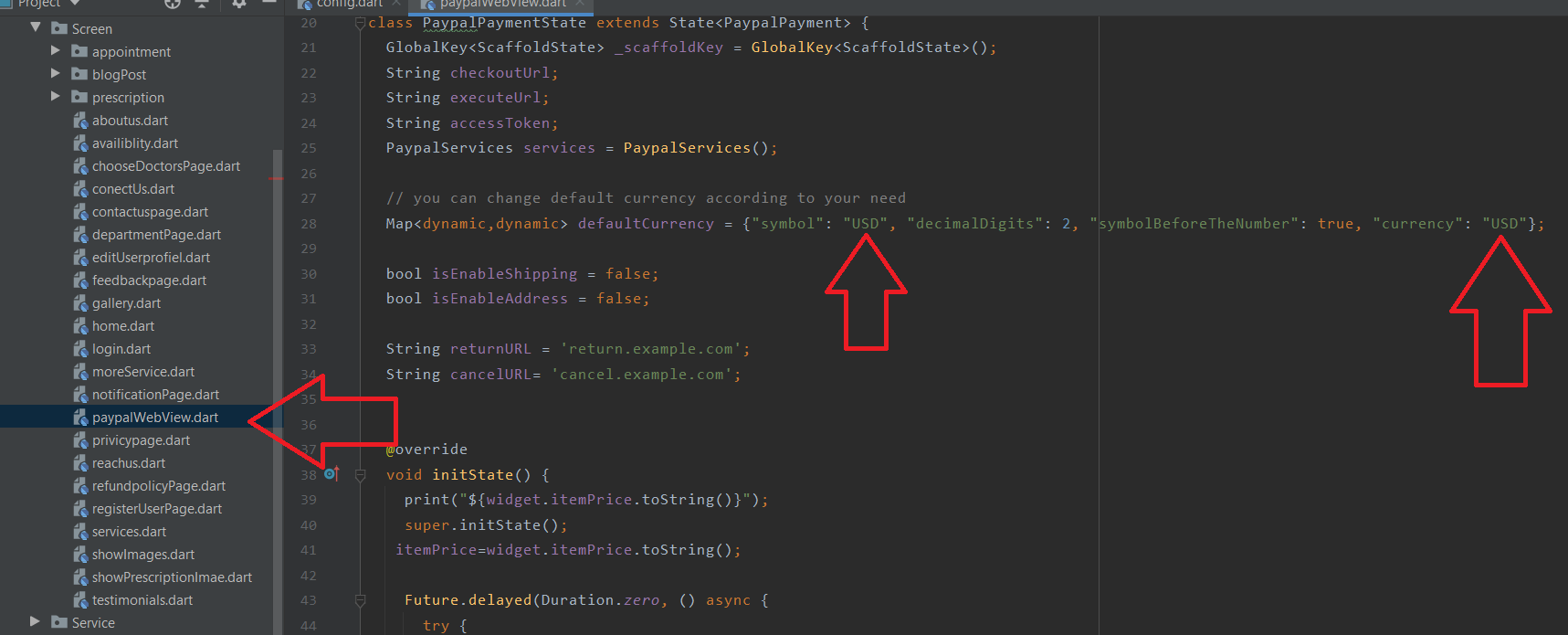
Patient App Configuration
Change app name and title
- Step 1 - You have to open AndroidManifest.xml file from here Patient\android\app\src\main\AndroidManifest.xml
- Step 2 - Replace the "Patient" with your app name. followed by image android:label="Patient"
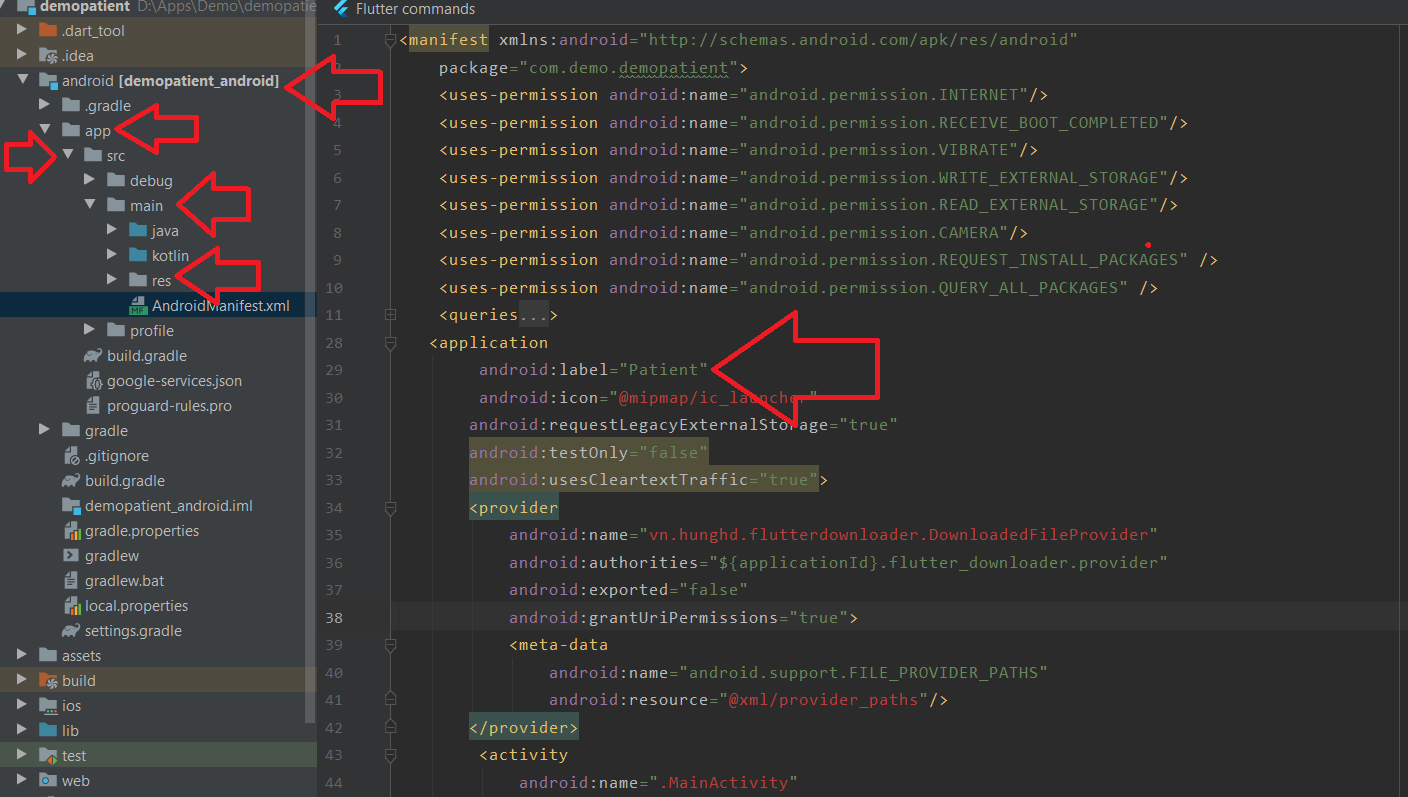
- Step 3 -Open login.dart file from here "Patient\lib\Screen\login.dart" and replace the My Clinic text with your app name or app title
- Step 4 -Open home.dart file from here "Patient\lib\Screen\home.dart" and replace the MyClinic text with your app name or app title, followed by images.
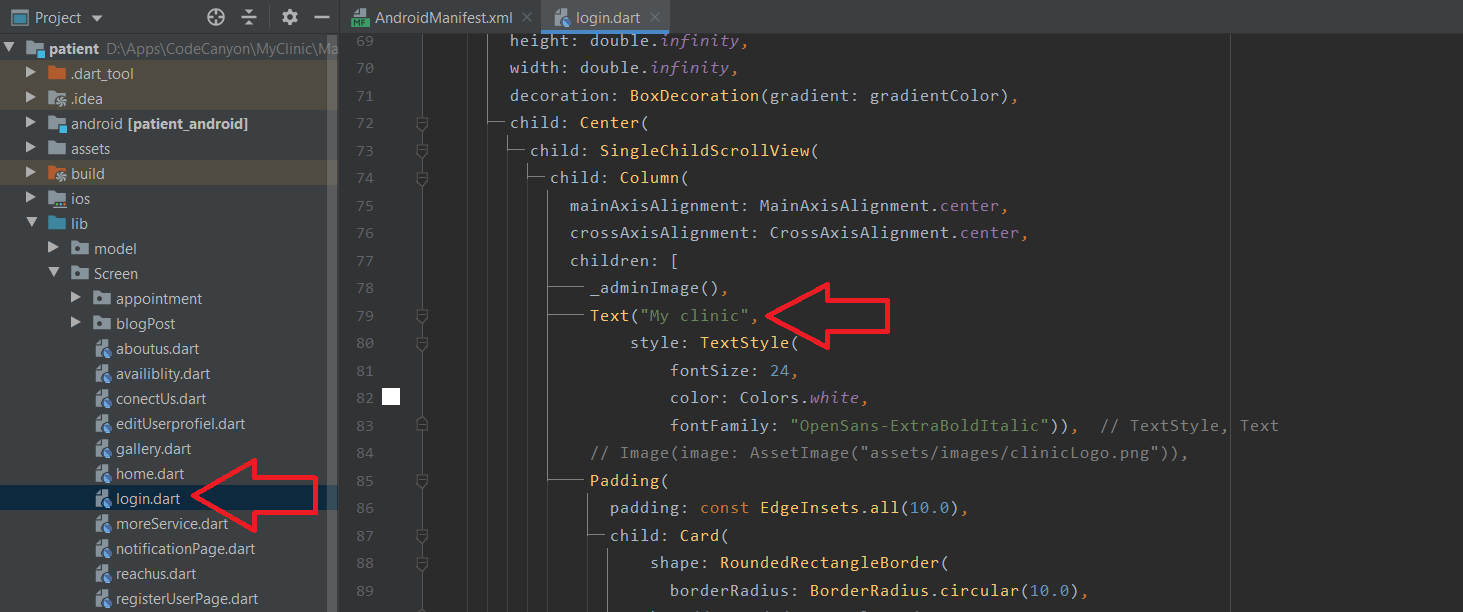
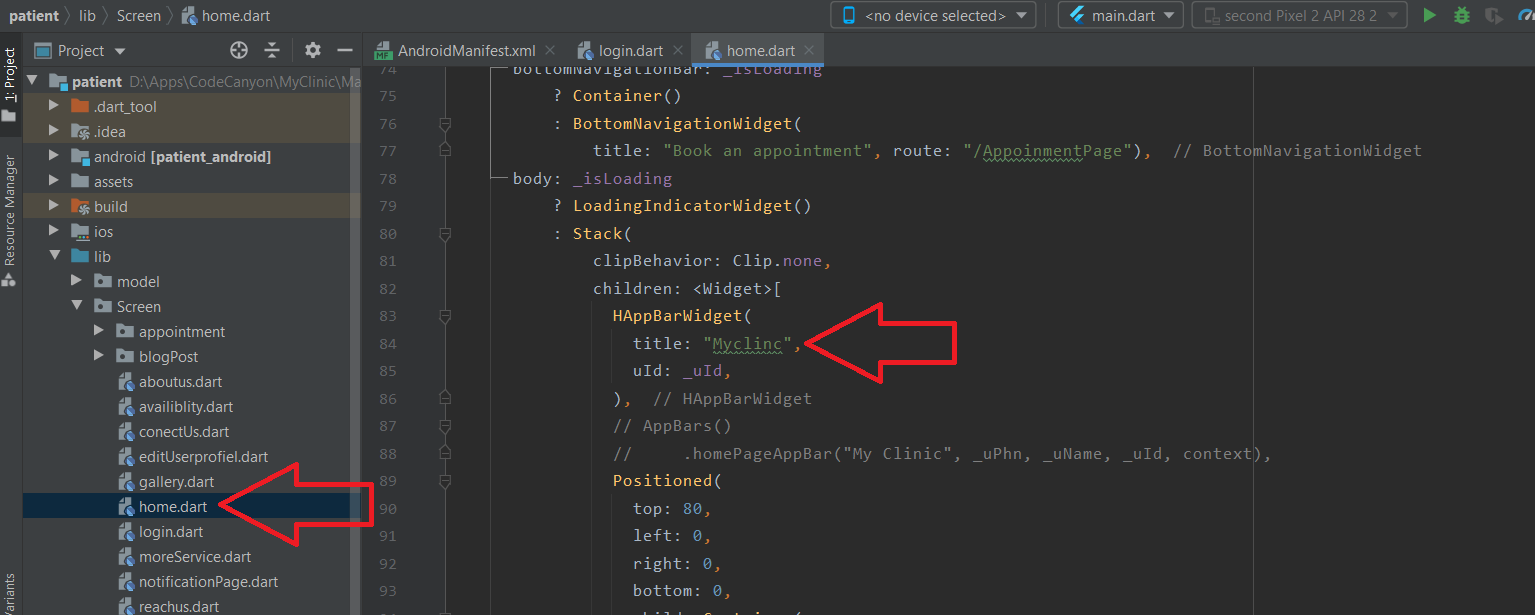
Change app color
- Step 1 - Open color.dart file from here "Patient\lib\utilities\color.dart"
- Step 2 -You can change your app's colors from here to create a custom look. you have to only replace the color code.
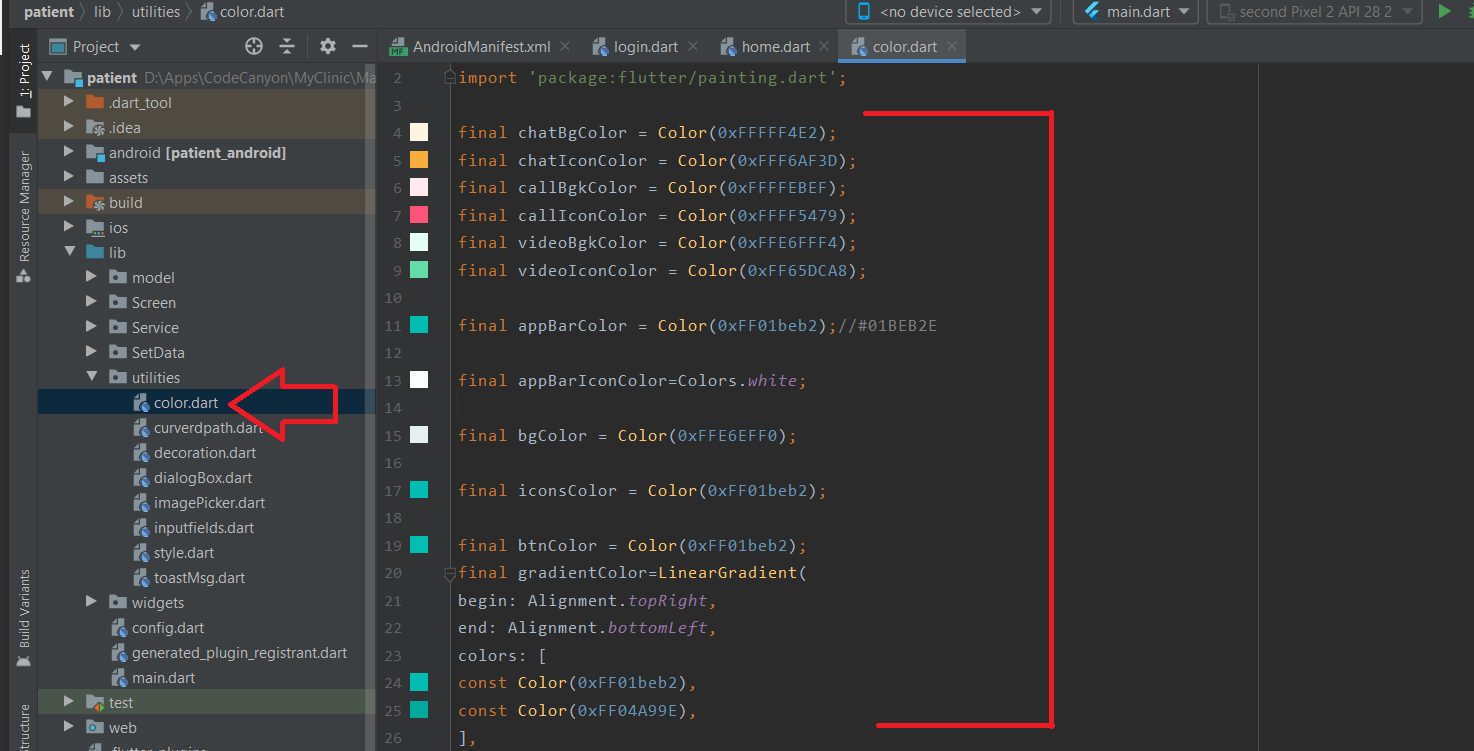
Change app icon
You have to put a png file with your icon named 'ic_launcher.png' in the following folders:- res/drawable-mdpi - with a size of 48px x 48px
- res/drawable-hdpi - with a size of 72px x 72px
- res/drawable-xhdpi - with a size of 96px x 96px
- res/drawable-xxhdpi - with a size of 144px x 144px
- res/drawable - with a size of 192px x 192px
- res/drawable-v21 - with a size of 192px x 192px
Change app title image
- Step 1 - Past you title image at this folder "Patient\images"
- Step 2 - Maintaion file location in pubspec.yamla file followed by image.
- Step 3 - Open login.dart file from here "Patient\lib\Screen\login.dart" and replace the "assets/images/dr.png" path with your image title path
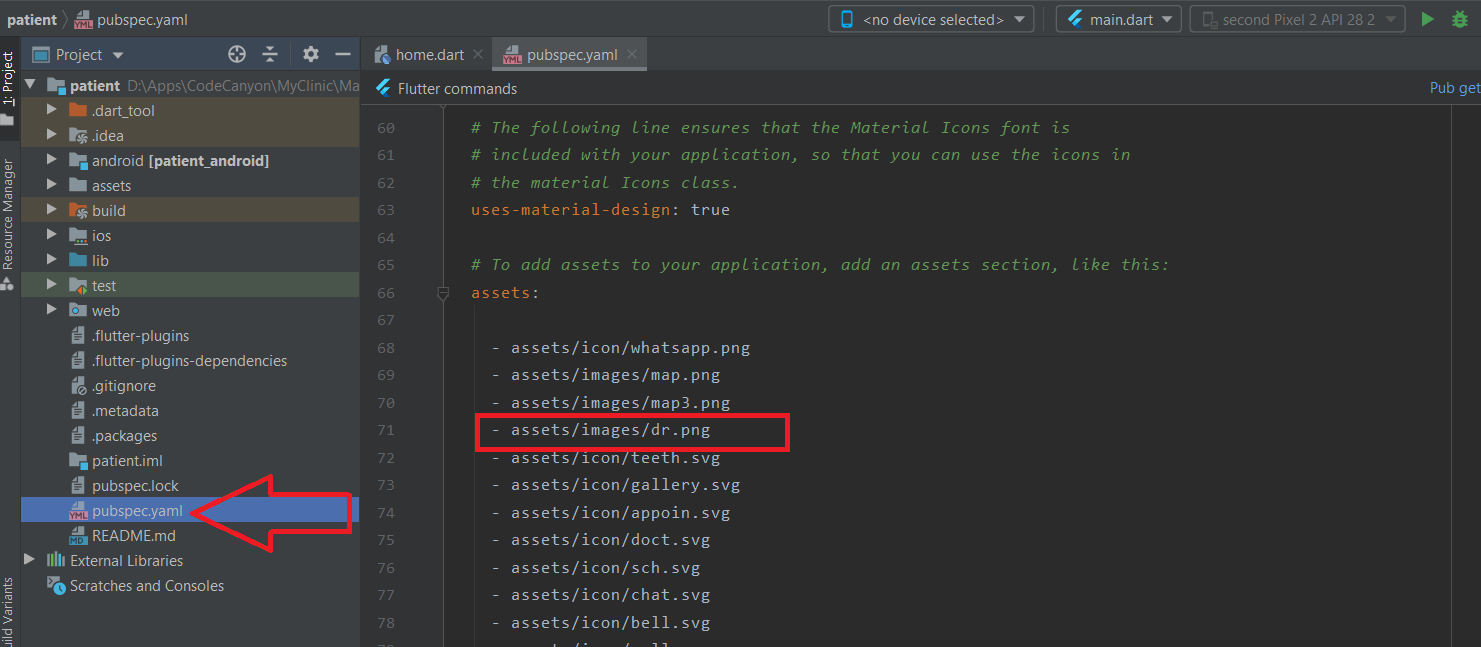
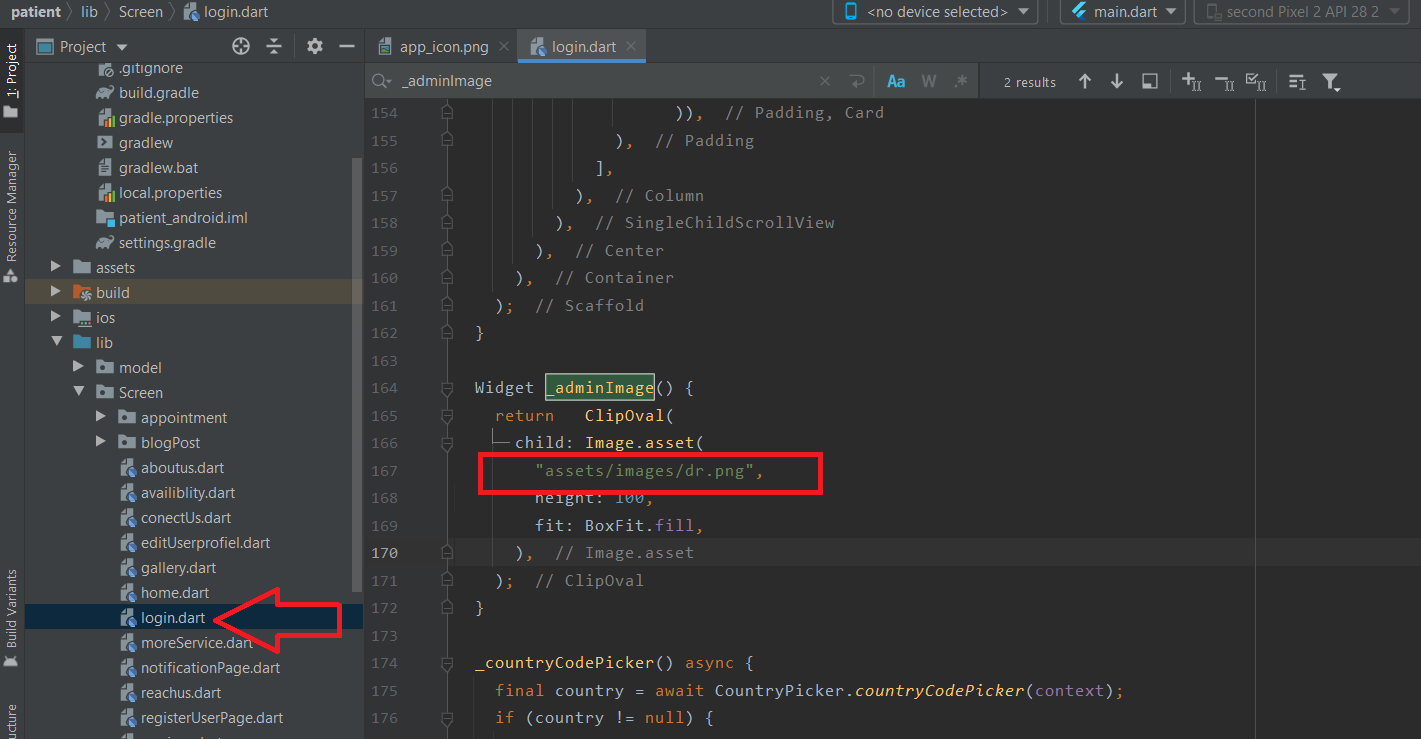
Change app font style
- Step 1 - Open .dart file from here "Patient\lib\utilities\color.dart"
- Step 2 - You can change the size and font style from here. The most commonly used text fonts and style has declared here. eg kAppbarTitleStyle, kPageTitleStyle etc
- Step 3 - For changes in font family, you have to past new font family in the "Patient\assets\fonts" folder and mentioned in the pubspec.yaml file followed by the image.
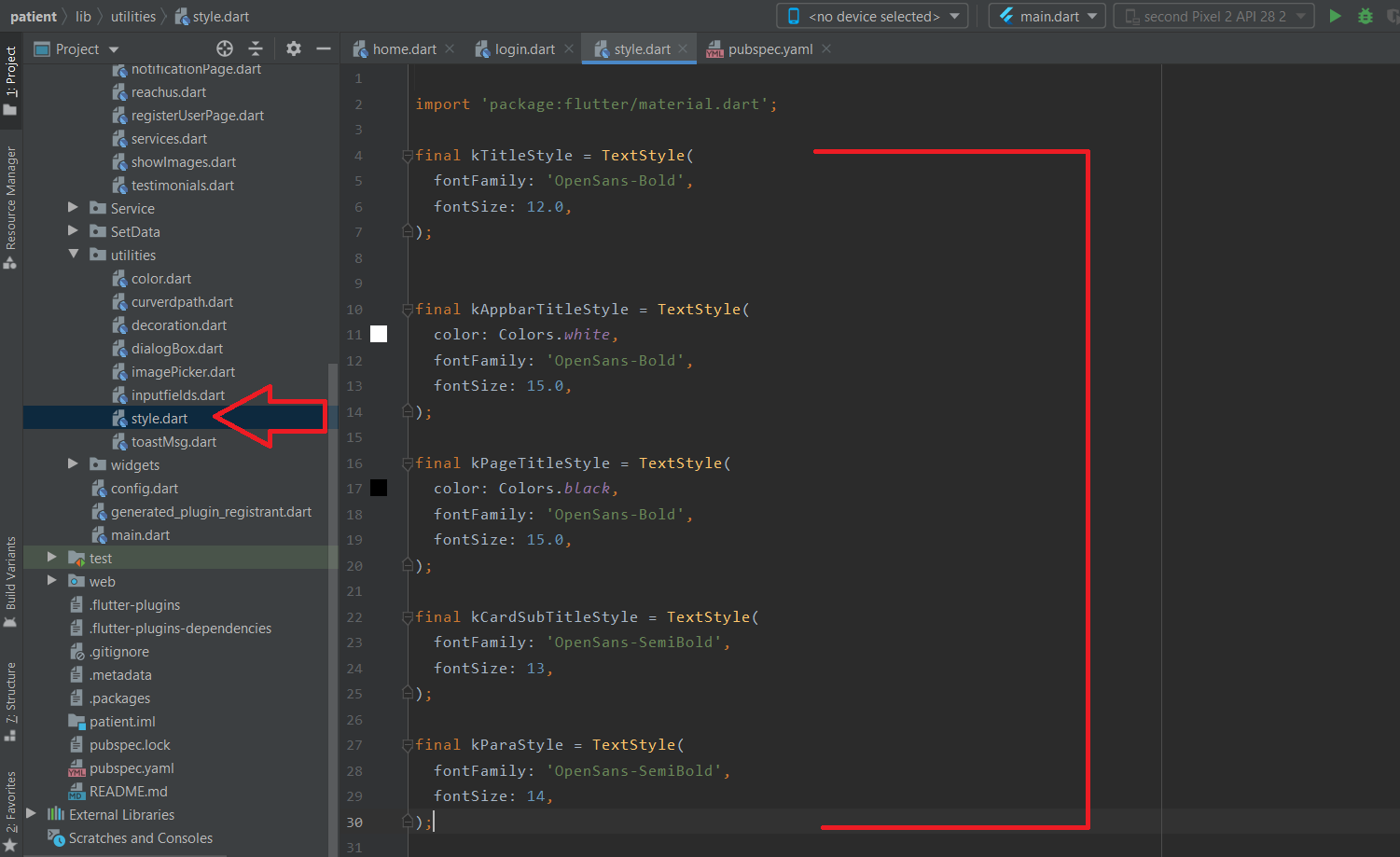
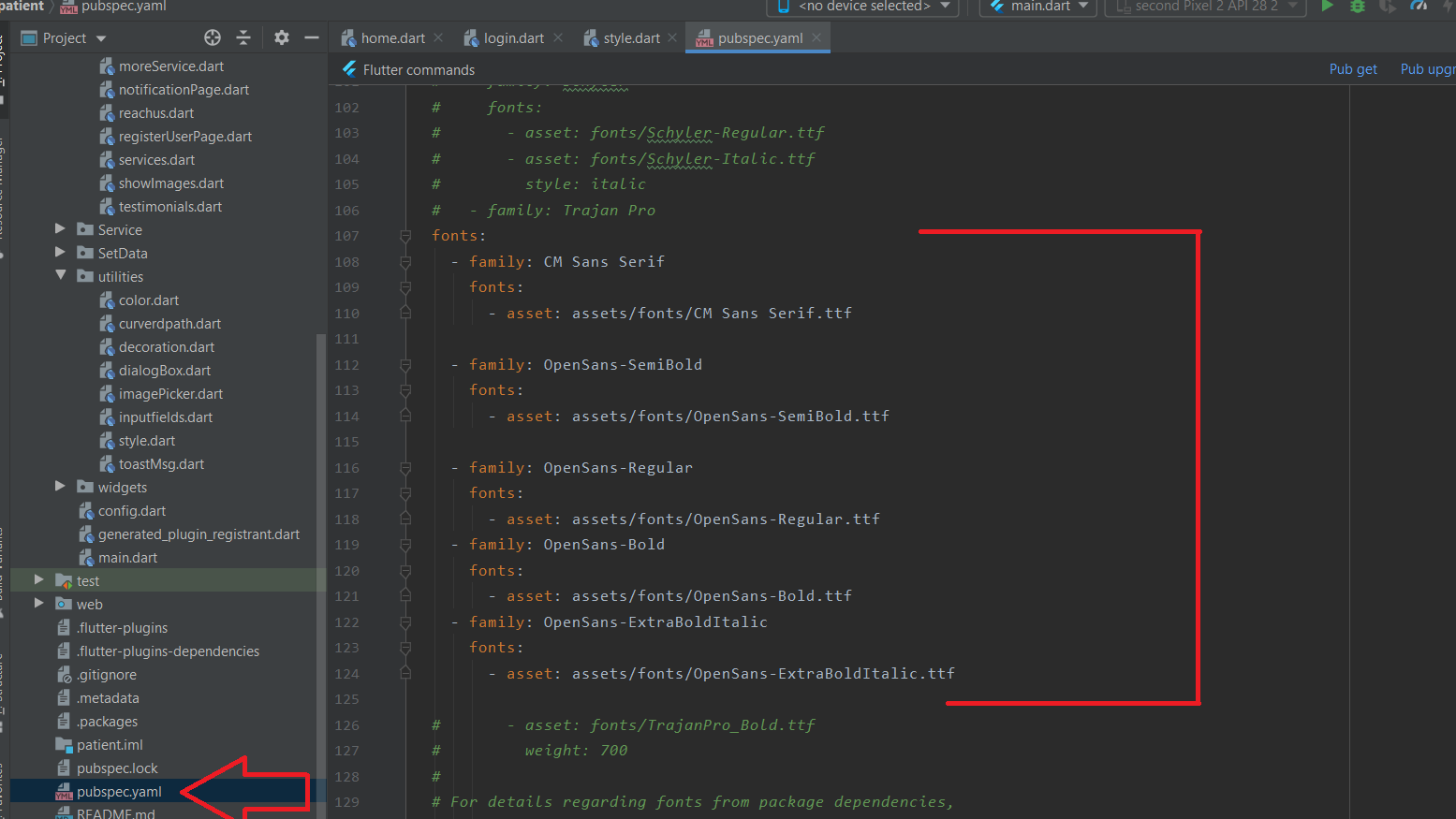
Admin App Setup
- Step 1 - Unzip the source fill, we have provided in your downloaded package from codecanyon.
- Step 2 - You need to install Android Studio 4.1.2 and setup Flutter 2.0.3 and Tools • Dart 2.12.2
- Step 3 - Now You have to open a admin folder in android studio.
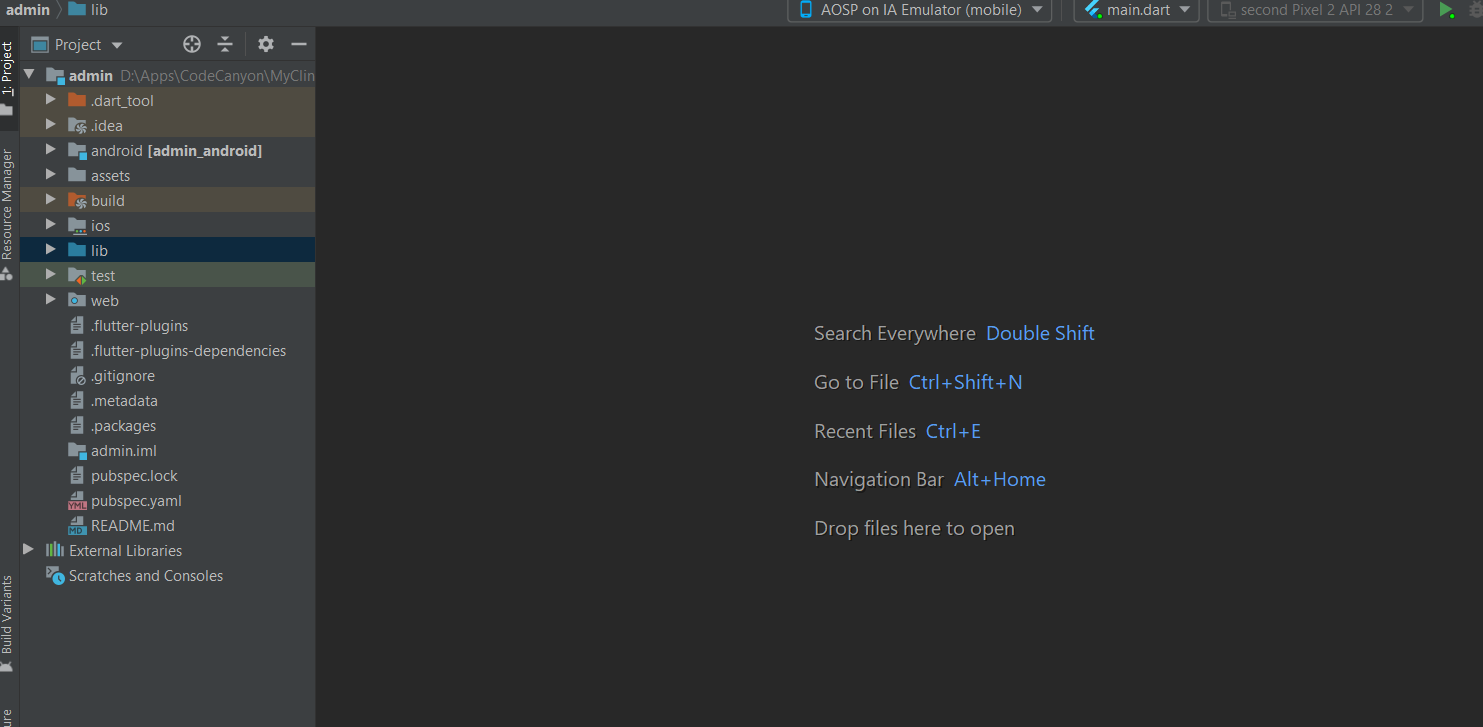
- Step 4 - Download google-services.json file from your firebase project setting and past it here "patient/android/app"
- Step 5 - If you have skipped step 9 from firebase setup then please do it here add your SHA keys.
- Step 6 - Open config.dart (form patient/lib/config.dart) and edit apiUrl and firebaseServerKey varibale. In apiUrl variable Replace the "domain" with your domain name where you have hosted your API. apiUrl = "http://yourdomainname.com/myclinic/api" Open your firebase project setting/Cloud Messaging, copy the server key, and set it to firebaseServerKey varaible.
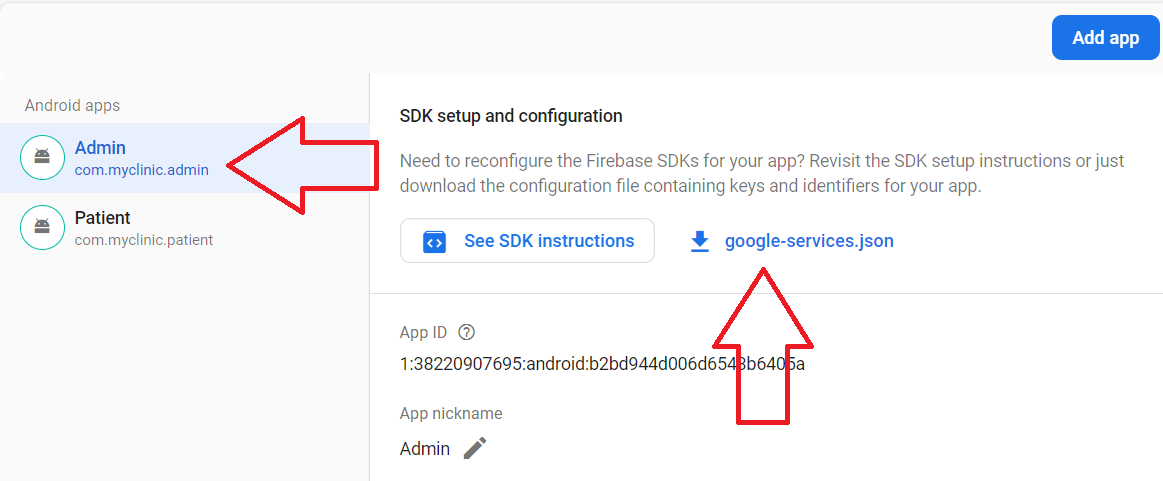

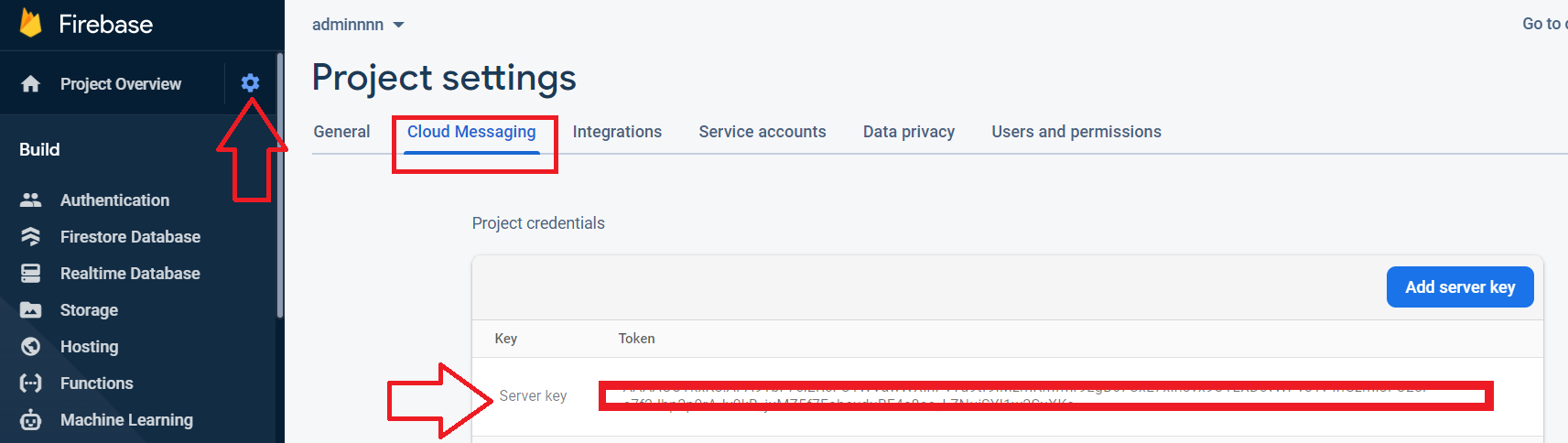
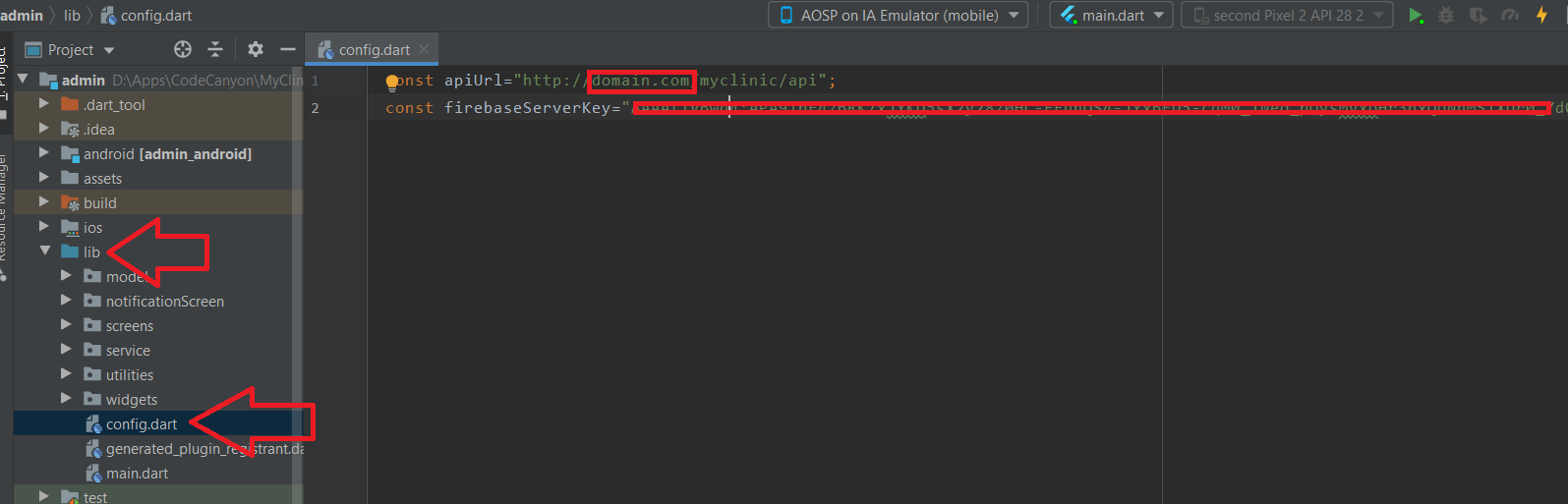
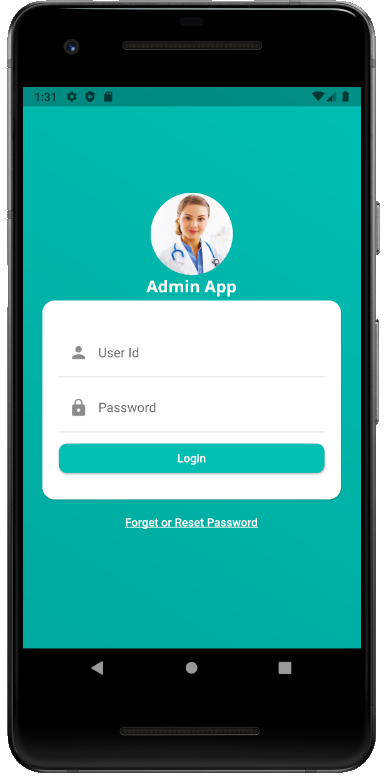
SMTP Configuration
- Step 1 - We are using Emailjs service to send mail for forget password service
- Step 2 - Signup and login in Emailjs
- Step 3 - Add new email service as followed by image
- Step 4 - Create new template
- Step 5 - Set your templete followed by image then save the templete
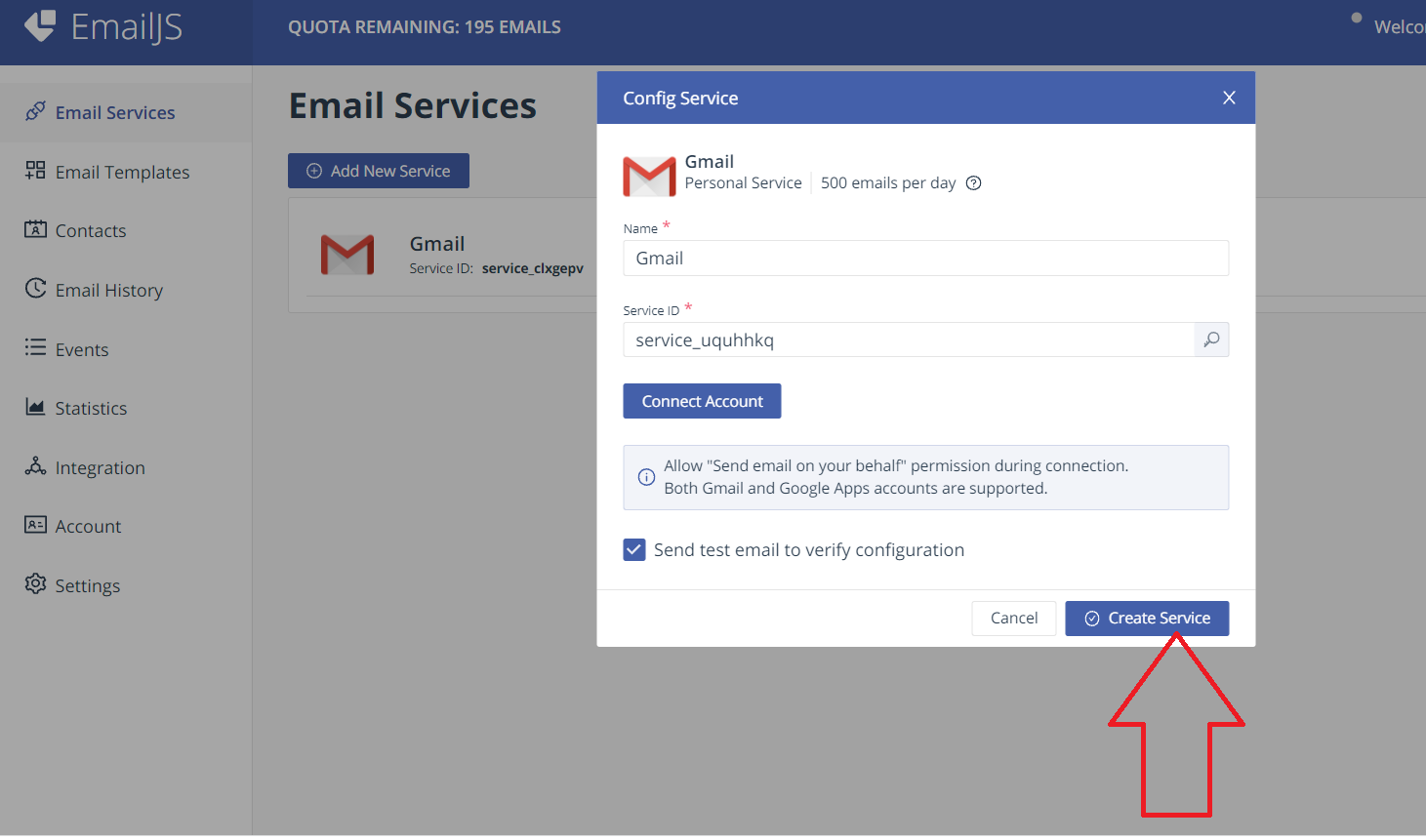
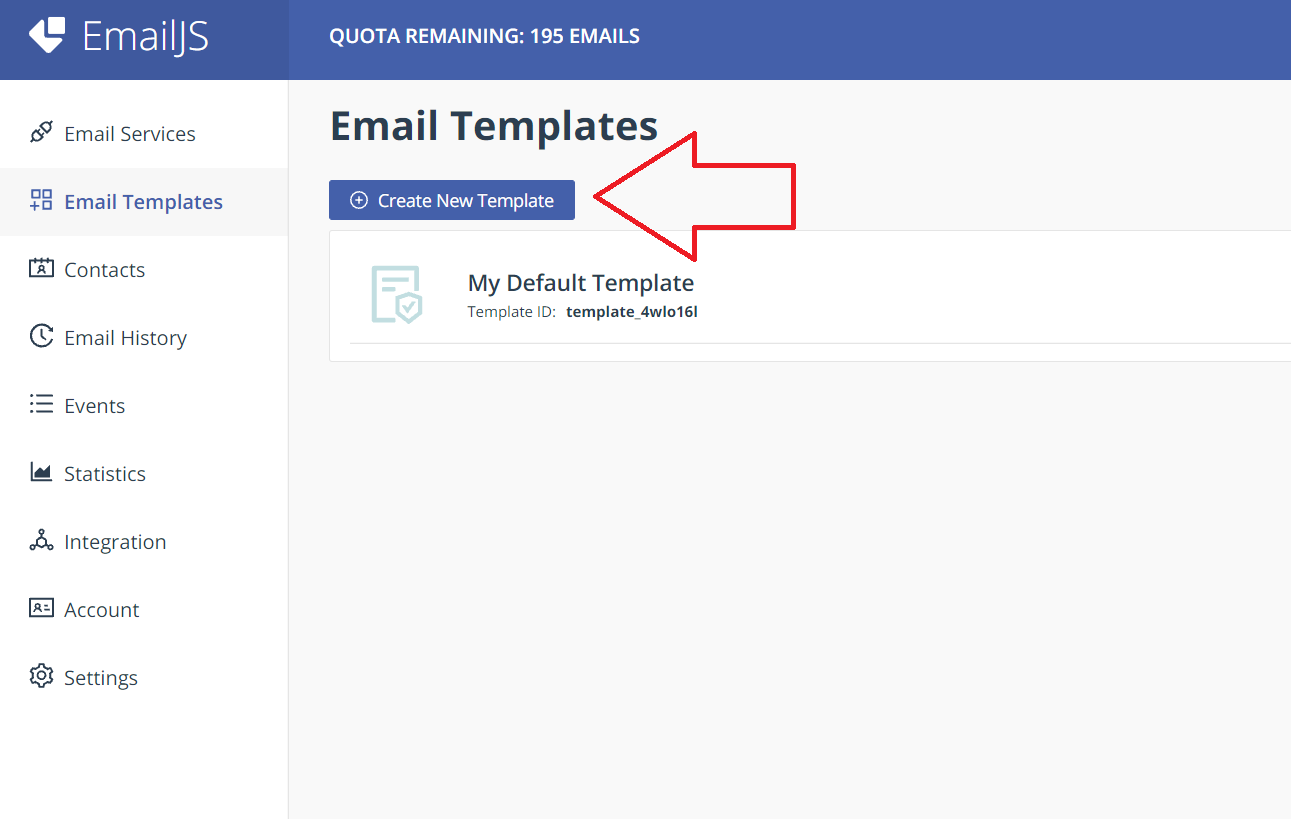
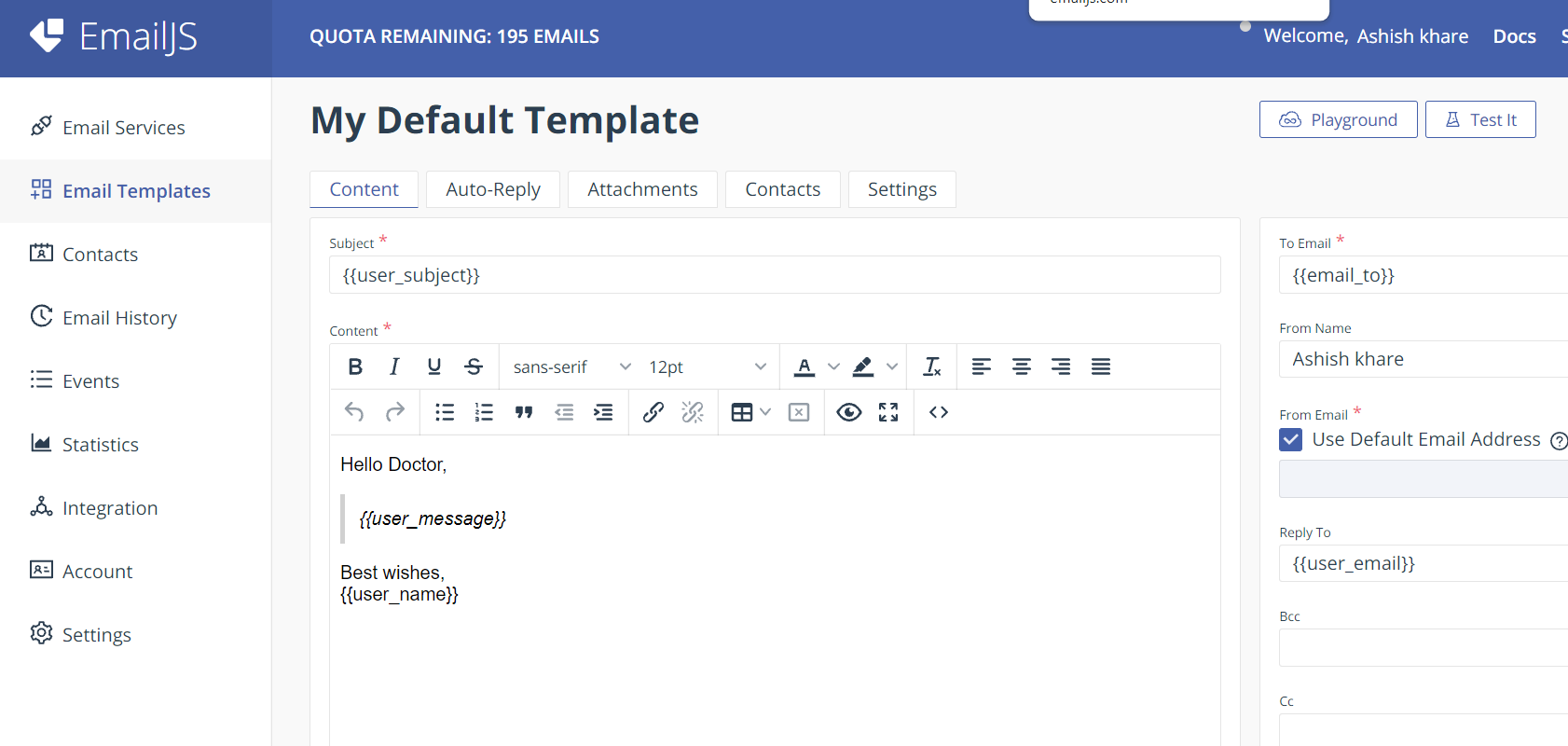
- Step 6 - Copy user Id from integration and pase in the user_id key as followed by image"
- Step 7 - Open created template and move inside the setting section, then copy the template id and past in template_id key as followed by image
- Step 8 - Open Email Service, copy service id and past in the service_id key as followed by image.
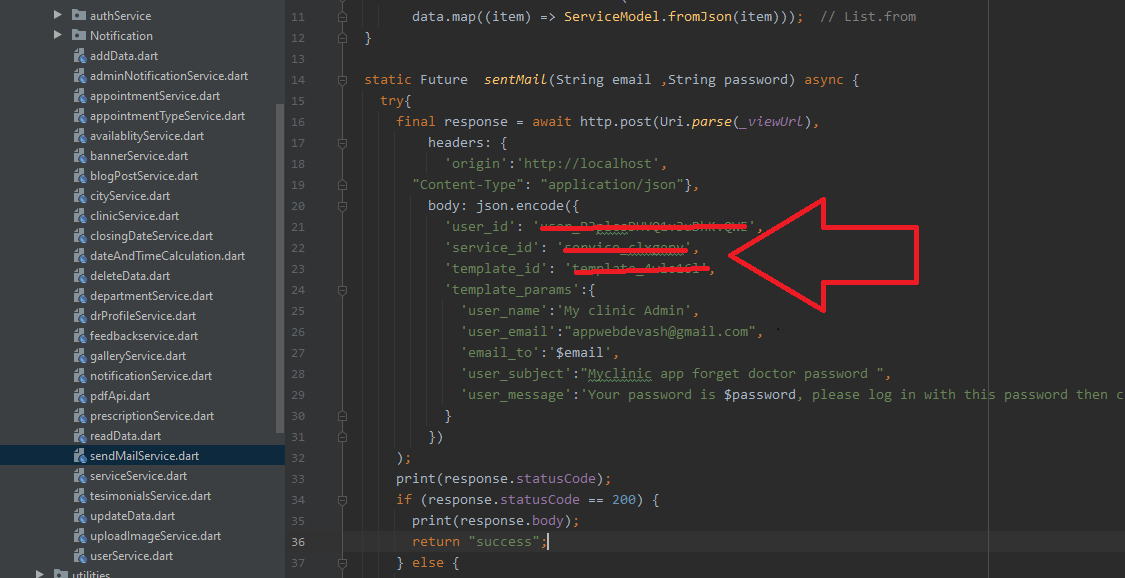
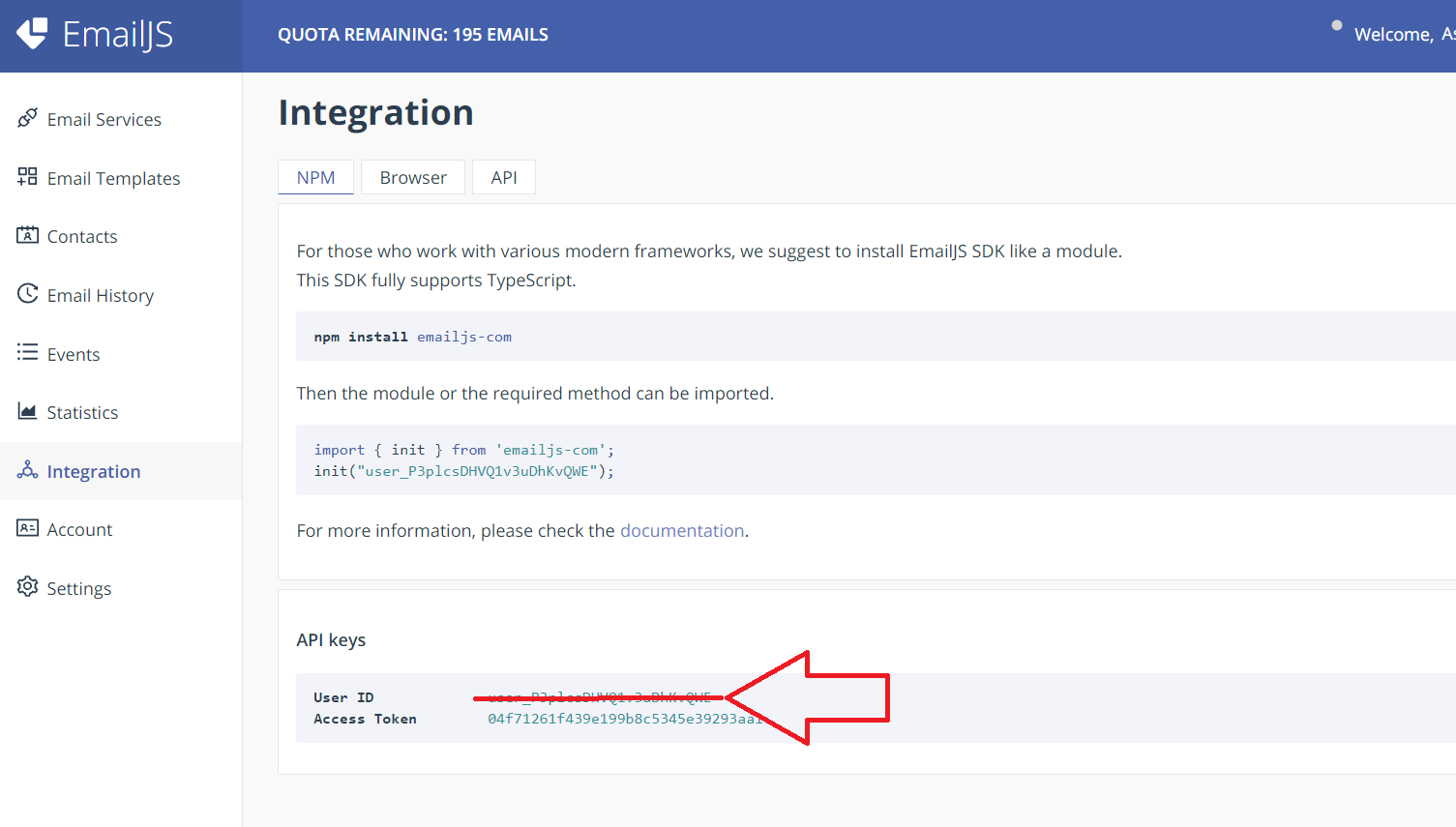
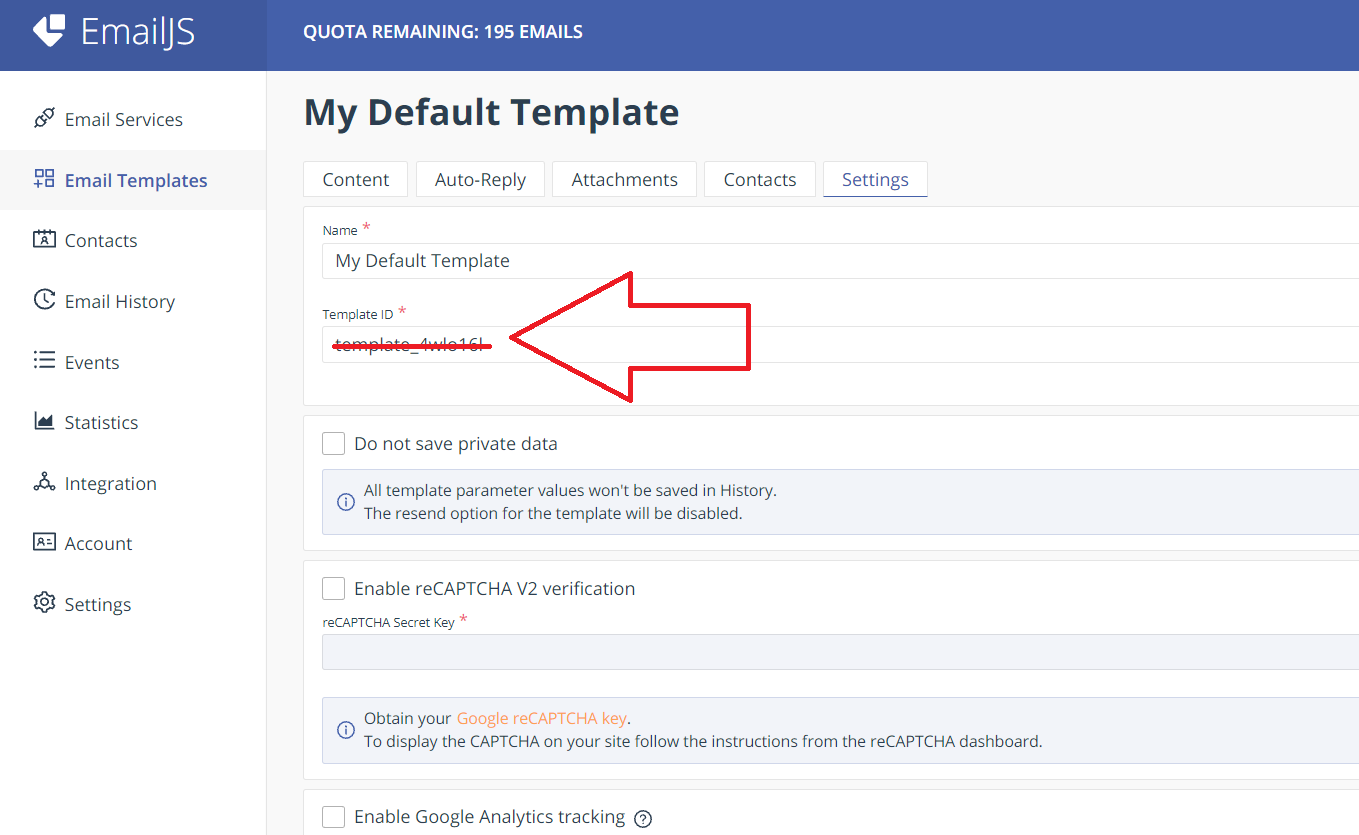
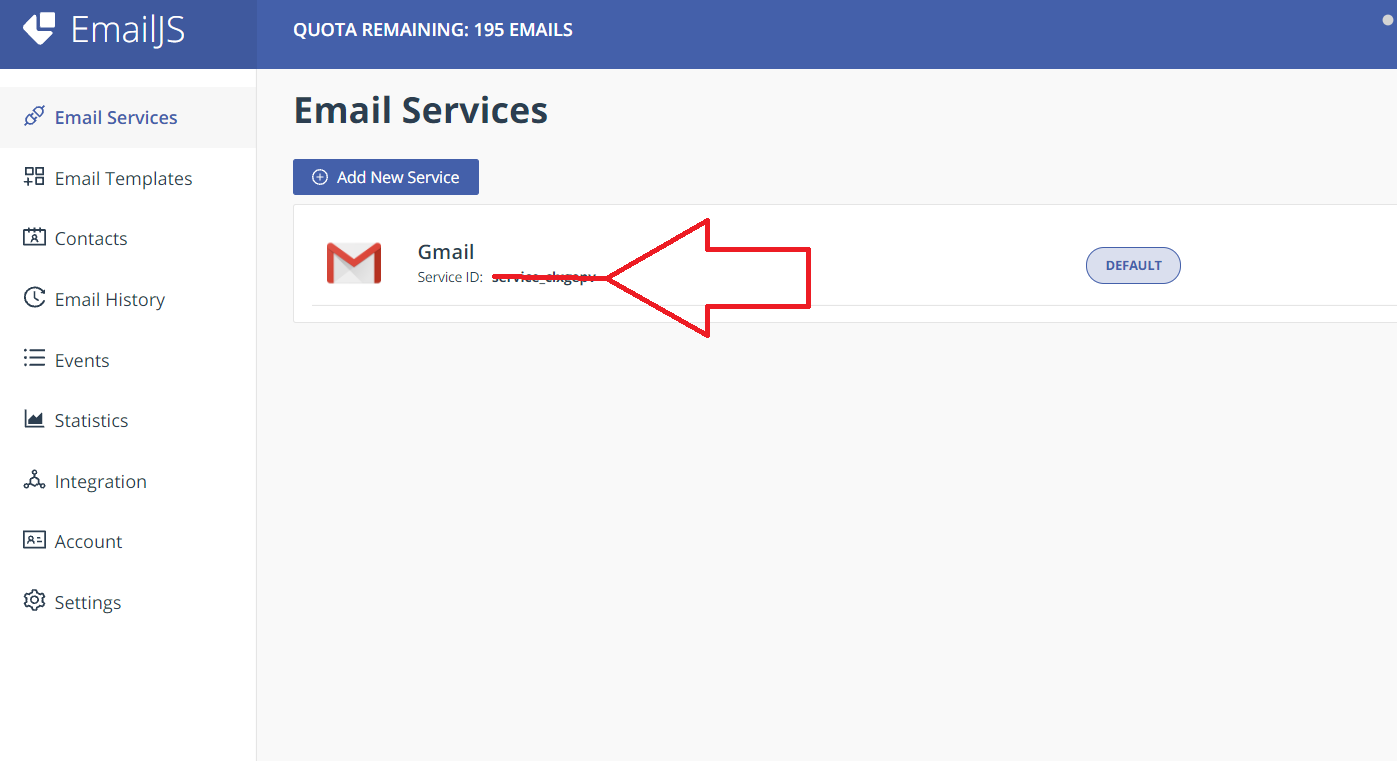
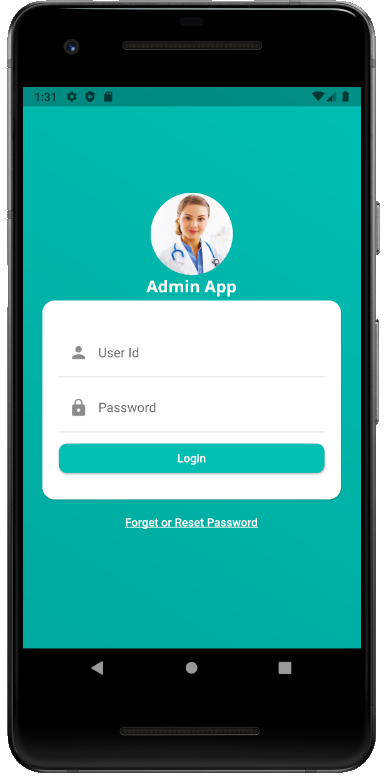
Admin App Configuration
Change app name and title
- Step 1 - You have to open AndroidManifest.xml file from here "Admin\android\app\src\main\AndroidManifest.xml"
- Step 2 - Replace the "Admin" with your app name. followed by image android:label="Admin"
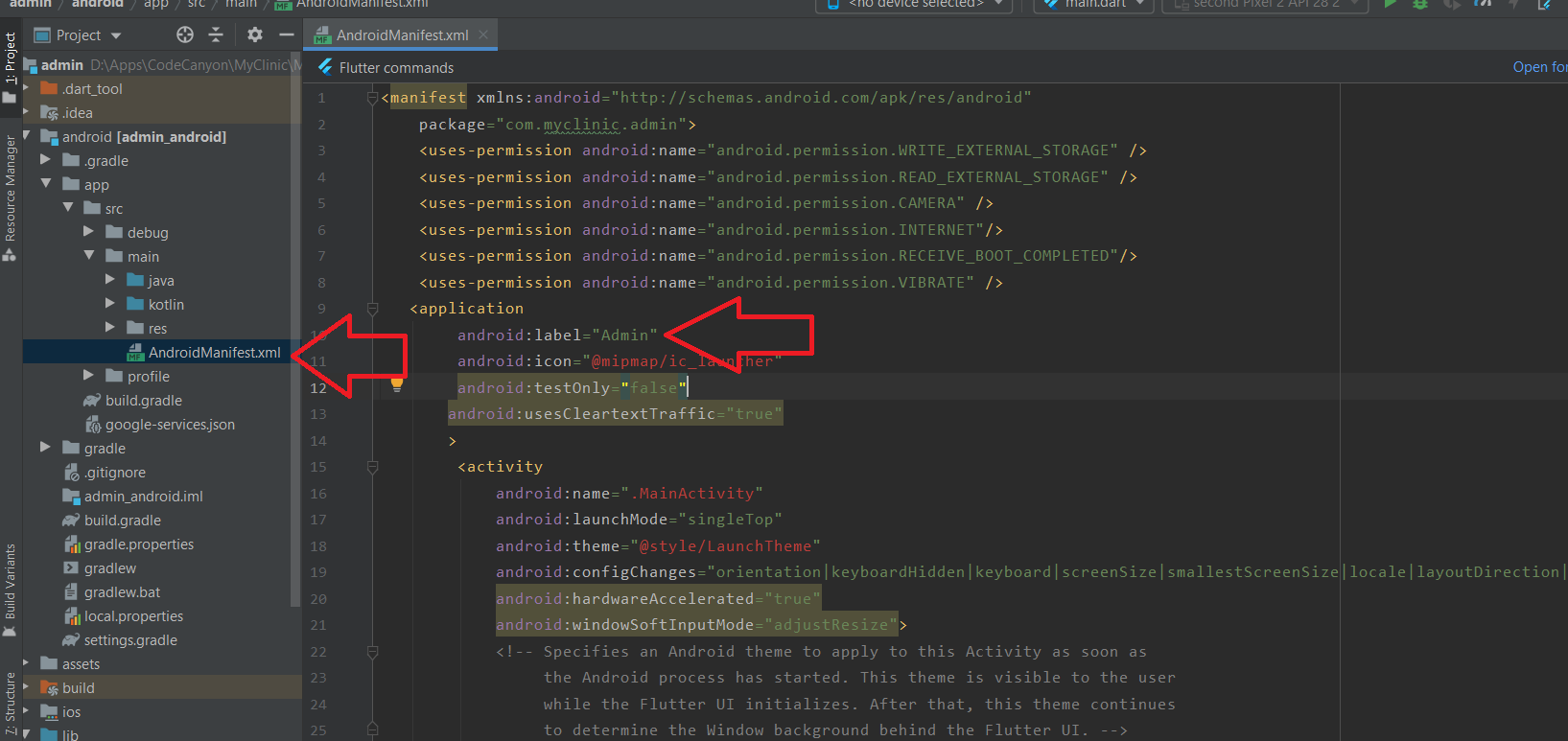
- Step 3 -Open login.dart file from here "Admin\lib\Screen\login.dart" and replace the Admin App text with your app name or app title
- Step 4 -Open home.dart file from here "Admin\lib\Screen\home.dart" and replace the Admin text with your app name or app title, followed by images.
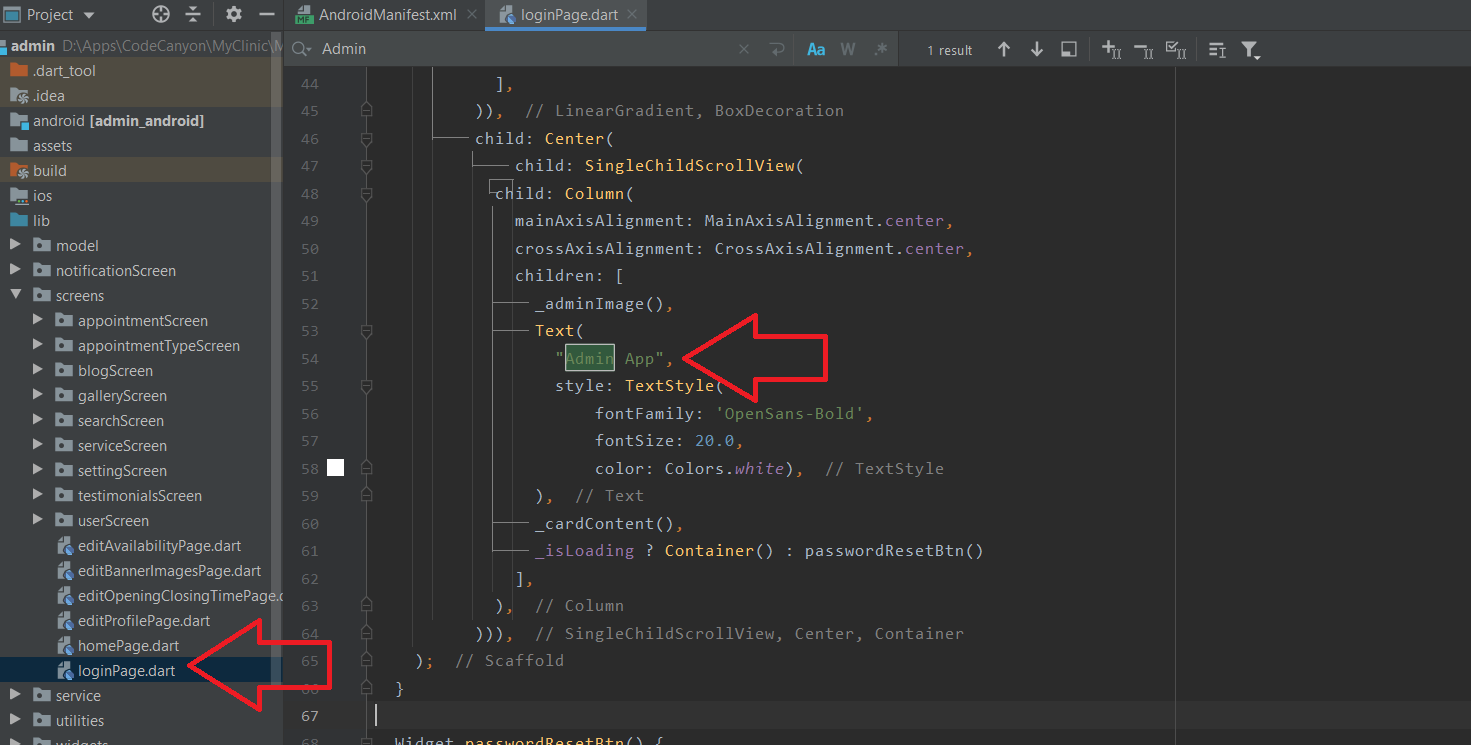
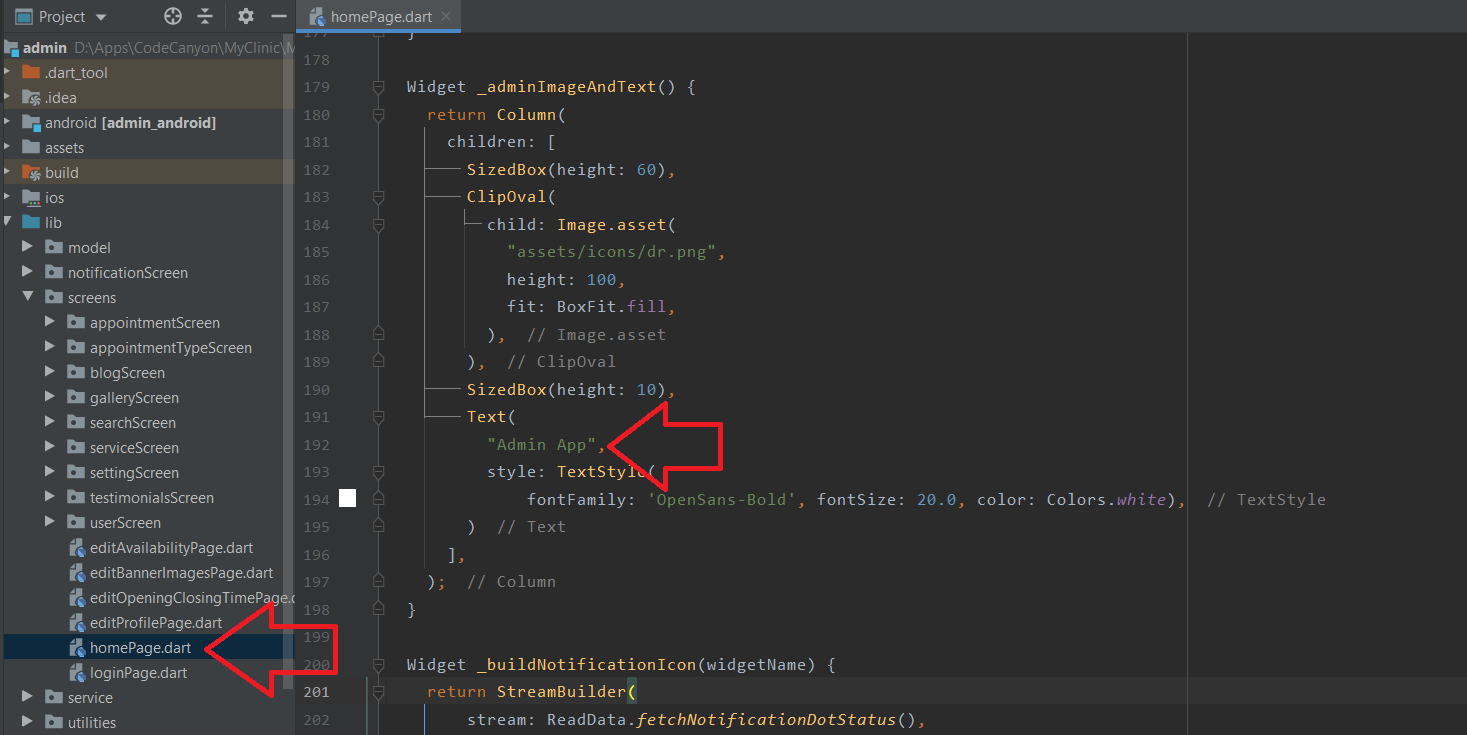
Change app color
- Step 1 - Open color.dart file from here "Admin\lib\utilities\color.dart"
- Step 2 -You can change your app's colors from here to create a custom look. you have to only replace the color code.
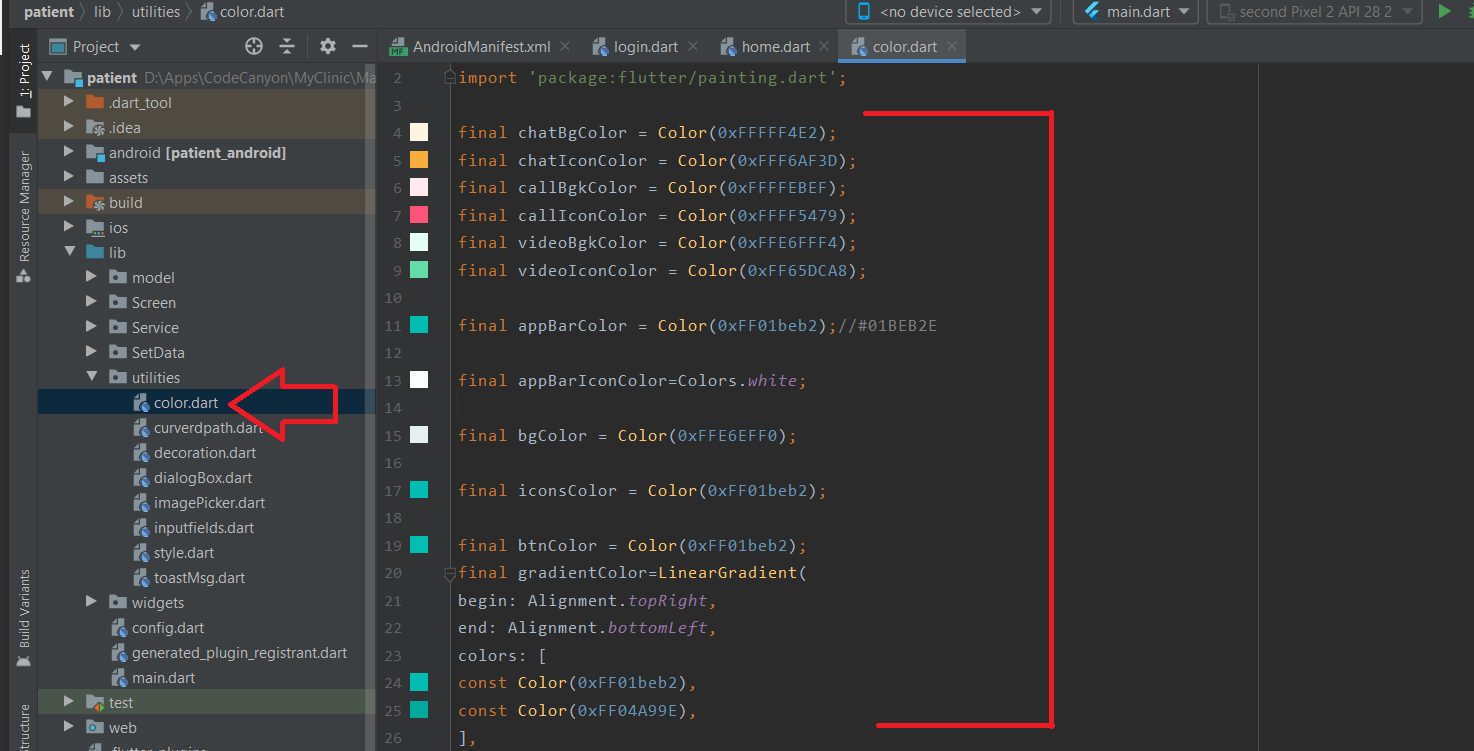
Change app icon
You have to put a png file with your icon named 'ic_launcher.png' in the following folders:- res/drawable-mdpi - with a size of 48px x 48px
- res/drawable-hdpi - with a size of 72px x 72px
- res/drawable-xhdpi - with a size of 96px x 96px
- res/drawable-xxhdpi - with a size of 144px x 144px
- res/drawable - with a size of 192px x 192px
- res/drawable-v21 - with a size of 192px x 192px
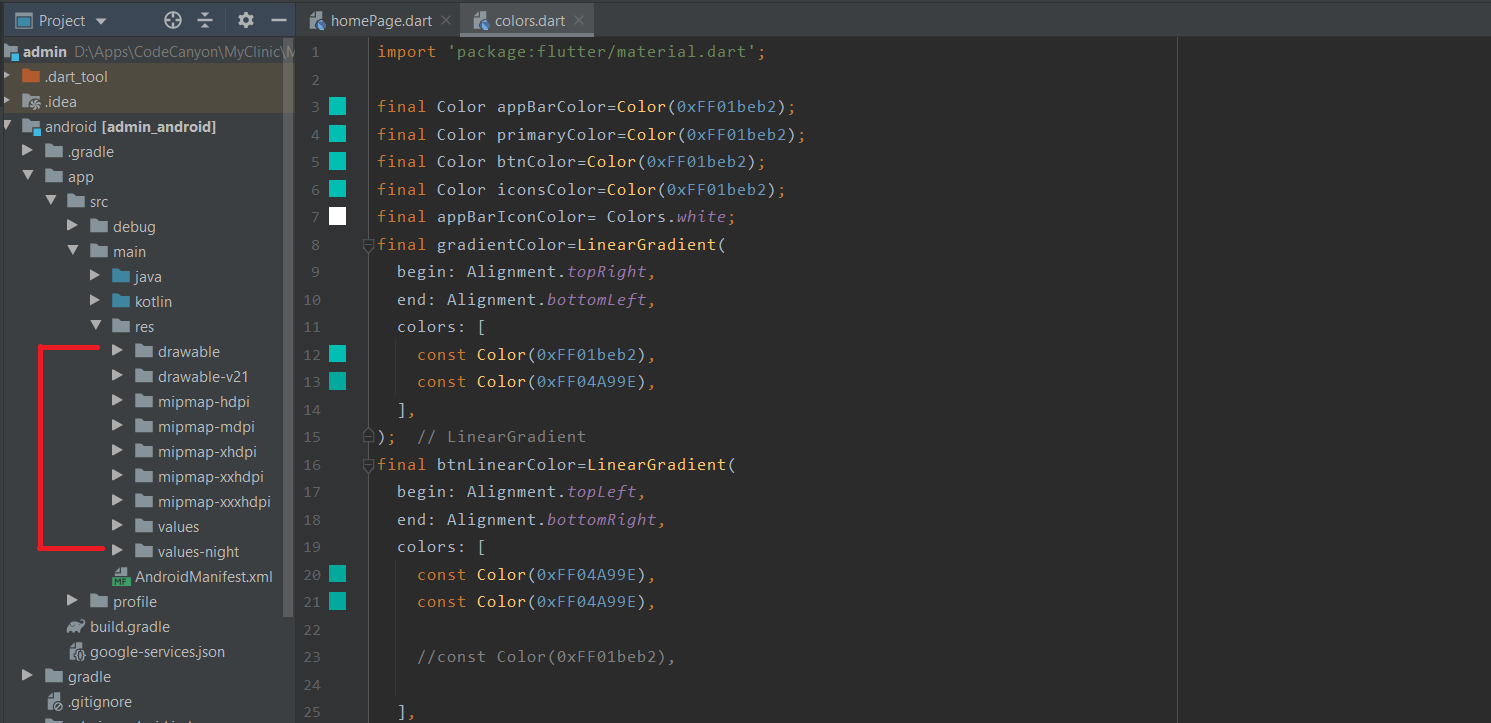
Change app title image
- Step 1 - Past you title image at this folder "Admin\images"
- Step 2 - Maintaion file location in pubspec.yamla file followed by image.
- Step 3 - Open login.dart file from here "Admin\lib\Screen\loginPage.dart" and replace the "assets/images/dr.png" path with your image title path
- Step 4 - Open login.dart file from here "Admin\lib\Screen\homePage.dart" and replace the "assets/images/dr.png" path with your image title path
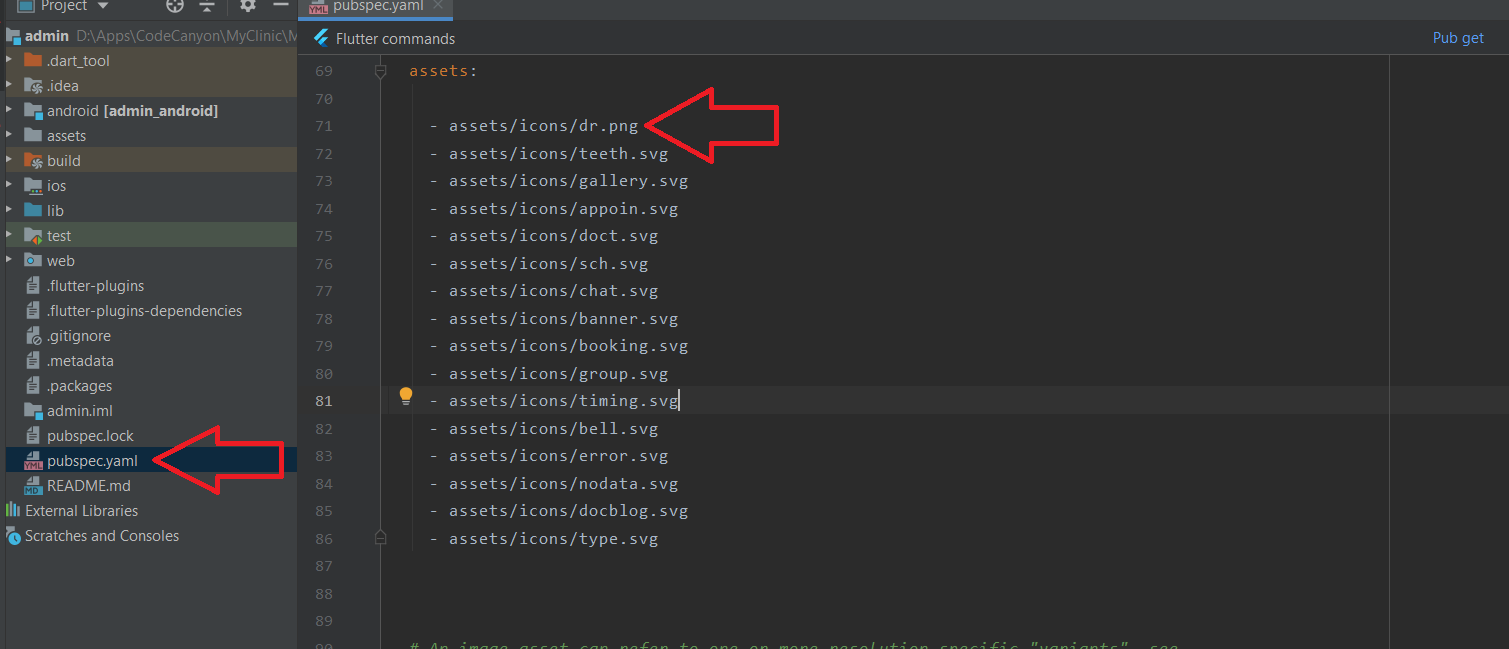
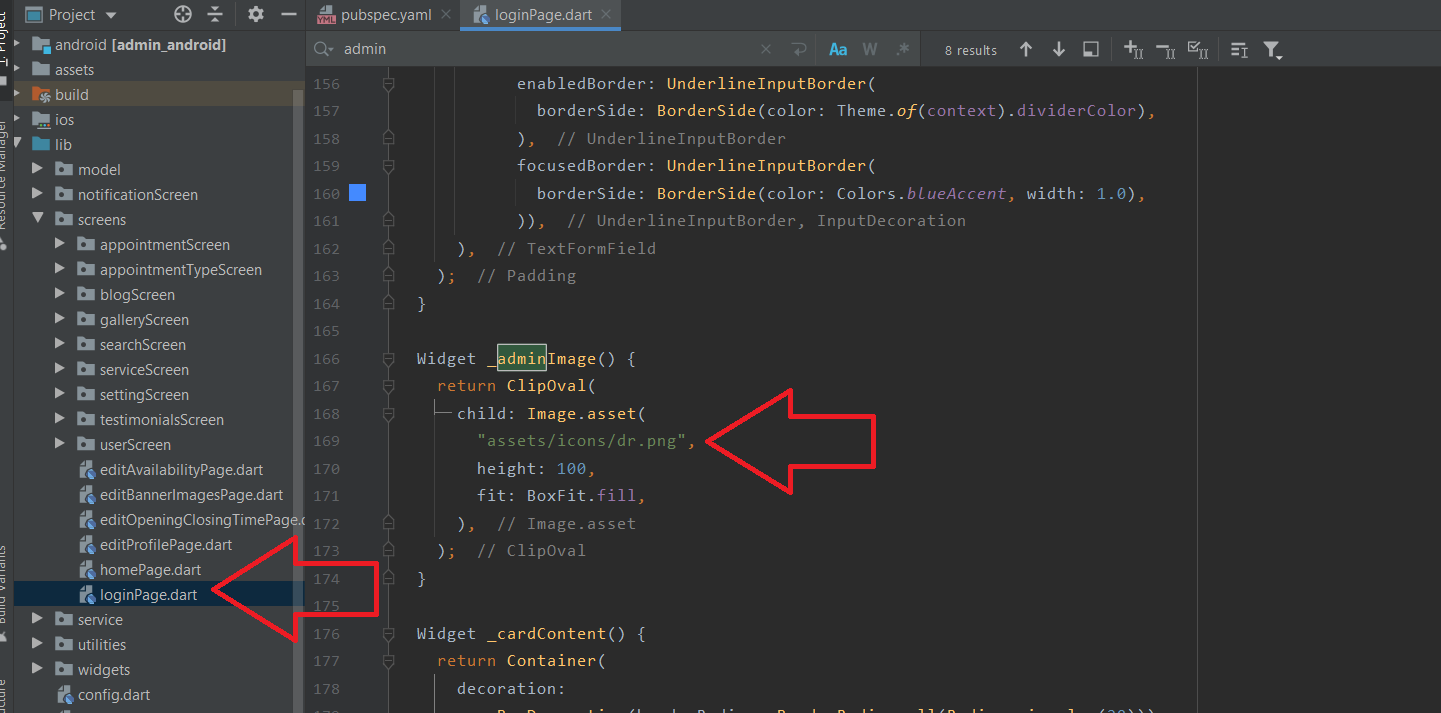
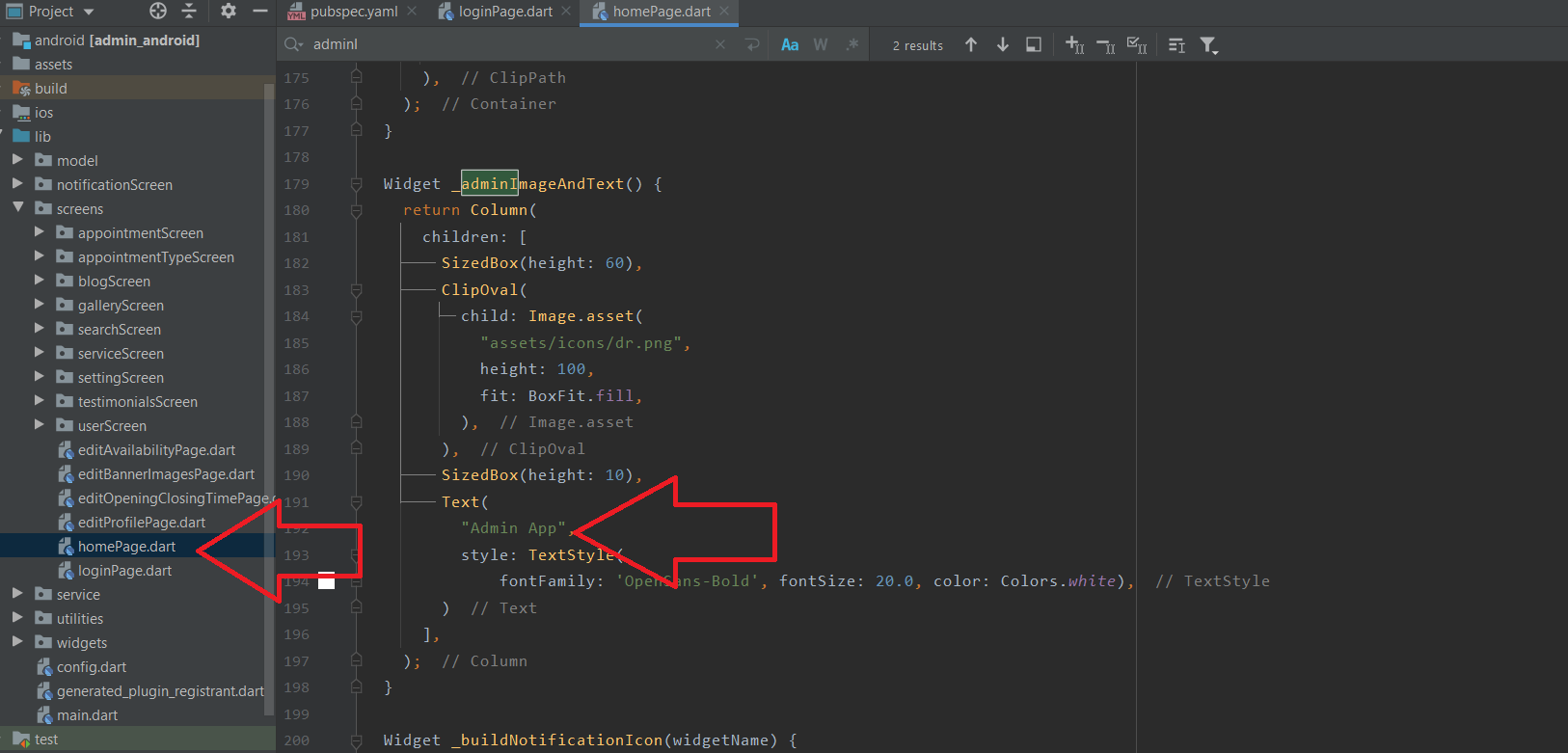
Change app font style
- Step 1 - Open .dart file from here "Patient\lib\utilities\color.dart"
- Step 2 - You can change the size and font style from here. The most commonly used text fonts and style has declared here. eg kAppBarTitleStyle, kPageTitleStyle etc
- Step 3 - For changes in font family, you have to past new font family in the "Admin\assets\fontS" folder and mentioned in the pubspec.yaml file followed by the image.
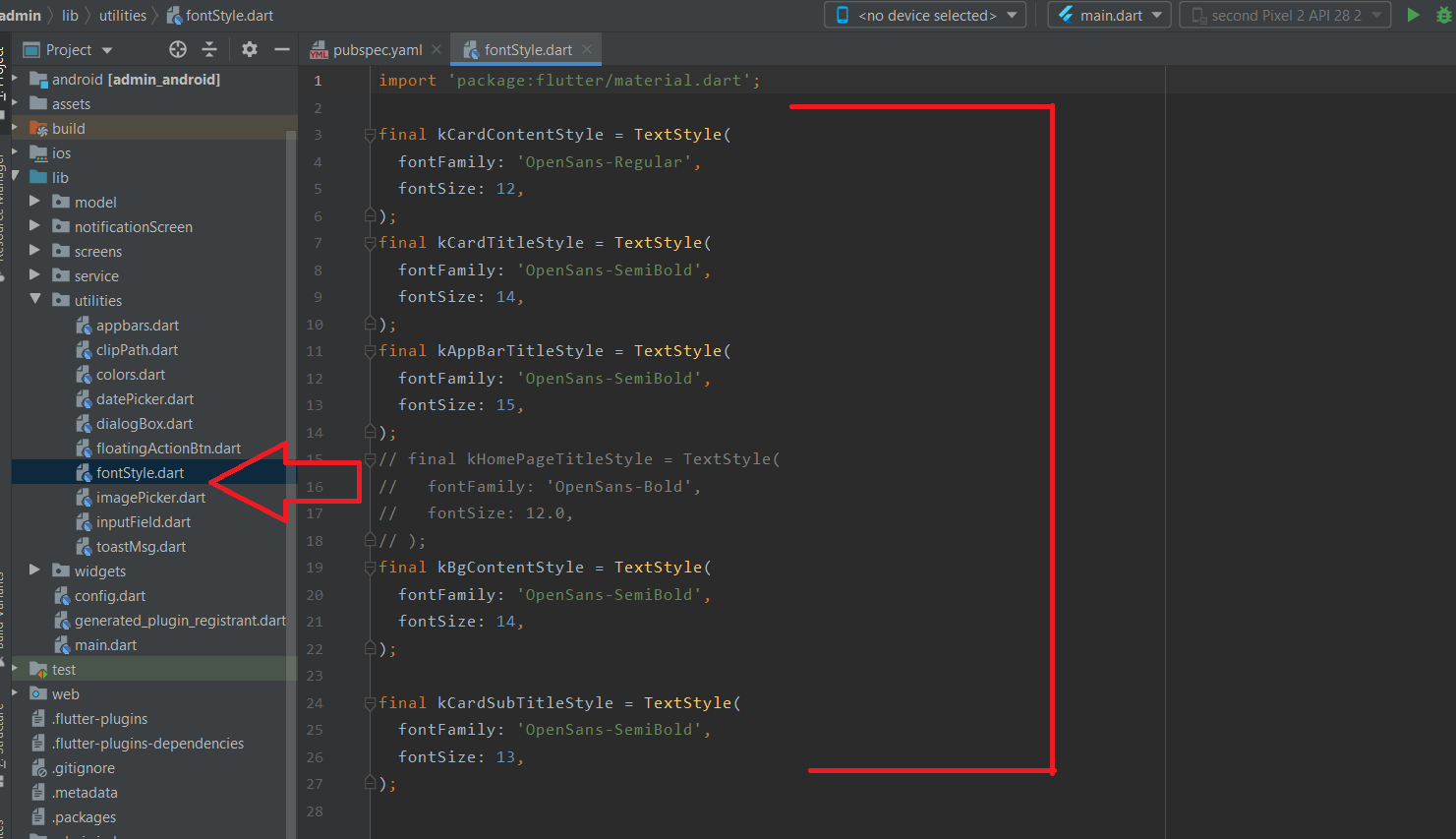
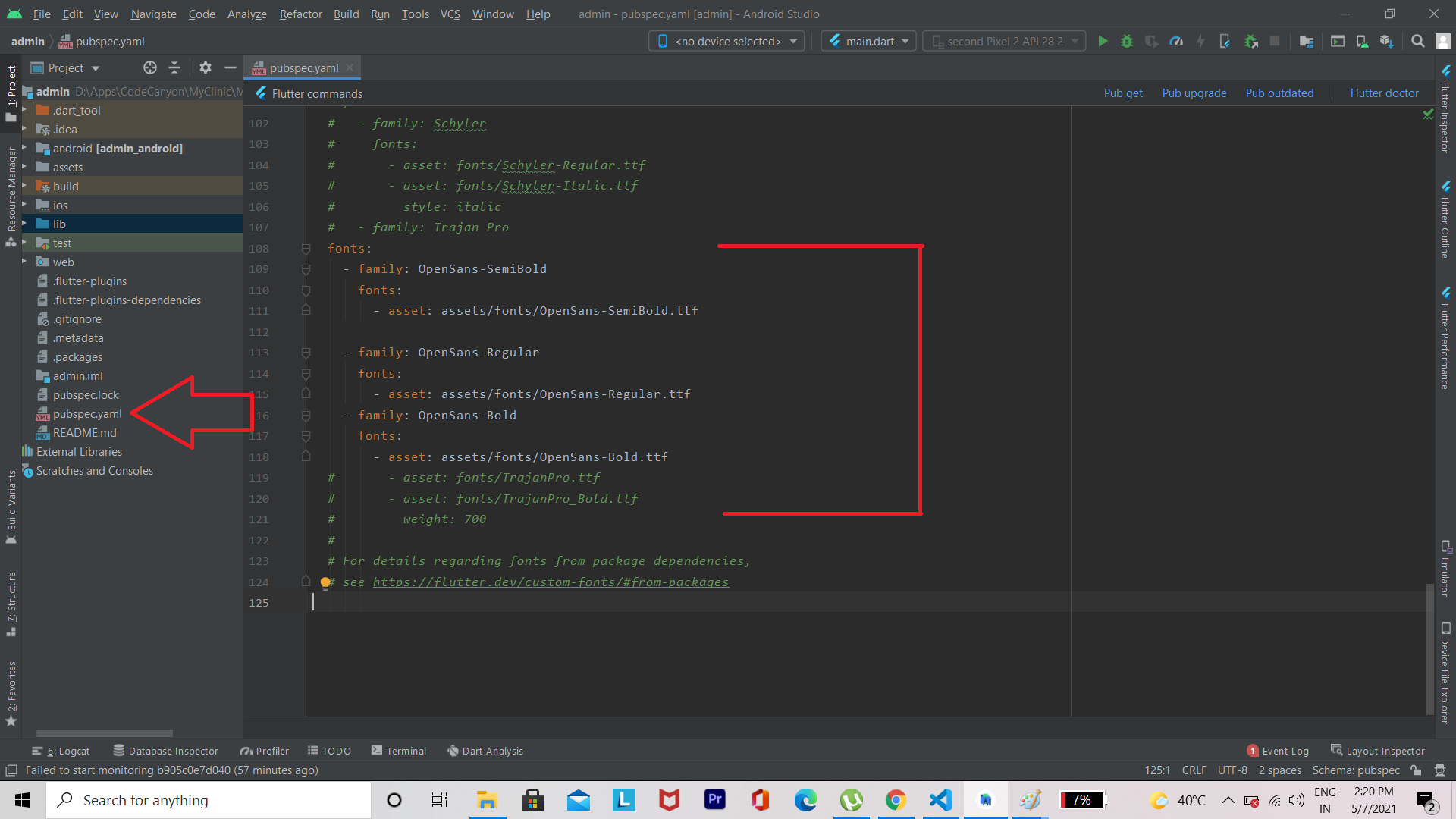
Change Package Name
There are lots of methods to change package name, we preferred the following method:
- Step 1 - Create a new flutter project with your package name.
- Step 2 - Past lib, asset, and res folder from our source file to your new project
- Step 3 - Edit AndroidManifest.xml file of the new project according to the source file AndroidManifest.xml followed by the image.
- Step 4 - Edit pubspec.yaml file of the new projet according to the sourece file pubspec.yaml followed by the image
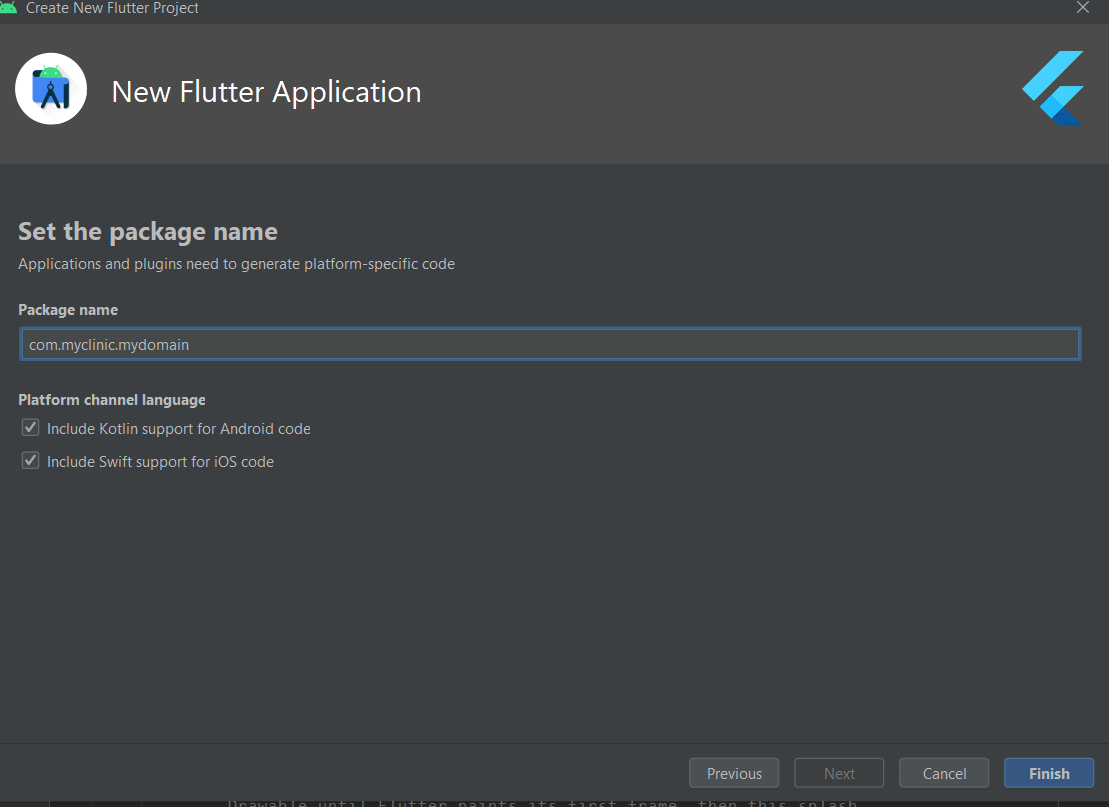
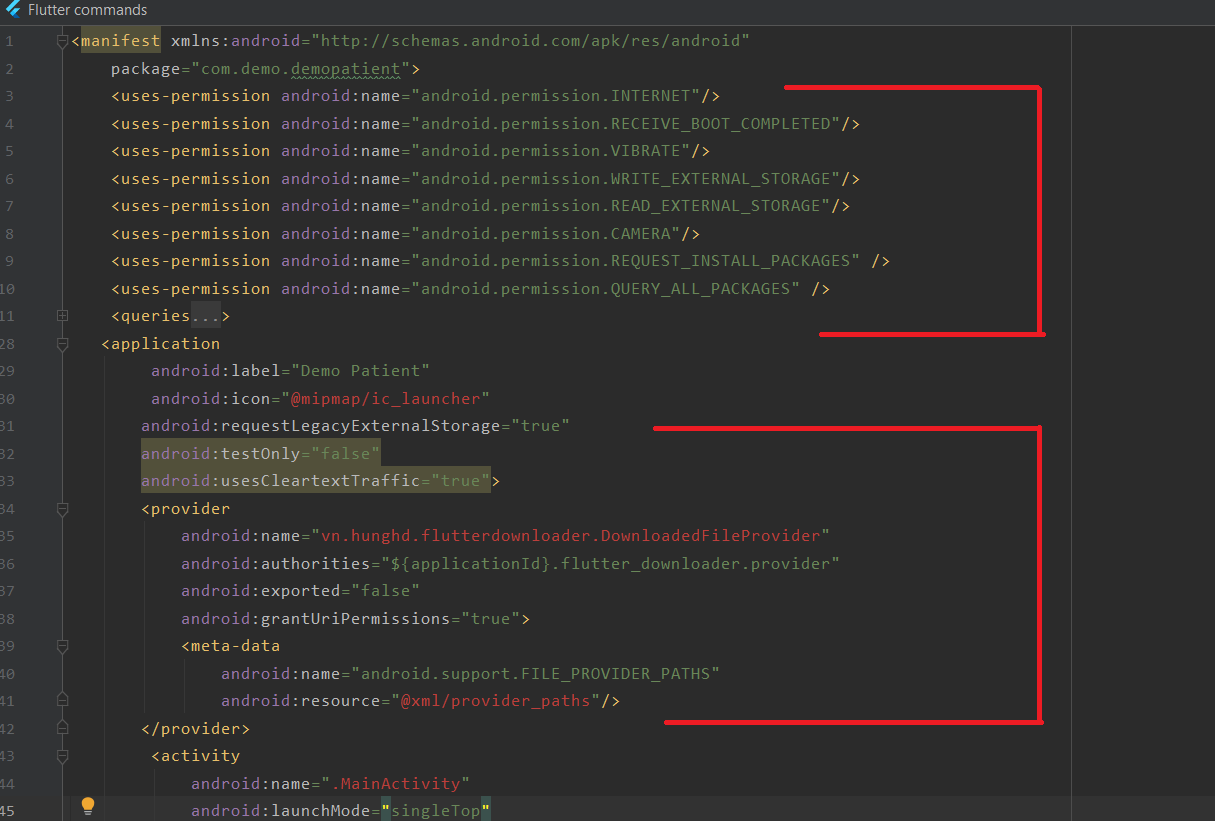
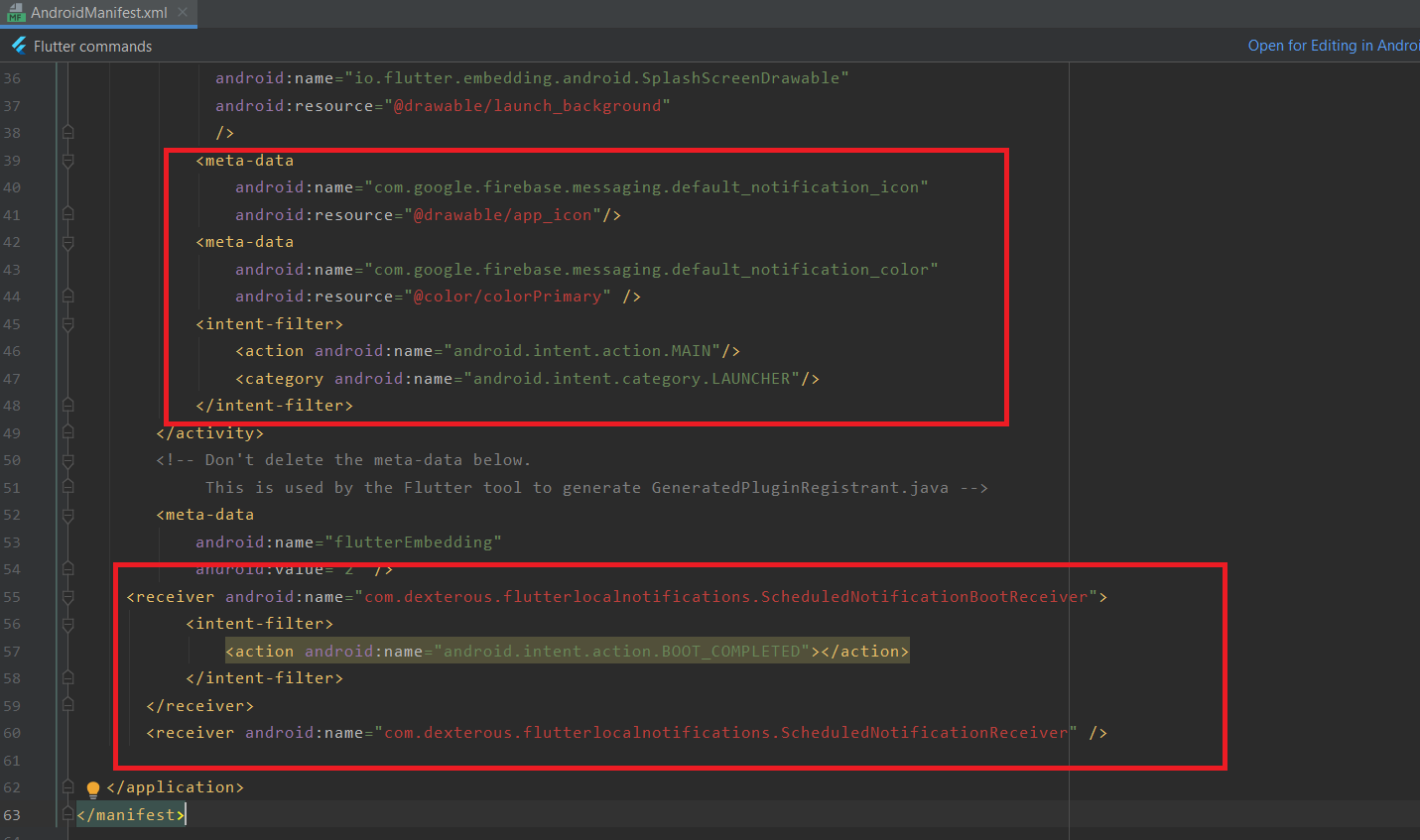
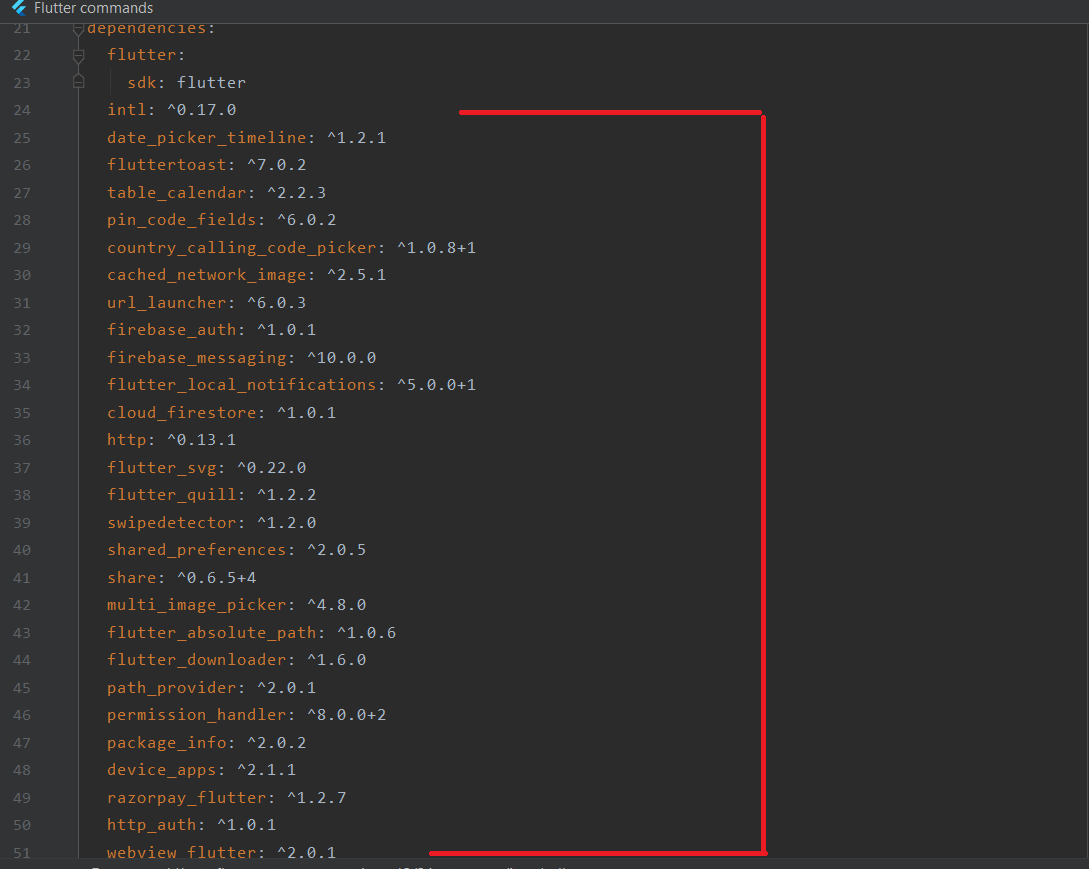
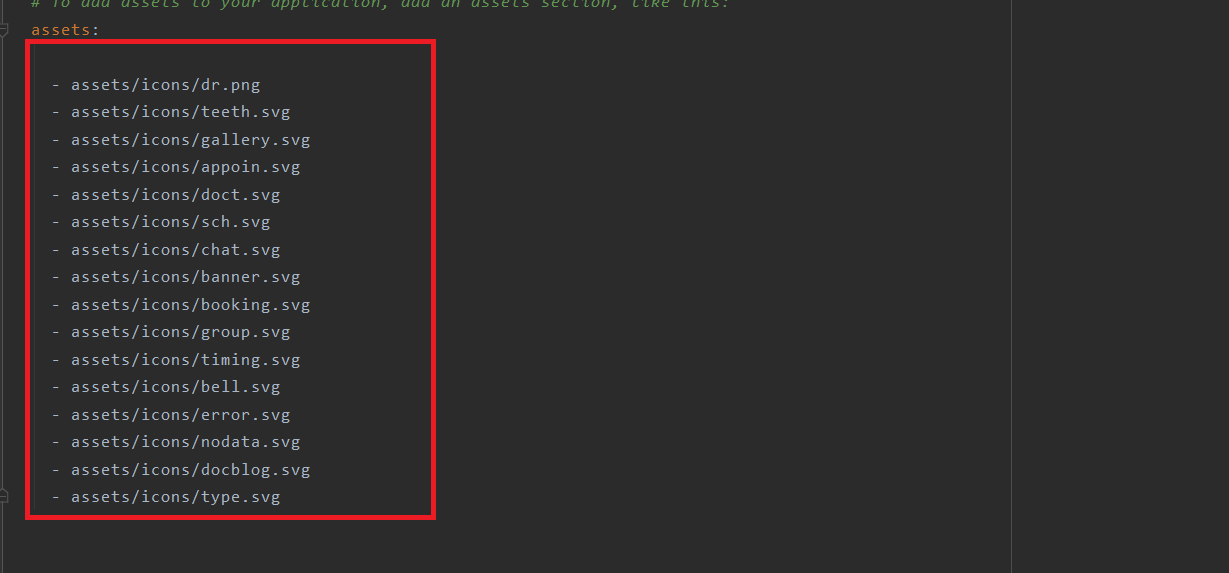
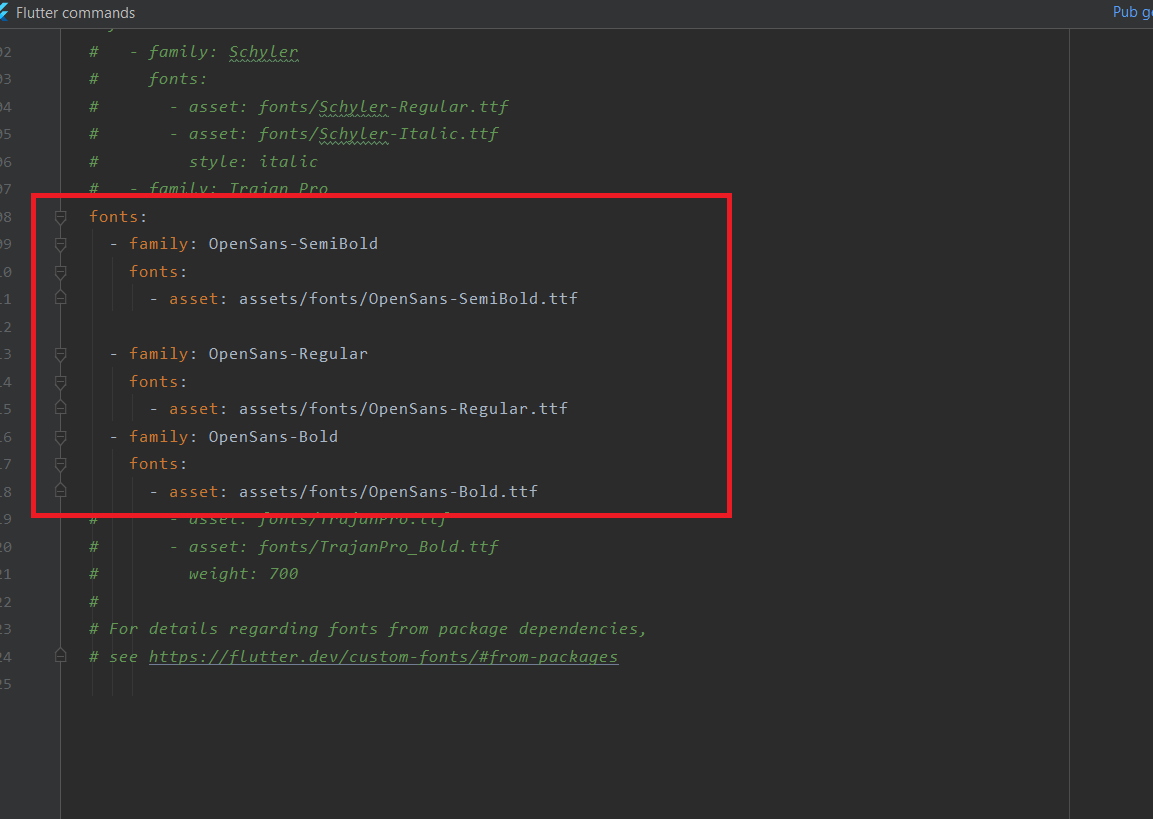
- Step 5 - Now you have to register your new package name into the firebase.
- Step 6 - Open your firebase account and add a new app and registered your package name and SHAKey( you can check above, I have already discussed about to set SHA key ). please follow the firebase rules for adding new app in firebase.
- Step 7 - if you are using the razorpay payment getway then you have to add the proguard file location in app level build gradle file.
- Step 8 -For admin app please Do all same steps, upto setup 6.
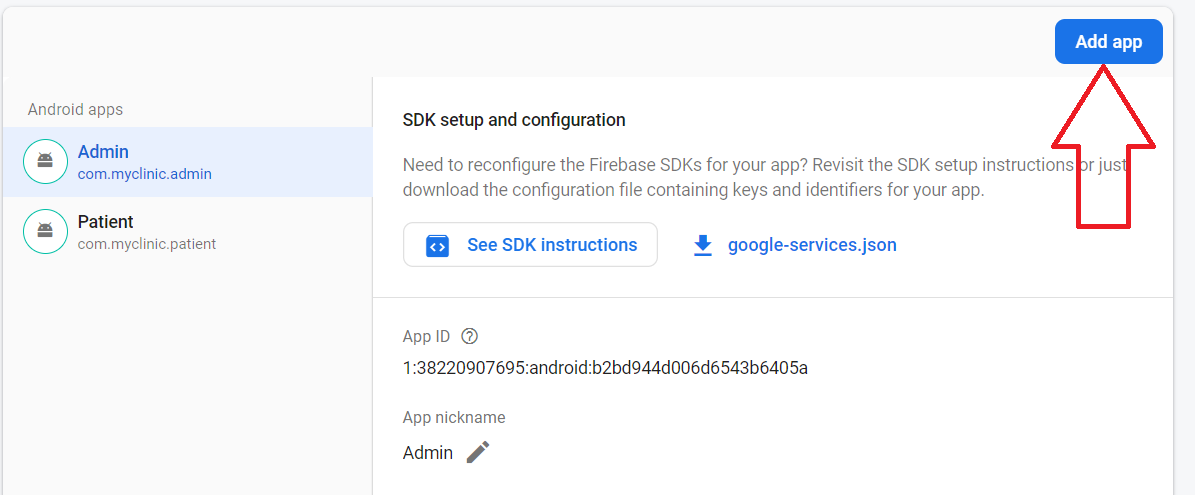
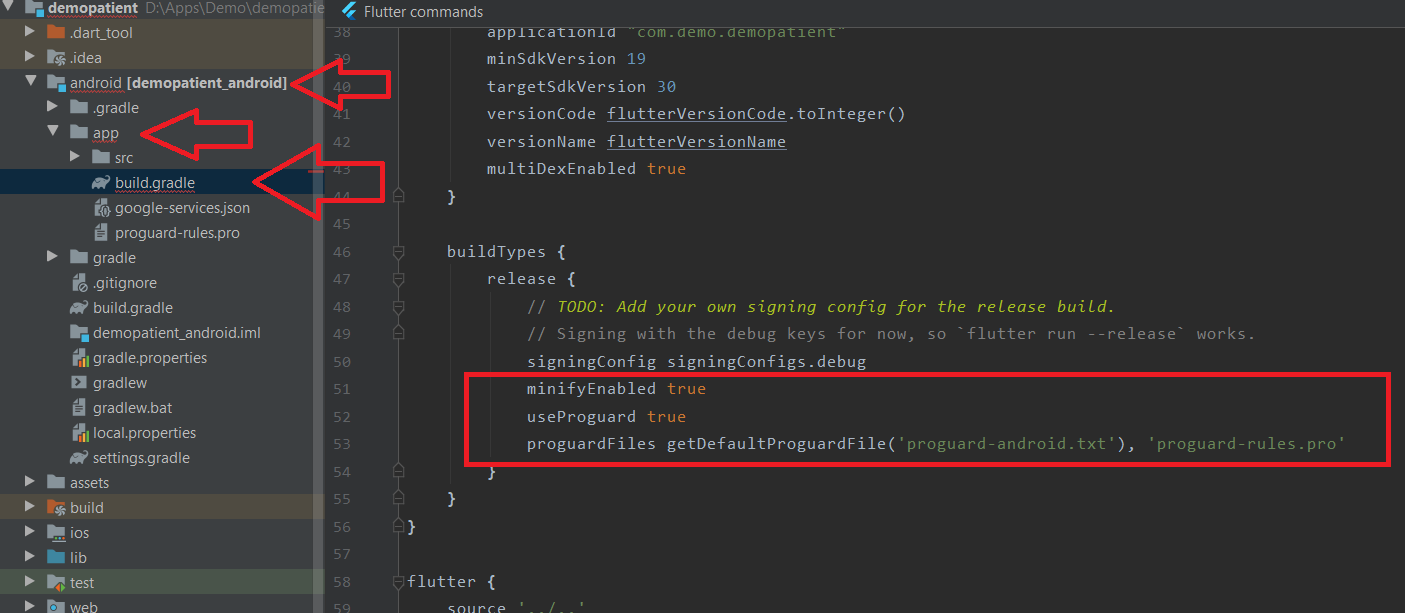
Assets Creational
All the icons are free to use according to their websites, but you must Place the attribution.
-
For svg icons -
- - assets/icons/teeth.svg
- - assets/icons/gallery.svg
- - assets/icons/appoin.svg
- - assets/icons/doct.svg
- - assets/icons/sch.svg
- - assets/icons/chat.svg
- - assets/icons/banner.svg
- - assets/icons/booking.svg
- - assets/icons/group.svg
- - assets/icons/timing.svg
- - assets/icons/bell.svg
- - assets/icons/docblog.svg
- - assets/icons/type.svg
Icons made by Freepik from www.flaticon.com
-
For PNG -
- - assets/images/dr.png
- - assets/images/map.png
- - assets/images/map3.png
PNG made by Freepik from www.flaticon.com
-
For icons -
- - assets/icons/error.svg
- - assets/icons/nodata.svg
SVG made by unDraw
Support
What support does include
- Answers to (technical) questions about the item's features
- Assistance with reported bugs and issues
- Answers to questions about importing and setting up the item as is described in the docs.